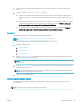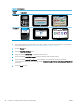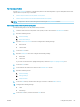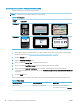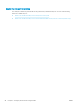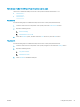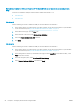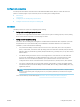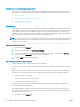HP LaserJet Enterprise, HP LaserJet Managed, HP PageWide Enterprise, HP PageWide Managed - Configuration Guide using the Embedded Web Server (EWS)
5. Use the keypad to enter the appropriate time period, and then touch the Save button, or press the OK
button.
6. Select one of the Wake/Auto On to These Events options:
● All events: The printer wakes when it receives any print job (through the USB port, network port, or
wireless connection), or when someone presses a button on the control panel, or opens any door or
tray.
● Network port: The printer wakes when it receives a print job sent through the network port, or when
someone presses a button on the control panel, or opens any door or tray. With this setting, the
printer uses 1 watt or less of power while in the Sleep/Auto
O state.
● Power button only: The printer wakes only when someone presses the power button. With this
setting, the printer uses 1 watt or less of power while in the Sleep/Auto O state.
FutureSmart 4
Use the following steps to manage the energy settings (FutureSmart 4).
View a video demonstration on how to manage the energy settings
1. From the Home screen on the printer control panel, open the Settings menu.
2. Open the following menus:
a. General Settings
b. Energy Settings
c. Sleep Settings
3. Select Sleep after inactivity to specify the number of minutes the printer is inactive before it enters sleep
mode. Enter the appropriate time period.
NOTE: The sleep-mode default time is 0 minutes. Zero (0) indicates that the printer will go to sleep in less
than 1 minute.
4. Select Auto O after sleep to put the printer into a deeper power save mode after a period of sleep. Enter
the appropriate time period.
NOTE: By default, the printer will wake from Auto O in response to any activity other than USB or Wi-Fi,
but can be set to wake only to the power button.
5. Select Done to save the settings.
Congure the date and time settings
Use the HP Embedded Web Server (EWS) to set the printer date and time settings to match those of your
country/region.
NOTE: The steps vary according to the type of control panel.
ENWW Congure the printer 85