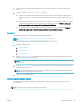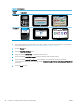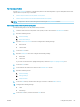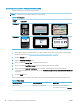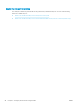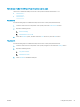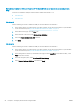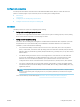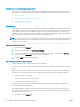HP LaserJet Enterprise, HP LaserJet Managed, HP PageWide Enterprise, HP PageWide Managed - Configuration Guide using the Embedded Web Server (EWS)
Set the sleep schedule from the HP Embedded Web Server (EWS)
Use the following steps to set the sleep schedule.
NOTE: The steps vary according to the type of control panel.
Table 6-4 Control panels
Firmware
version Control panel
FutureSmart 3
?
1 2 3
4 5 6
7 8 9
0
C
OK
FutureSmart 4
1. In the address line of your web browser, type the IP address or host name of the printer to open the EWS.
For more information, see Open the HP Embedded Web Server (EWS) on page 13.
2. Click the General tab.
3. Open the Date/Time Settings menu.
4. In the area labeled Device Time, congure the date and time.
5. In the area labeled Date/Time Format, select the preferred date and time formats.
6. In the area labeled Network Time Server, select whether or not the printer should automatically
synchronize with a Network Time Server. By default, Automatically Synchronize with a Network Time Server
is selected.
7. Click the Apply button.
The power-button light can indicate the printer status. Use the following table to interpret the printer status.
Table
6-5 Printer status
Control-panel status Power-button status Printer status
Black or Blank Blinking in one second intervals The printer is in Sleep/Auto O mode
The Wake/Auto On Event is set to All events
88 Chapter 6 Congure printer features using the EWS ENWW