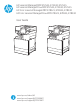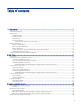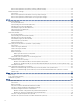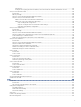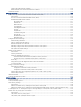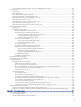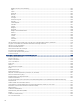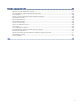HP LaserJet Managed MFP E72525, E72530, E72535 HP LaserJet Managed Flow MFP E72525, E72530, E72535 HP Color LaserJet Managed MFP E78323, E78325, E78330 HP Color LaserJet Managed Flow MFP E78323, E78325, E78330 User Guide www.hp.com/videos/A3 www.hp.com/support/ljE72500MFP www.hp.
Table of contents 1 Printer overview ..........................................................................................................................................................................................1 Warning icons..........................................................................................................................................................................................1 Potential shock hazard...............................................................
Remove and replace the TCU (E78323, E78325, E78330 models) ................................................................................... 40 Remove and replace the TCU (E72525, E72530, E72535 models) ................................................................................... 42 Replace the staple cartridge.............................................................................................................................................................. 44 Introduction..................
Introduction ........................................................................................................................................................................ 84 Configure the outgoing email server (SMTP) to send an email from an Office 365 Outlook account ................. 84 Set up Scan to Network Folder ......................................................................................................................................................... 86 Introduction............
Create a list of blocked fax numbers.....................................................................................................................................126 Delete numbers from the list of blocked fax numbers ......................................................................................................126 Additional fax tasks.................................................................................................................................................................
The document feeder jams, skews, or picks up multiple sheets of paper......................................................................155 Clear paper jams................................................................................................................................................................................156 Introduction.................................................................................................................................................................
Belgium, France, and Luxemburg ..........................................................................................................................................183 Italy .............................................................................................................................................................................................184 Spain.......................................................................................................................................
Appendix C Regulatory information .......................................................................................................................................................207 Regulatory statements ....................................................................................................................................................................207 Regulatory model identification numbers..............................................................................................
x
1 Printer overview Review the location of features on the printer, the physical and technical specifications of the printer, and where to locate setup information. The following information is correct at the time of publication. For current information, see http://www.hp.com/support/ljE72500MFP or http://www.hp.com/support/ljE78323MFP.
Figure 1-5 Warning Potential shock hazard Review this important safety information. ● Read and understand these safety statements to avoid an electrical shock hazard. ● Always follow basic safety precautions when using this product to reduce risk of injury from fire or electric shock. ● Read and understand all instructions in the user guide. ● Observe all warnings and instructions marked on the product. ● Use only a grounded electrical outlet when connecting the product to a power source.
Figure 1-6 Printer front view 1 2 3 4 15 caps lock shift A Z @ S X alt D C F V 14 G B H N J M alt K , L .
Item Description 14 Hardware integration pocket (HIP), for connecting accessory and third-party devices 15 Easy-access USB port Insert a USB flash drive for printing or scanning without a computer or to update the printer firmware. NOTE: An administrator must enable this port before use. Printer back view Locate features on the back of the printer.
Figure 1-8 Interface ports view 1 2 3 4 Item Description 1 USB host ports for connecting external USB devices (these ports might be covered) NOTE: For easy-access USB printing, use the USB port near the control panel. 2 Slot for a cable-type security lock 3 Local area network (LAN) Ethernet (RJ-45) network port 4 Hi-Speed USB 2.0 printing port Control-panel view The control panel provides access to the printer features and indicates the current status of the printer.
Figure 1-9 Control-panel view 2 4 3 i 5 ? 12:42 PM 6 1 7 8 Item Control Description 1 Home 2 Reset button The Reset button returns the printer to default settings and is always present if users are not logged in. The Reset button is not present when the Sign Out button is present.
Item Control 4 Information 5 Help Description Touch the information button to access a screen that provides access to several types of printer information. Touch the buttons at the bottom of the screen for the following information: button ● Display Language: Change the language setting for the current user session. ● Sleep Mode: Place the printer into sleep mode. ● Wi-Fi Direct: View information for how to connect directly to the printer using a phone, tablet, or other device with Wi-Fi.
Table 1-1 Touchscreen control panel actions (continued) Action Description Example Scroll Touch the screen and then move your finger vertically to scroll the screen up and down. When scrolling through menus, briefly touch the screen to stop the scrolling. Scroll through the Settings app. Printer specifications Review hardware, software, and printer environment specifications in this section. IMPORTANT: The following specifications are correct at the time of publication, but they are subject to change.
Table 1-2 Printer technical specifications—E78323, E78325, E78330 models (continued) Model number E78323dn Flow E78323z E78325dn Flow E78325z E78330dn Flow E78330z 8GR95A 8GR99A 8GR96A 8GS00A 8GR97A 8GS01A 2 x 520-sheet paper feeder Optional Optional Optional Optional Optional Optional 2,000-sheet high capacity input tray Optional Optional Optional Optional Optional Optional 3,000-sheet side mount high-capacity input tray Optional Optional Optional Optional Optional Option
Table 1-2 Printer technical specifications—E78323, E78325, E78330 models (continued) Model number E78323dn Flow E78323z E78325dn Flow E78325z E78330dn Flow E78330z 8GR95A 8GR99A 8GR96A 8GS00A 8GR97A 8GS01A HP Jetdirect 3000w NFC/Wireless Accessory for printing from mobile devices Optional Optional Optional Optional Optional Optional HP Jetdirect 3100w BLE/NFC/Wireless Accessory Optional Optional Optional Optional Optional Optional Integrated HP near field communication (NFC) and
Table 1-2 Printer technical specifications—E78323, E78325, E78330 models (continued) Model number Product number E78323dn Flow E78323z E78325dn Flow E78325z E78330dn Flow E78330z 8GR95A 8GR99A 8GR96A 8GS00A 8GR97A 8GS01A Optional Optional Optional Optional Optional Optional Easy-access USB printing (no computer required) Mobile/cloud printing Store jobs in the printer memory to print later or print privately (requires a 16 GB or greater USB thumb drive) Fax Copy and Scan Scans 80 pages p
Table 1-2 Printer technical specifications—E78323, E78325, E78330 models (continued) Model number Product number E78323dn Flow E78323z E78325dn Flow E78325z E78330dn Flow E78330z 8GR95A 8GR99A 8GR96A 8GS00A 8GR97A 8GS01A pages that have at least 100 characters of text Automatic tone adjustment sets contrast, brightness, and background removal for each page Digital Send Send documents to email, USB, and shared folders on a network Send documents to SharePoint® Table 1-3 Printer technical speci
Table 1-3 Printer technical specifications—E72525, E72530, E72535 models (continued) Model number Product number E72525dn Flow E72525z E72530dn Flow E72530z E72535dn Flow E72535z X3A60A X3A59A X3A63A X3A62A X3A66A X3A65A ● 2/3 hole punch accessory Optional Optional Optional Optional Optional Optional ● 2/4 hole punch accessory Optional Optional Optional Optional Optional Optional ● Swedish hole punch accessory Optional Optional Optional Optional Optional Optional HP Job
Table 1-3 Printer technical specifications—E72525, E72530, E72535 models (continued) Model number Product number Mass storage E72525dn Flow E72525z E72530dn Flow E72530z E72535dn Flow E72535z X3A60A X3A59A X3A63A X3A62A X3A66A X3A65A 320 GB HP Secure High-Performance Hard Disk 2 x 320 GB HP Secure High Performance Hard Disk Not available Not available 16 GB embedded Multi Media Controller (eMMC) Control-panel display Not available Not available Not available Not available Not availabl
Table 1-3 Printer technical specifications—E72525, E72530, E72535 models (continued) Model number Product number E72525dn Flow E72525z E72530dn Flow E72530z E72535dn Flow E72535z X3A60A X3A59A X3A63A X3A62A X3A66A X3A65A for single-pass duplex copying and scanning 250-page document feeder with dual head scanning for single-pass duplex copying and scanning Not available Not available Not available HP EveryPage Technologies including ultrasonic multi-feed detection Embedded optical character
UNIX: For information and print drivers for UNIX®, go to www.hp.com/go/unixmodelscripts. The following information applies to the printer-specific Windows HP PCL 6 print drivers, HP print drivers for macOS, and to the software installer. Windows: Download HP Easy Start from 123.hp.com/LaserJet to install the HP print driver. Or, go to the printer-support website for this printer, http://www.hp.com/support/ljE72500MFP or http://www.hp.
NOTE: Supported operating systems can change. For a current list of supported operating systems, go to http://www.hp.com/support/ljE72500MFP or http://www.hp.com/support/ljE78323MFP for HP's all-inclusive help for the printer. NOTE: For details on client and server operating systems and for HP UPD driver support for this printer, go to www.hp.com/go/upd. Under Additional information, click the links.
1 1 2 3 2 3 Table 1-6 Dimensions of the E78323dn, 78323z, E78325dn, E78325z, E78330dn, and E78330z models 1. Height 2. Depth 3. Width Weight Printer fully closed Printer fully opened dn models:877 mm (34.5 in) dn models:1241 mm (48.8 in) z models:925 mm (36.5 in) z models:1375 mm (54.1 in) dn models:730 mm (28.7 in) dn models:1115 mm (43.8 in) z models:780 mm (30.7 in) z models:1216 mm (47.8 in) dn models:568 mm (22.3 in) dn models:1010 mm (39.7 in) z models:584 mm (22.
Table 1-7 Dimensions of the E72525dn, E72525z, E72530dn, E72530z, E72535dn, E72535z models (continued) Printer fully closed Printer fully opened z models:77.8 kg (171.5 lb) ▲ These values are subject to change. For current information, go to http://www.hp.com/support/ljE72500MFP or http://www.hp.com/support/ljE78323MFP. Power consumption, electrical specifications, and acoustic emissions In order to operate properly, the printer must be in an environment that meets certain power specifications.
20 Chapter 1 Printer overview
2 Paper trays Discover how to load and use the paper trays, including how to load special items such as envelopes and labels. The following information is correct at the time of publication. For current information, see http://www.hp.com/support/ljE72500MFP or http://www.hp.com/support/ljE78323MFP.
CAUTION: To avoid jams, never add or remove paper from Tray 1 during printing. 1. Open Tray 1. 2. Pull out the tray extension to support the paper. 3. Use the adjustment latch to spread the paper guides outward. 4. Load paper in the tray. Make sure that the paper fits under the fill line on the paper guides. NOTE: The maximum stack height is 10 mm (0.4 in), or approximately 100 sheets of 75 g/m2 (20 lb) paper.
5. Using the adjustment latch, adjust the side guides so that they lightly touch the paper stack, but do not bend it. Tray 1 (multipurpose tray) paper orientation Position paper correctly in Tray 1 (multipurpose tray) to ensure the best print quality.
Table 2-1 Letterhead or preprinted paper - Portrait (continued) Duplex mode How to load paper Left edge leading into the printer Table 2-2 Letterhead or preprinted paper - Landscape Duplex mode How to load paper 1-sided printing Face-down Left edge leading into the printer Bottom edge leading into the printer Automatic 2-sided printing or with Alternative Letterhead Mode enabled 24 Chapter 2 Paper trays Face-up
Table 2-2 Letterhead or preprinted paper - Landscape (continued) Duplex mode How to load paper Left edge leading into the printer Top edge leading into the printer Table 2-3 Prepunched paper - Portrait Duplex mode How to load paper 1-sided printing Face-down Holes toward the back of the printer Automatic 2-sided printing or with Alternative Letterhead Mode enabled Face-up Holes toward the back of the printer Tray 1 (multipurpose tray) paper orientation 25
Table 2-3 Prepunched paper - Portrait (continued) Duplex mode How to load paper Table 2-4 Prepunched paper - Landscape Duplex mode How to load paper 1-sided printing Face-down Holes away from the printer Automatic 2-sided printing or with Alternative Letterhead Mode enabled Face-up Holes towards the printer Use alternative letterhead mode Use the Alternative Letterhead Mode feature to load letterhead or preprinted paper into the tray the same way for all jobs, whether printing to one side of the she
Enable Alternative Letterhead Mode by using the printer control-panel menus Use the Settings menu to set the Alternative Letterhead Mode setting. 1. From the Home screen on the printer control panel, navigate to and open the Settings menu. 2. Open the following menus: 3. a. Copy/Print or Print b. Manage Trays c. Alternative Letterhead Mode Select On. Load paper to Trays 2 and 3 The following information describes how to load paper into Trays 2 and 3.
3. Adjust the paper-length guide by pushing in at the bottom of the blue adjustment latch while sliding the guide to the size of the paper being used. 4. Load paper into the tray. 5. Adjust the paper-length and paper-width guides to the size of the paper being used. Check the paper to verify the guides lightly touch the stack, but do not bend it. NOTE: Do not adjust the paper guides tightly against the paper stack. Adjust them to the indentations or markings in the tray.
8. Select OK to accept the detected type and size, or select Modify to choose a different paper size or type. For custom-size paper, specify the X and Y dimensions for the paper when the prompt displays on the printer control panel. Trays 2 and 3 paper orientation Position paper correctly in Trays 2 and 3 to ensure the best print quality.
Table 2-6 Letterhead or preprinted paper - Landscape Duplex mode How to load paper 1-sided printing Face-up Top edge at the left side of the tray Top edge at the back of the tray Automatic 2-sided printing or with Alternative Letterhead Mode enabled Face-down Top edge at the right side of the tray Top edge at the back of the tray Table 2-7 Prepunched paper - Portrait Duplex mode How to load paper 1-sided printing Face-up Holes at the left side of the tray, with the top of the form at the rear of
Table 2-7 Prepunched paper - Portrait (continued) Duplex mode How to load paper Holes at the back of the tray Automatic 2-sided printing or with Alternative Letterhead Mode enabled Face-down Holes at the right side of the tray Holes at the back of the tray Use alternative letterhead mode Use the Alternative Letterhead Mode feature to load letterhead or preprinted paper into the tray the same way for all jobs, whether printing to one side of the sheet of paper or to both sides.
Load and print envelopes Use only tray 1 to print on envelopes. Tray 1 holds up to 10 envelopes. Print envelopes To print envelopes using the manual feed option, follow these steps to select the correct settings in the print driver, and then load the envelopes into the tray after sending the print job to the printer. 1. From the software program, select the Print option. 2. Select the printer from the list of printers, and then click the Properties or Preferences button to open the print driver.
Table 2-8 Envelope loading instructions - Tray 1 (continued) Envelope size How to load envelopes Load and print labels To print on sheets of labels, use tray 1. Tray 2 and the optional 550-sheet trays do not support labels. Manually feed labels Use the manual feed mode for Tray 1 to print sheets of labels. 1. From the software program, select the Print option. 2. Select the printer from the list of printers, and then click the Properties or Preferences button to open the print driver.
Table 2-9 Label loading instructions (continued) Tray How to load labels Tray 2 or 3 Face-up Top edge at the left side of the tray 34 Chapter 2 Paper trays
3 Supplies, accessories, and parts Order supplies or accessories, replace the toner cartridges, or remove and replace another part. The following information is correct at the time of publication. For current information, see http://www.hp.com/support/ljE72500MFP or http://www.hp.com/support/ljE78323MFP.
NOTE: High-yield toner cartridges contain more toner than standard cartridges for increased page yield. For more information, go to www.hp.com/go/learnaboutsupplies. Do not remove the toner cartridge from its package until it is time to replace it. CAUTION: To prevent damage to the toner cartridge, do not expose it to light for more than a few minutes. Cover the green imaging drum if the toner cartridge must be removed from the printer for an extended period of time.
3. Remove the new toner cartridge from its package. Save all packaging for recycling the used toner cartridge. 4. Hold both ends of the toner cartridge. Rock it to evenly distribute the toner inside, then remove the seal. 5. Close the front door.
6. Pack the used toner cartridge into the box that the new cartridge came in. See the enclosed recycling guide for information about recycling. In the U.S. and Canada, a pre-paid shipping label is included in the box. In other countries/regions, go to www.hp.com/recycle to print a pre-paid shipping label. Adhere the pre-paid shipping label to the box, and return the used cartridge to HP for recycling.
3. Remove the new toner cartridge from its package. Save all packaging for recycling the used toner cartridge. 4. Hold both ends of the toner cartridge. Rock it to evenly distribute the toner inside, then remove the seal. 5. Close the front door.
6. Pack the used toner cartridge into the box that the new cartridge came in. See the enclosed recycling guide for information about recycling. In the U.S. and Canada, a pre-paid shipping label is included in the box. In other countries/regions, go to www.hp.com/recycle to print a pre-paid shipping label. Adhere the pre-paid shipping label to the box, and return the used cartridge to HP for recycling.
2. Pull on both sides ot the TCU to release the tabs, and then pull it straight out of the printer. NOTE: Maintain the position of the TCU as you pull it out from the printer. This will ensure that you do not spill any waste toner in the printer. Once the TCU is fully removed, do not place it on its side with holes facing down. Place the unit into the clear plastic bag the new TCU was packaged in. Seal plastic bag. 3. Remove the new TCU from its package. Save all packaging for recycling the used TCU.
5. Close the front door. 6. Pack the used TCU into the box that the new TCU came in. See the enclosed recycling guide for information about recycling. In the U.S. and Canada, a pre-paid shipping label is included in the box. In other countries/regions, go to www.hp.com/recycle to print a pre-paid shipping label. 2 1 Adhere the pre-paid shipping label to the box, and return the used TCU to HP for recycling.
2. Pull on both sides ot the TCU to release the tabs, and then pull it straight out of the printer. NOTE: Maintain the position of the TCU as you pull it out from the printer. This will ensure that you do not spill any waste toner in the printer. Once the TCU is fully removed, do not place it on its side with holes facing down. Place the unit into the clear plastic bag the new TCU was packaged in. Seal plastic bag. 3. 4. Remove the new TCU from its package. Save all packaging for recycling the used TCU.
5. Close the front door. 6. Pack the used TCU into the box that the new TCU came in. See the enclosed recycling guide for information about recycling. 2 1 In the U.S. and Canada, a pre-paid shipping label is included in the box. In other countries/regions, go to www.hp.com/recycle to print a pre-paid shipping label. 3 Adhere the pre-paid shipping label to the box, and return the used TCU to HP for recycling.
1. Open the inner finisher front door. 2. Grasp the colored tab on the staple cartridge carriage, and then pull the staple cartridge carriage straight out. 3. Lift two tabs on the staple cartridge, and then lift up to remove the empty staple cartridge from the staple cartridge carriage assembly. NOTE: Do not discard the staple cartridge carriage. It must be reused with the new staple cartridge.
4. Insert the new staple cartridge into the staple cartridge carriage. 5. Reinstall the staple cartridge carriage into the stapler by pressing the colored handle inward until it snaps into place. 6. Close the inner finisher front door. Remove and replace the stapler/stacker accessory staple cartridge Follow these steps to replace the staple cartridge in the floor-standing finisher stapler/stacker accessory.
1. Open the finisher front door. 2. Rotate the knob counterclockwise to move the staple cartridge assembly all the way to the front. 3. Hold the knob to immobilize the staple cartridge assembly, grasp the colored tab on the staple cartridge carriage, and then pull the staple cartridge carriage straight out.
4. Lift two tabs on the staple cartridge, and then lift up to remove the empty staple cartridge from the staple cartridge carriage assembly. NOTE: Do not discard the staple cartridge carriage. It must be reused with the new staple cartridge. 5. Insert the new staple cartridge into the staple cartridge carriage. 6. Hold the knob to immobilize the staple cartridge assembly, insert the new staple cartridge into the assembly, and then press the colored handle inward until it snaps into place.
7. Close the finisher front door. Remove and replace the booklet-maker accessory staple cartridge Follow these steps to replace the booklet-maker accessory staple cartridge in the floor-standing finisher. 1. Open the finisher front door. 2. Pull out the booklet finisher assembly until it stops.
3. Pull the colored tabs away from the assembly, and then pull them up remove the two staple cartridges. 4. Push in the two blue tabs, and then lift up to open the top of the staple cartridge carriage. 5. Lift two tabs on each staple cartridge, and then lift up to remove the empty staple cartridges from the staple cartridge carriages. NOTE: Do not discard the staple cartridge carriages. They must be reused with the new staple cartridges.
6. Insert the new staple cartridges into the staple cartridge carriages, and then close the top of the staple cartridge carriers. 7. Reinstall the two staple cartridge carriages into the booklet maker by pressing the colored handles until they snap into place. 8. Slide the booklet assembly into the finisher.
9. 52 Close the finisher front door.
4 Print Print using the software, or print from a mobile device or USB flash drive. The following information is correct at the time of publication. For current information, see http://www.hp.com/support/ljE72500MFP or http://www.hp.com/support/ljE78323MFP.
● Windows 8.1 or 8: Select Devices, select Print, and then select the printer. NOTE: For more information, click the Help (?) button in the print driver. 3. Click the tabs in the print driver to configure the available options. For example, set the paper orientation on the Finishing tab, and set the paper source, paper type, paper size, and quality settings on the Paper/Quality tab. 4. Click the OK button to return to the Print dialog box. Select the number of copies to print from this screen. 5.
3. Click the Finishing tab. 4. Select Print on both sides (manually), and then click OK to close the Document Properties dialog. 5. In the Print dialog, click Print to print the first side of the job. 6. Retrieve the printed stack from the output bin, and place it in Tray 1. 7. If prompted, select the appropriate control panel button to continue.
● Windows 8.1 or 8: Select Devices, select Print, and then select the printer. 3. Click the Paper/Quality tab. 4. Select the paper type from the Paper type drop-down list. 5. Click OK to close the Document Properties dialog. In the Print dialog, click Print to print the job. If the tray needs to be configured, a tray configuration message displays on the printer control panel. 6. Load the tray with the specified type and size of paper, and then close the tray. 7.
4. Click the Print button. Automatically print on both sides (macOS) If your printer has an automatic duplexer installed, you can automatically print on both sides of the paper. Use a paper size and type supported by the duplexer. NOTE: This information applies to printers that include an automatic duplexer. NOTE: This feature is available if you install the HP print driver. It might not be available if you are using AirPrint®. 1. Click the File menu, and then click the Print option. 2.
1. Click the File menu, and then click the Print option. 2. Select the printer. 3. Click Show Details or Copies & Pages, and then click the Layout menu. NOTE: The name of the item varies for different software programs. 4. From the Pages per Sheet drop-down list, select the number of pages that you want to print on each sheet. 5. In the Layout Direction area, select the order and placement of the pages on the sheet. 6.
● Print the first or last pages of the document on different paper ● Print watermarks on a document Store print jobs on the printer to print later or print privately Store print jobs in the printer memory for printing at a later time. Introduction The following information provides procedures for creating and printing documents that are stored on the USB flash drive. These jobs can be printed at a later time or printed privately.
5. To use a custom user name or job name, click the Custom button, and then enter the user name or the job name. Select which option to use if another stored job already has that name: 6. ● Use Job Name + (1-99): Append a unique number to the end of the job name. ● Replace Existing File: Overwrite the existing stored job with the new one. Click the OK button to close the Document Properties dialog box. In the Print dialog box, click the Print button to print the job.
7. Click the Print button to process the job. Print a stored job Use the following procedure to print a job that is stored in the printer memory. 1. From the Home screen on the printer control panel, navigate to the Print application, and then select the Print icon. 2. Select Print from Job Storage. 3. Select the name of the folder where the job is stored, or select Choose to see the folder list. 4. Select the name of the job. If the job is private or encrypted, enter the PIN or password. 5.
3. Use the keypad to enter the number of jobs that the printer stores. 4. Select OK or Done to save the setting. Information sent to printer for Job Accounting purposes Printing jobs sent from drivers on the client (e.g., PC) may send personally identifiable information to HP’s Printing and Imaging devices.
2. Open a web browser, and in the address line, type the IP address exactly as it displays on the printer control panel. Press the Enter key on the computer keyboard. The EWS opens. NOTE: If the web browser displays a message indicating that accessing the website might not be safe, select the option to continue to the website. Accessing this website will not harm the computer. 3. Select the Copy/Print tab for MFP models or the Print tab for SFP models. 4.
3. a. General b. Enable Device USB Select the Enabled option. Method two: Enable the high-speed USB 2.0 port from the HP Embedded Web Server (network-connected printers only) Use the HP EWS to enable the port. 1. Find the printer IP address. On the printer control panel, select the Information button the Network icon to display the IP address or host name. , and then select 2. Open a web browser, and in the address line, type the IP address exactly as it displays on the printer control panel.
5 Copy Make copies with the printer, learn how to copy a two-sided document, and locate additional copy tasks on the web. The following information is correct at the time of publication. For current information, see http://www.hp.com/support/ljE72500MFP or http://www.hp.com/support/ljE78323MFP.
6. Touch the right pane of the screen to preview the document. In the preview screen, use the buttons on the right of the screen to adjust the preview options and to rearrange, rotate, insert, or remove pages. Table 5-1 Buttons on the right side of the preview pane Button Description Use these buttons to toggle between single-page view and thumbnail view. More options are available in thumbnail view than in single-page view. Use these buttons to zoom in or out on the selected page.
Copy on both sides (duplex) Copy or print on both sides of the paper. 1. Place the document face-down on the scanner glass, or place it face-up in the document feeder and adjust the paper guides to fit the size of the document. 2. From the Home screen on the printer control panel, navigate to the Copy application, and then select the Copy icon. 3. In the Options pane, select Original Side, and then select the option that describes the original document: 4. 5.
Table 5-2 Buttons on the right side of the preview pane (continued) Button Description Use these buttons to zoom in or out on the selected page. NOTE: Select only one page at a time to use these buttons. Use this button to rotate the page 180 degrees. NOTE: This button is available only in the thumbnail view. Use this button to delete the selected pages. NOTE: This button is available only in the thumbnail view. Use these buttons to rearrange the pages within the document.
Instructions are available for copy tasks, such as the following: ● Copy or scan pages from books or other bound documents ● Copy mixed-size documents ● Copy or scan both sides of an identification card ● Copy or scan a document into a booklet format Additional copy tasks 69
70 Chapter 5 Copy
6 Scan Scan using the software, or scan directly to email, a USB flash drive, a network folder, or another destination. The following information is correct at the time of publication. For current information, see http://www.hp.com/support/ljE72500MFP or http://www.hp.com/support/ljE78323MFP.
● Administrative access to the printer ● DNS suffix (e.g., companyname.com) ● SMTP server (e.g., smtp.mycompany.com) NOTE: If you do not know the SMTP server name, SMTP port number, or authentication information, contact the email/Internet service provider or system administrator for the information. SMTP server names and port names are typically found by doing an Internet search. For example, use terms like "Gmail smtp server name" or "Yahoo smtp server name" to search.
Step two: Configure the Network Identification settings Configure advanced setting for network identification. NOTE: Configuring email setup on the Networking tab is an advanced process and might require the assistance of a system administrator. 1. Using the EWS top navigation tabs, click Networking. NOTE: For configuring the network settings for use with Office 365, Step five: Set up Send to Email to use Office 365 Outlook (optional) on page 83 2. In the left navigation pane, click TCP/IP Settings.
4. If DNS is required on the network, in the TCP/IP Domain Suffix area, verify that the DNS suffix for the email client being used is listed. DNS suffixes have this format: companyname.com, gmail.com, etc. NOTE: If the Domain Name suffix is not set up, use the IP address. 5. Click Apply. 6. Click OK. Step three: Configure the Send to Email feature The two options for configuring Send to Email are the Email Setup Wizard for basic configuration and Email Setup for advanced configuration.
4. On the Configure Email Servers (SMTP) dialog, select one of the following options and complete the steps: ● Option one: Use a server already in use by Email. Select Use a server already in use by Email, and then click Next. ● Option two: Search the network for the outgoing email server. This option finds outgoing SMTP servers inside your firewall only. a. Select Search network for outgoing email server, and then click Next. b.
b. Enter the Server Name and Port Number, and then click Next. NOTE: In most cases, the default port number does not need to be changed. NOTE: If you are using a hosted SMTP service such as Gmail, verify the SMTP address, port number, and SSL settings from the service provider’s website or other sources. Typically, for Gmail, the SMTP address is smtp.gmail.com, port number 465, and the SSL should be enabled.
6. In the Configure File Scan Settings area, set the default scanning preferences, and then click Next.
7. Review the Summary area, and then click Finish to complete the setup. Method two: Advanced configuration using the Email Setup Use the following steps for advanced configuration using the E-mail Setup dialog in the EWS. 1. Using the EWS top navigation tabs, click Scan/Digital Send, expand the Email Setup menu in the left navigation pane, and then click Default Job Options. The Default Job Options page displays the Basic Settings for Scan to Email setup.
2. On the Default Job Options page, select the Enable Scan to Email check box. If this check box is not selected, the feature is unavailable at the printer control panel. 3. In the Outgoing Email Servers (SMTP) area, complete the steps for one of the following options: ● Select one of the displayed servers. ● Click Add to start the SMTP wizard. a.
c. On the Server Authentication Requirements dialog, select the option that describes the server’s authentication requirements: – Server does not require authentication, and then click Next. – Server requires authentication ○ From the drop-down box, select Use credentials of user to connect after Sign In at the control panel, and then click Next. ○ From the drop-down box, select Always use these credentials, enter the Username and Password, and then click Next.
Table 6-4 Address and Message Field Control (Advanced Settings - optional) Feature Description Address Field Restrictions Specify whether users must select an email address from an address book or whether users are allowed to enter in an email address manually. CAUTION: If Users must select from address book is selected, and any of the address fields are also set as User editable, changes to those editable fields also change the corresponding values in the address book.
Table 6-6 File settings (Advanced Settings - optional) (continued) 6. 7. Feature Description High Compression (smaller file) Select this setting to compress the scanned file, which reduces the file size. However, the scanning process for a High compression file might take longer than for a Normal compression file. PDF encryption If the file type is PDF, then this option encrypts the output PDF file. A password must be specified as part of the encryption.
Table 6-8 Scan Settings (continued) Feature Description Original Sides Select whether the original document is single-sided or double-sided. Optimize Text/Picture Select to optimize the output of a particular type of content. Content Orientation Select the way the content of the original document is placed on the page: Portrait or Landscape. Background Cleanup Select a value to remove faint images from the background or to remove a light background color.
Introduction Microsoft Office 365 Outlook is a cloud-based email system provided by Microsoft which uses Microsoft's Simple Mail Transfer Protocol (SMTP) server to send or receive emails. Complete the following to enable the printer to send an email with an Office 365 Outlook account from the control panel. NOTE: You must have an email address account with Office 365 Outlook to configure the settings in the EWS.
8. On the Email Setup page, select the Enable Scan to Email check box. If this check box is not available, the feature is unavailable at the printer control panel. 9. In the Outgoing Email Servers (SMTP) area, click Add to start the SMTP wizard. 10. In the I know my SMTP server address or host name field, type smtp.onoffice.com, and then click Next. 11. On the Set the basic information necessary to connect to the server dialog, in the Port Number field, type 587.
Set up Scan to Network Folder Set up the Scan to Folder feature to scan documents directly to network folder. Introduction This section explains how to enable and configure the Scan to Network Folder function. The printer has a feature that enables it to scan a document and save it to a network folder. To use this scan feature, the printer must be connected to a network; however, the feature is not available until it has been configured.
Step two: Set up Scan to Network Folder Set up Scan to Network Folder using one of the following methods. Method one: Use the Scan to Network Folder Wizard Use this option for basic configuration of the Save to Network Folder feature using the Scan to Network Folder wizard. NOTE: Before you begin: To display the printer's IP address or host name, touch the Information icon then touch the Network icon on the printer's control panel. , and 1. Using the EWS top navigation tabs, click Scan/Digital Send tab.
6. b. In the Quick Set Description field, type a description explaining what the Quick Set will save. c. Click Next. On the Configure Destination Folder dialog, complete the following information: a. In the UNC Folder Path field, type a folder path where the scan will go. The folder path can either be the fully-qualified domain name (FQDN) or the IP address of the server. Be sure that the folder path (e.g., \scans) follows the FQDN or IP address. FQDN example: \\servername.us.companyname.net\scans IP
2. In the left navigation pane, click Scan to Network Folder Setup. Step two: Configure the Scan to Network Folder settings Use the following procedure to complete Scan to Network Folder setup. Step one: Begin the configuration Use the following steps to begin configuration. 1. On the Scan to Network Folder Setup page, select the Enable Scan to Network Folder check box. If this box is not selected, the feature is unavailable at the printer control panel. 2.
Dialog two: Folder Settings Use the Folder Settings dialog to configure the types of folders the printer sends scanned documents to and the folder permissions. There are two types of destination folders to select from: ● Shared folders or FTP folders ● Personal shared folders There are two types of folder permissions to select from: ● Read and write access ● Write access only Configure the destination folder for scanned documents Select one of the following options to set up a destination folder.
The folder path can either be the fully-qualified domain name (FQDN) or the IP address of the server. Be sure that the folder path (e.g., \scans) follows the FQDN or IP address. FQDN example: \\servername.us.companyname.net\scans IP address example: \\16.88.20.20\scans NOTE: The FQDN can be more reliable than the IP address. If the server gets its IP address via DHCP, the IP address can change.
NOTE: If an FTP site is outside the firewall, a proxy server must be specified under the network settings. These settings are located in the EWS Networking tab, under the Advanced options. a. Select Save to an FTP Server. b. In the FTP Server field, type the FTP server name or IP address. c. In the Port field, type the port number. NOTE: In most cases, the default port number does not need to be changed. d.
NOTE: This option is used in domain environments where the administrator configures a shared folder for each user. If the Save to a personal shared folder feature is configured, users will be required to sign in at the printer control panel using Windows credentials or LDAP authentication. 1. Select Save to a personal shared folder. 2. In the Retrieve the device user’s home folder using this attribute field, type the user’s home folder in the Microsoft Active Directory.
▲ On the Notification Settings dialog, complete one of the following tasks: ● ● Option one: Do not notify. a. Select Do not notify. b. To prompt the user to review their notification settings, select Prompt user prior to job start, and then click Next. Option two: Notify when job completes. a. Select Notify when job completes. b. Select the method for delivering the notification from the Method Used to Deliver Notification list.
Table 6-9 Scan settings (continued) Feature Description Image Preview Select whether to require or make optional a displayed preview of the job or to disable a preview. Cropping Options Select whether or not to allow a job to be cropped and the type of cropping option. Erase Edges Select this setting to specify the width of edge margins to be erased, in either inches or millimeters, for the front side and back side of a job. Dialog five: File Settings Complete the file settings as follows.
Dialog six: Summary On the Summary dialog, review the Summary dialog, and then click Finish. Step three: Complete the configuration Use the following steps to complete Scan to Network Folder setup. 1. In the left navigation pane, click Scan to Network Folder. 2. On the Scan to Network Folder page, review the selected settings, and then click Apply to complete the setup. Set up Scan to SharePoint® Use Scan to SharePoint® to scan documents directly to a Microsoft® SharePoint site.
Step two: Enable Scan to SharePoint and create a Scan to SharePoint Quick Set Follow the steps to enable the Scan to SharePoint feature and create a Scan to SharePoint Quick Set. 1. Using the top navigation tabs, click Scan/Digital Send. 2. In the left navigation pane, click Scan to SharePoint®. NOTE: Quick Sets are shortcut jobs that can be accessed on the printer Home screen or within the Quick Sets application. 3. Select Enable Scan to SharePoint®, and then click Apply. 4.
e. Select an option from the Authentication Settings drop-down menu. Select whether it is necessary to sign in to the SharePoint site with credentials, or store the credentials within the Quick Set. NOTE: Use credentials of user to connect after Sign In at the control panel is selected in the Authentication Settings drop-down menu, the logged-in user must have permission to write to the specified SharePoint site.
1. Place the document face-down on the scanner glass, or place it face-up in the document feeder and adjust the paper guides to fit the size of the document. 2. From the Home screen on the printer control panel, navigate to the Scan application, select the Scan icon, and then select Scan to SharePoint®. NOTE: It might be necessary to sign in to the printer to use this feature. 3. Under Quick Sets, touch Select, select a Quick Set, and then select Load. 4.
Table 6-11 Buttons on the right side of the preview pane (continued) Button Description Use this button to add a page to the document. The printer prompts to scan additional pages. Use this button to clear the changes made in the preview and start over. Touch this button to collapse the preview screen and return to the Copy screen. 7. When the document is ready, select Send to save it to the SharePoint location.
Table 6-13 File settings for Scan to SharePoint (continued) Feature Description Select the User editable check box to make this setting editable at the printer control panel. File Name Suffix Set the default file name suffix used for files to be saved. Duplicate filename suffix default [filename]_YYYYMMDDT File Name Preview Enter a file name, and then click the Update Preview button. File Numbering Format Select a file name format for when the job is divided into multiple files.
2. Open a web browser, and in the address line, type the IP address or host name exactly as it displays on the printer control panel. Press the Enter key on the computer keyboard. The EWS opens. NOTE: If the web browser displays a message indicating that accessing the website might not be safe, select the option to continue to the website. Accessing this website will not harm the computer. Step two: Enable Scan to USB Drive Enable Scan to USB Drive using the following steps. 1. Select the Security tab.
2. Select one of the following options: ● Select an existing Quick Set under Quick Sets Application in the table. -OR- ● 3. 4. 5. Click Add to start the Quick Set Wizard. If you clicked Add, the Quick Sets Setup page opens. Complete the following information: a. Quick Set Name: Enter a title for the new Quick Set. b. Quick Set Description: Enter a description of the Quick Set. c.
Table 6-14 Scan settings for Scan to USB Drive setup (continued) Feature Description Original Sides Select whether the original document is single-sided or double-sided. Optimize Text/Picture Select to optimize for the output of a particular type of content. Content Orientation Select the way the content of the original document is placed on the page: Portrait or Landscape. Background Cleanup Select a value to remove faint images from the background or to remove a light background color.
Table 6-15 File settings for Save to USB setup (continued) Option name Description Quality and File Size Select the quality for the file. Higher-quality images require a larger file size than lower-quality images, and they take more time to send. Color/Black Specify whether copies are to be printed in color, black and gray, or black only. Suppress blank pages If the Suppress blank pages option is enabled, blank pages will be ignored.
5. Complete the Subject, File Name, and Message fields by touching the field and using the touchscreen keyboard to enter information. Select the Close button whenever you need to close the keyboard. 6. To load a Quick Set, select Load, select the Quick Set, and then select Load under the Quick Sets list. NOTE: Quick Sets are predefined settings for various types of output, such as Text, Photograph, and High Quality. You can select a Quick Set to view the description. 7.
Table 6-17 Buttons on the right side of the preview pane (continued) Button Description Use this button to rotate the page 180 degrees. NOTE: This button is available only in the thumbnail view. Use this button to delete the selected pages. NOTE: This button is available only in the thumbnail view. Use these buttons to rearrange the pages within the document. Select one or more pages and move them to the left or right. NOTE: These buttons are available only in the thumbnail view.
Scan to job storage on the printer Use this procedure to scan a document and save it to a job storage folder on the printer so that you can print copies at any time. 1. Place the document face-down on the scanner glass, or place it face-up in the document feeder and adjust the paper guides to fit the size of the document. 2. From the Home screen on the printer control panel, navigate to the Scan application, select the Scan icon, and then select Scan to Job Storage. NOTE: 3.
Table 6-19 Buttons on the right side of the preview pane Button Description Use these buttons to toggle between single-page view and thumbnail view. More options are available in thumbnail view than in single-page view. Use these buttons to zoom in or out on the selected page. NOTE: Select only one page at a time to use these buttons. Use this button to rotate the page 180 degrees. NOTE: This button is available only in the thumbnail view. Use this button to delete the selected pages.
1. From the Home screen on the printer control panel, navigate to the Print application, select the Print icon, and then select Print from Job Storage. 2. Under Stored Jobs to Print, select Choose, select the folder in which the document is saved, select the document, and then select Select. 3. If the document is private, enter the four-digit PIN in the Password field, and then select OK. 4.
5. To configure settings, such as File Type and Resolution, Original Sides, and Content Orientation, select Options in the lower left corner, and then select the settings from the Options menus. Select Done for each setting if prompted. 6. Optional Preview: Touch the right pane of the screen to preview the document. You can use the Expand and Collapse buttons on the left side of the preview pane to expand and collapse the preview screen.
Table 6-21 Buttons on the right side of the preview pane (continued) Button Description Use these buttons to rearrange the pages within the document. Select one or more pages and move them to the left or right. NOTE: These buttons are available only in the thumbnail view. Use this button to add a page to the document. The printer prompts to scan additional pages. Use this button to clear the changes made in the preview and start over.
2. From the Home screen on the printer control panel, navigate to the Scan application, select the Scan icon, and then select Scan to SharePoint®. NOTE: It might be necessary to sign in to the printer to use this feature. 3. Under Quick Sets, touch Select, select a Quick Set, and then select Load. 4. Select the File Name: text field to open a keyboard. Type the name for the file, and then select the enter . button 5.
Table 6-23 Buttons on the right side of the preview pane (continued) Button Description Use this button to rotate the page 180 degrees. NOTE: This button is available only in the thumbnail view. Use this button to delete the selected pages. NOTE: This button is available only in the thumbnail view. Use these buttons to rearrange the pages within the document. Select one or more pages and move them to the left or right. NOTE: These buttons are available only in the thumbnail view.
2. Insert the USB drive into the USB port near the printer control panel. 3. From the Home screen on the printer control panel, navigate to the Scan application, select the Scan icon, and then select Scan to USB Drive. 4. Select the USB drive under Destination, and then select the save location (either the root of the USB drive or an existing folder). 5. Touch the File Name text field to open a touchscreen keyboard, type the name for the file, and then select . the Enter button 6.
Table 6-25 Buttons on the right side of the preview pane (continued) Button Description Use this button to rotate the page 180 degrees. NOTE: This button is available only in the thumbnail view. Use this button to delete the selected pages. NOTE: This button is available only in the thumbnail view. Use these buttons to rearrange the pages within the document. Select one or more pages and move them to the left or right. NOTE: These buttons are available only in the thumbnail view.
Additional scan tasks Locate information on the Web for performing common scan tasks. Go to http://www.hp.com/support/ljE72500MFP or http://www.hp.com/support/ljE78323MFP.
118 Chapter 6 Scan
7 Fax Configure the fax features, and send and receive faxes using the printer. The following information is correct at the time of publication. For current information, see http://www.hp.com/support/ljE72500MFP or http://www.hp.com/support/ljE78323MFP.
b. Internal Fax Modem Setup NOTE: If the Internal Fax Modem Setup menu does not appear in the menu listing, LAN or Internet fax might be enabled. When LAN or Internet fax is enabled, the analog fax accessory is disabled and the Internal Fax Modem Setup menu does not display. Only one fax feature, either LAN fax, analog fax, or Internet fax, can be enabled at a time. To use analog fax when LAN fax is enabled, use the HP Embedded Web Server to disable LAN fax. 3.
Table 7-1 Fax dialing settings (continued) Menu item Description Redial Interval The Redial Interval setting selects the number of minutes between retries if the number dialed is busy or not answering, or if an error occurs. NOTE: You might observe a redial message on the control panel when both the Redial on Busy and Redial on No Answer settings are set to off. This occurs when the fax accessory dials a number, establishes a connection, and then loses the connection.
Table 7-2 Fax send settings (continued) Menu item Description Error Correction Mode Normally, the fax accessory monitors the signals on the telephone line while it is sending or receiving a fax. If the fax accessory detects an error during the transmission and the Error Correction Mode setting is on, the fax accessory can request that the error portion of the fax be sent again. The Error Correction Mode feature is enabled by default.
Table 7-3 Fax receive settings (continued) Menu item Description Fax Receive Speed Touch the Fax Receive Speed drop-down menu and select one of the following options: ● Fast (v.34 – 33.6k) ● Medium (v.17 – 14.4k) ● Slow (v.29 – 9.6k) Extension Phone This setting allows you use a separate telephone in conjunction with the fax functions. Allow Reprinting This setting allows you to reprint received faxes. Receive to PC This setting allows you to receive faxes directly to your computer.
6. Optional Preview: Touch the right pane of the screen to preview the document. You can use the Expand and Collapse buttons on the left side of the preview pane to expand and collapse the preview screen. Table 7-4 Buttons on the left side of the preview pane Button Description Expand the preview screen. Collapse the preview screen. Use the buttons on the right of the screen to adjust the preview options and to rearrange, rotate, insert, or remove pages.
Table 7-5 Buttons on the right side of the preview pane (continued) Button Description Use this button to add a page to the document. The printer prompts to scan additional pages. Use this button to clear the changes made in the preview and start over. Touch this button to collapse the preview screen and return to the Copy screen. 7. When the document is ready, select Send to send the fax.
Block incoming faxes Use the fax block list setting to create a list of blocked phone numbers. When a fax is received from a blocked phone number, the fax is not printed and is immediately deleted from memory. Create a list of blocked fax numbers Use the following steps to create the list of fax numbers to block. 1. From the Home screen on the printer control panel, navigate to the Settings application, and then select the Settings icon. 2. Open the following menus: 3. 4. a. Fax b.
● Configure fax billing codes ● Use a fax printing schedule ● Block incoming faxes ● Fax archiving and forwarding Additional fax tasks 127
128 Chapter 7 Fax
8 Manage the printer Utilize management tools, configure security and energy-conservation settings, and manage firmware updates for the printer. The following information is correct at the time of publication. For current information, see http://www.hp.com/support/ljE72500MFP or http://www.hp.com/support/ljE78323MFP.
The HP Embedded Web Server works when the printer is connected to an IP-based network. The HP Embedded Web Server does not support IPX-based printer connections. Internet access is not needed to open and use the HP Embedded Web Server. When the printer is connected to the network, the HP Embedded Web Server is automatically available. NOTE: The HP Embedded Web Server is not accessible beyond the network firewall. How to access the HP Embedded Web Server (EWS) Use the following steps to open the EWS. 1.
Figure 8-1 EWS Tabs NOTE: Copy/Print, Scan/Digital Send, and Fax tabs only appear for multi-function printers (MFPs). A Print tab appears for single-function printers (SFPs). Information tab Refer to the table for settings in the Information tab. Table 8-1 HP Embedded Web Server Information tab Menu Description Device Status Shows the printer status and shows the estimated life remaining of HP supplies. The page also shows the type and size of paper set for each tray.
Table 8-1 HP Embedded Web Server Information tab (continued) Menu Description Open Source Licenses Shows a summary of the licenses for open source software programs that can be used with the printer. General tab Refer to the table for settings in the General tab. Table 8-2 HP Embedded Web Server General tab Menu Description Control Panel Customization Reorder, show, or hide features on the control-panel display. Change the default display language and keyboard layouts.
Other Links list Configure which links display in the footer of the HP Embedded Web Server by using the Edit Other Links menu on the General tab. NOTE: The following are the default links. Table 8-3 HP Embedded Web Server Other Links list Menu Description HP Instant Support Connect to the HP website to find solutions to printer problems. Shop for Supplies Connect to the HP website for information on purchasing original HP supplies, such as cartridges and paper.
Scan/Digital Send tab Refer to the table for settings in the Scan/Digital Send tab.
Fax tab Refer to the table for settings in the Fax tab.
Table 8-8 HP Embedded Web Server Troubleshooting tab (continued) Menu Description ● Reports and Tests area: Select and print several types of reports and tests. Some reports can be viewed in the EWS by clicking the View button. ● Fax Tools area: Configure settings for fax troubleshooting.
Table 8-9 HP Embedded Web Server Security tab (continued) Menu Description Manage Remote Apps Manage or whitelist remote apps by importing or deleting certificates that allow devices to use this product. Certificate Management Install and manage security certificates for access to the printer and the network. Email Domain Restriction If email functionality is enabled, administrators can limit the email addresses to which the printer can send messages.
Table 8-11 HP Embedded Web Server Networking tab > Configuration settings (continued) Menu Description Other Settings Configure general printing protocols and services supported by the print server. The available options depend on the print server model, but can include firmware update, LPD queues, USB settings, support information, and refresh rate. AirPrint Enable, set up, or disable network printing from Apple-supported printers.
Table 8-14 HP Embedded Web Server Networking tab > Diagnostics settings Menu Description Network Statistics Display network statistics that are collected and stored on the HP Jetdirect print server. Protocol Info View a list of network-configuration settings on the HP Jetdirect print server for each protocol. Configuration Page View the HP Jetdirect configuration page, which contains status and configuration information.
b. Open a web browser, and in the address line, type the IP address or host name exactly as it displays on the printer control panel. Press the Enter key on the computer keyboard. The EWS opens. NOTE: If the web browser displays a message indicating that accessing the website might not be safe, select the option to continue to the website. Accessing this website will not harm the computer. 2. Open the General tab. 3. On the Device Information page, the default printer name is in the Device Name field.
c. TCP/IP d. IPV6 Settings 3. Select Enable, and then select On. 4. Select the Enable Manual Settings option, and then touch the Done button. 5. To configure the address, open the Address menu, and then touch the field to open a keypad. 6. Use the keypad to enter the address, and then touch the OK button. 7. Touch Save. Link speed and duplex settings Use the following steps to make changes to link speed and duplex settings. NOTE: This information applies only to Ethernet networks.
4. Touch the Save button. The printer turns off and then on. Printer security features Restrict who has access to configuration settings, secure data, and prevent access to valuable hardware components. Introduction The printer includes several security features to restrict who has access to configuration settings, to secure data, and to prevent access to valuable hardware components. Security statements Review this important security statement.
6. Click the Apply button. IMPORTANT: Make note of the password and store it in a safe place. The administrator password cannot be recovered. If the administrator password is lost or forgotten, contact HP Support for the assistance required to completely reset the printer. Click here to contact HP Support about resetting the printer password. Provide user access credentials at the printer control panel Use the following steps to sign into the control panel.
HP does not recommend the full-time use of EconoMode. If EconoMode is used full-time, the toner supply might outlast the mechanical parts in the toner cartridge. If print quality begins to degrade and is no longer acceptable, consider replacing the toner cartridge. NOTE: If this option is not available in the print driver, set it using the printer control panel. Configure EconoMode from the print driver Select EconoMode using the print driver. 1. From the software program, select the Print option. 2.
3. Select Sleep after Inactivity to specify the number of minutes the printer is inactive before it enters sleep mode. Enter the appropriate time period. 4. Select Auto Off after sleep to put the printer into a deeper power save mode after a period of sleep. Enter the appropriate time period. NOTE: By default, the printer will wake from Auto Off in response to any activity other than USB or Wi-Fi.
146 Chapter 8 Manage the printer
9 Solve problems Troubleshoot problems with the printer. Locate additional resources for help and technical support. The following information is correct at the time of publication. For current information, see http://www.hp.com/support/ljE72500MFP or http://www.hp.com/support/ljE78323MFP.
Control panel help system The printer has a built-in Help system that explains how to use each screen. To open the Help system, touch the Help button in the upper-right corner of the screen. For some screens, the Help opens to a global menu where you can search for specific topics. You can browse through the menu structure by touching the buttons in the menu. Some Help screens include animations that show specific procedures, such as clearing paper jams.
NOTE: The printer restarts automatically after the reset operation completes. Method two: Reset factory settings from the HP Embedded Web Server (network connected printers only) Use the HP EWS to reset the printer settings to the original settings. 1. On the printer control panel, select the Information button display the IP address or host name. 2. Open the General tab. 3. On the left side of the screen, click Reset Factory Settings. 4. Click the Reset button.
3. Make sure the paper size and type are set correctly on the printer control panel. 4. Make sure the paper guides in the tray are adjusted correctly for the size of paper. Adjust the guides to the appropriate indentation in the tray. The arrow on the tray guide should line up exactly with the marking on the tray. NOTE: Do not adjust the paper guides tightly against the paper stack. Adjust them to the indentations or markings in the tray.
Figure 9-2 Size markings for cassette trays 5. Verify that the humidity in the room is within specifications for this printer and that paper is being stored in unopened packages. Most reams of paper are sold in moisture-proof wrapping to keep paper dry. In high-humidity environments, paper at the top of the stack in the tray can absorb moisture, and it might have a wavy or uneven appearance. If this happens, remove the top 5 to 10 sheets of paper from the stack.
6. Check the printer control panel to see if it is displaying a prompt to feed the paper manually. Load paper, and continue. 7. The rollers above the tray might be contaminated. Clean the rollers with a lint-free cloth dampened with warm water. Use distilled water, if it is available. CAUTION: Do not spray water directly onto the printer. Instead, spray water on the cloth or dab the cloth in water and wring it out before cleaning the rollers.
Figure 9-5 Technique for flexing the paper stack 1 2 2. Use only paper that meets HP specifications for this printer. 3. Verify that the humidity in the room is within specifications for this printer, and that paper is being stored in unopened packages. Most reams of paper are sold in moisture-proof wrapping to keep paper dry. In high-humidity environments, paper at the top of the stack in the tray can absorb moisture, and it might have a wavy or uneven appearance.
Figure 9-6 Stack-height markings Figure 9-7 Tab for the paper stack 6. Make sure the paper guides in the tray are adjusted correctly for the size of paper. Adjust the guides to the appropriate indentation in the tray. The arrow on the tray guide should line up exactly with the marking on the tray. NOTE: Do not adjust the paper guides tightly against the paper stack. Adjust them to the indentations or markings in the tray.
Figure 9-8 Size markings for Tray 1 or the multipurpose tray Figure 9-9 Size markings for cassette trays 7. Make sure the printing environment is within recommended specifications. The document feeder jams, skews, or picks up multiple sheets of paper Review the possible solutions to this issue. NOTE: ● This information applies to MFP printers only. The original might have something on it, such as staples or self-adhesive notes, that must be removed.
● Make sure that the top document-feeder cover is closed. ● The pages might not be placed correctly. Straighten the pages and adjust the paper guides to center the stack. ● The paper guides must be touching the sides of the paper stack to work correctly. Make sure that the paper stack is straight and the guides are against the paper stack. ● The document feeder input tray or output bin might contain more than the maximum number of pages.
1 2 3 4 5 Item Description 1 Document feeder 2 Output bin 3 Right door and fuser area 4 Tray 1 (multipurpose tray) 5 Tray 2 and Tray 3 Auto-navigation for clearing paper jams Learn about printer jam clearing auto-navigation. The auto-navigation feature assists in clearing jams by providing step-by-step instructions on the control panel. When you complete a step, the printer displays instructions for the next step until you have completed all steps in the procedure.
1. Use only paper that meets HP specifications for this printer. 2. Use paper that is not wrinkled, folded, or damaged. If necessary, use paper from a different package. 3. Use paper that has not previously been printed or copied on. 4. Make sure the tray is not overfilled. If it is, remove the entire stack of paper from the tray, straighten the stack, and then return some of the paper to the tray. 5. Make sure the paper guides in the tray are adjusted correctly for the size of paper.
2. Remove any jammed paper. 3. Close the document-feeder cover. NOTE: To avoid jams, make sure the guides in the document-feeder input tray are adjusted against the document, without bending the document. To copy narrow documents, use the flatbed scanner. Remove all staples and paper clips from original documents. NOTE: Original documents that are printed on heavy, glossy paper can jam more frequently than originals that are printed on plain paper. Clear paper jams in Tray 1 (13.
1. Gently remove the jammed paper. 2. Open and then close the front door to resume printing. Clear paper jams in Tray 2 and Tray 3 (13.A2, 13.A3) Use the following procedure to check for paper in all possible jam locations related to Tray 2 or Tray 3. When a jam occurs, the control panel might display a message and an animation that assists in clearing the jam. CAUTION: The fuser can be hot while the printer is in use. Wait for the fuser to cool before handling it.
3. Close the right door. 4. Open the tray. 5. Gently remove any jammed paper. 6. Close the tray. Printing automatically resumes. Clear paper jams in Tray 2 and Tray 3 (13.A2, 13.
Clear paper jams in the output bin (13.E1) Use the following procedure to check for paper in all possible jam locations in the output bin. When a jam occurs, the control panel displays an animation that assists in clearing the jam. 1. If paper is visible in the output bin, grasp the leading edge and remove it. Clear paper jams in the fuser area (13.B9, 13.B2, 13.FF) Use the following procedure to clear paper jams in the right door and fuser area.
3. Close the right door. Resolve print-quality problems Use the information below to troubleshoot print-quality problems, including issues with image quality and color quality. Introduction Use the information below to troubleshoot print-quality problems, including issues with image quality.
To troubleshoot specific image defects, see Troubleshoot image defects. Print from a different software program Try printing from a different software program. If the page prints correctly, the problem is with the software program from which you were printing.
1. Click the File menu, and then click the Print option. 2. In the Printer menu, select the printer. 3. Click Show Details or Copies & Pages. 4. Open the menus drop-down list, and then click the Paper/Quality menu. 5. Select a type from the Media Type drop-down list. 6. Click the Print button. Check toner-cartridge status Follow these steps to check the estimated life remaining in the toner cartridges and if applicable, the status of other replaceable maintenance parts.
3. b. Calibration/Cleaning c. Cleaning Page Select Print to print the page. A Cleaning... message displays on the printer control panel. The cleaning process takes a few minutes to complete. Do not turn the printer off until the cleaning process has finished. When it is finished, discard the printed page. Visually inspect the toner cartridge or cartridges Follow these steps to inspect each toner cartridge: 1.
● Place the printer on a sturdy, level surface. ● Remove anything that is blocking the vents on the printer. The printer requires good air flow on all sides, including the top. ● Protect the printer from airborne debris, dust, steam, grease, or other elements that can leave residue inside the printer. Step three: Set the individual tray alignment Follow these steps when text or images are not centered or aligned correctly on the printed page when printing from specific trays. 1.
Driver Description ● Might not be fully compatible with third-party and custom software programs that are based on PCL 5 Troubleshoot image defects Review examples of image defects and steps to resolve these defects.
Table 9-2 Image defects table quick reference (continued) Sample Description Possible solutions Table 9-6 Fixing/fuser defects on page 171 Table 9-8 Image placement defects on page 172 Table 9-10 Output defects on page 173 Image defects, no matter the cause, can often be resolved using the same steps. Use the following steps as a starting point for solving image defect issues. 1. Reprint the document.
Table 9-3 Banding defects Sample Description Dark or light lines which repeat down the length of the page, and are wide-pitch and/or impulse bands. They might be sharp or soft in nature. The defect displays only in areas of fill, not in text or sections with no printed content. Possible solutions 1. Reprint the document. 2. Try printing from another tray. 3. Replace the cartridge. 4. Use a different paper type. 5.
Table 9-5 Blank page — No print Sample Description Possible solutions The page is completely blank and contains no printed content. 1. Make sure that the cartridges are genuine HP cartridges. 2. Make sure that the cartridge is installed correctly. 3. Print with a different cartridge. 4. Check the paper type in the paper tray and adjust the printer settings to match. If necessary, select a lighter paper type. 5. If the issue persists, go to support.hp.com.
Table 9-7 Gray background or dark print Sample Description Possible solutions The image or text is darker than expected and/or the background is gray. 1. Make sure that the paper in the trays has not already been run through the printer. 2. Use a different paper type. 3. Reprint the document. 4. Mono models only: From the Home screen on the printer control panel, go to the Adjust Toner Density menu, and then adjust the toner density to a lower level. 5.
Table 9-9 Light print Sample Description Possible solutions The printed content is light or faded on the entire page. 1. Reprint the document. 2. Remove the cartridge, and then shake it to redistribute the toner. Reinsert the toner cartridges into the printer and close the cover. For a graphical representation of this procedure, see Replace the toner cartridges. 3. Mono models only: Make sure that the EconoMode setting is disabled, both at the printer control panel and in the print driver. 4.
Table 9-10 Output defects (continued) Sample Description The paper does not stack well in the output tray. The stack might be uneven, skewed, or the pages might be pushed out of the tray and onto the floor. Any of the following conditions can cause this defect: ● Extreme paper curl ● The paper in the tray is wrinkled or deformed ● The paper is a non-standard paper type, such as envelopes ● The output tray is too full Possible solutions 1. Reprint the document. 2. Extend the output bin extension.
Solve wired network problems Contact your managed service representative. Make sure that you know your product model number, which appears on the product label on the back of the printer. Solve wireless network problems Contact your managed service representative. Make sure that you know your product model number, which appears on the product label on the back of the printer. Solve fax problems Use the following sections to solve issues involving the printer fax functions.
Are you using a surge-protection device? A surge-protection device can be used between the wall jack and the fax accessory to protect the fax accessory against electrical power passed through the phone lines. These devices can cause some fax communication problems by degrading the quality of the phone signal.
Table 9-12 Analog-fax accessory troubleshooting (continued) Status conditions Possible solutions analog-fax feature is disabled. Only one fax feature, either LAN fax or analog fax, can be enabled at a time. NOTE: If LAN fax is enabled, the Scan to Fax feature is unavailable on the printer control panel. 1 Non-Operational / Enabled/Disabled1 The printer has detected a firmware failure. Upgrade the firmware. Damaged / Enabled/Disabled1 The fax accessory has failed.
A one-page fax prints as two pages Verify the fax issue, and try the suggested solution. The fax header is being appended to the top of the fax, pushing text to a second page. To print a one page fax on a single page, set the overlay header to overlay mode, or adjust the fit-to-page setting. A document stops in the document feeder in the middle of faxing Verify the fax issue, and try the suggested solution. A jam is in the document feeder. Clear the jam, and send the fax again.
NOTE: If the web browser displays a message indicating that accessing the website might not be safe, select the option to continue to the website. Accessing this website will not harm the computer. 3. Select the Copy/Print tab for MFP models or the Print tab for SFP models. 4. In the left menu, select Print from USB Drive Settings. 5. Select Enable Print from USB Drive. 6. Click Apply.
180 Chapter 9 Solve problems
A Service and support HP limited warranty statement HP PRODUCT DURATION OF LIMITED WARRANTY* HP LaserJet Managed MFP E72525, E72530, E72535, HP Color LaserJet Managed MFP E78323, E78325, E78330 90-day HP parts only NOTE: *Warranty and support options vary by product, country, and local legal requirements. Go to support.hp.com to learn about HP award-winning service and support options in your region.
legal rights and you might also have other rights that vary from country/region to country/region, state to state, or province to province. HP's limited warranty is valid in any country/region or locality where HP has a support presence for this product and where HP has marketed this product. The level of warranty service you receive may vary according to local standards.
Austria, Belgium, Germany, and Luxemburg Die beschränkte HP Herstellergarantie ist eine von HP auf freiwilliger Basis angebotene kommerzielle Garantie. Der Name und die Adresse der HP Gesellschaft, die in Ihrem Land für die Gewährung der beschränkten HP Herstellergarantie verantwortlich ist, sind wie folgt: Deutschland: HP Deutschland GmbH, Schickardstr. 32, D-71034 Böblingen Österreich: HP Austria GmbH., Technologiestrasse 5, A-1120 Wien Luxemburg: Hewlett-Packard Luxembourg S.C.A.
Article L211-5 du Code de la Consommation: « Pour être conforme au contrat, le bien doit: 1° Etre propre à l'usage habituellement attendu d'un bien semblable et, le cas échéant: - correspondre à la description donnée par le vendeur et posséder les qualités que celui-ci a présentées à l'acheteur sous forme d'échantillon ou de modèle; - présenter les qualités qu'un acheteur peut légitimement attendre eu égard aux déclarations publiques faites par le vendeur, par le producteur ou par son représentant, notammen
Spain Su Garantía limitada de HP es una garantía comercial voluntariamente proporcionada por HP. El nombre y dirección de las entidades HP que proporcionan la Garantía limitada de HP (garantía comercial adicional del fabricante) en su país es: España: Hewlett-Packard Española S.L.
Fördelarna som ingår i HP:s begränsade garanti gäller utöver de lagstadgade rättigheterna till tre års garanti från säljaren angående varans bristande överensstämmelse gentemot köpeavtalet, men olika faktorer kan påverka din rätt att utnyttja dessa rättigheter. Konsumentens lagstadgade rättigheter varken begränsas eller påverkas på något sätt av HP:s begränsade garanti. Mer information får du om du följer denna länk: Lagstadgad garanti för konsumenter (www.hp.
A HP korlátozott jótállásban biztosított jogok azokon a jogokon felül illetik meg Önt, amelyek a termékeknek az adásvételi szerződés szerinti minőségére vonatkozó kétéves, jogszabályban foglalt eladói szavatosságból, továbbá ha az Ön által vásárolt termékre alkalmazandó, a jogszabályban foglalt kötelező eladói jótállásból erednek, azonban számos körülmény hatással lehet arra, hogy ezek a jogok Önt megilletik-e.
HP w żaden sposób nie ogranicza praw konsumenta ani na nie nie wpływa. Więcej informacji można znaleźć pod następującym łączem: Gwarancja prawna konsumenta (www.hp.com/go/eu-legal), można także odwiedzić stronę internetową Europejskiego Centrum Konsumenckiego (http://ec.europa.eu/consumers/ solving_consumer_disputes/non-judicial_redress/ecc-net/index_en.htm).
volgende webpagina: Wettelijke garantie van de consument (www.hp.com/go/eu-legal) of u kan de website van het Europees Consumenten Centrum bezoeken (http://ec.europa.eu/consumers/solving_consumer_disputes/ non-judicial_redress/ecc-net/index_en.htm). Consumenten hebben het recht om te kiezen tussen enerzijds de Beperkte Garantie van HP of anderzijds het aanspreken van de verkoper in toepassing van de wettelijke garantie. Finland HP:n rajoitettu takuu on HP:n vapaaehtoisesti antama kaupallinen takuu.
HP ierobežotās garantijas priekšrocības tiek piedāvātas papildus jebkurām likumīgajām tiesībām uz pārdevēja un/vai rażotāju nodrošinātu divu gadu garantiju gadījumā, ja preces neatbilst pirkuma līgumam, tomēr šo tiesību saņemšanu var ietekmēt vairāki faktori. HP ierobežotā garantija nekādā veidā neierobežo un neietekmē patērētāju likumīgās tiesības. Lai iegūtu plašāku informāciju, izmantojiet šo saiti: Patērētāju likumīgā garantija (www.hp.
ANY IMPLIED WARRANTIES OR CONDITIONS OF MERCHANTABILITY, SATISFACTORY QUALITY, AND FITNESS FOR A PARTICULAR PURPOSE. TO THE EXTENT ALLOWED BY LOCAL LAW, IN NO EVENT WILL HP OR ITS SUPPLIERS BE LIABLE FOR DIRECT, SPECIAL, INCIDENTAL, CONSEQUENTIAL (INCLUDING LOST PROFIT OR DATA), OR OTHER DAMAGE, WHETHER BASED IN CONTRACT, TORT, OR OTHERWISE.
Your cartridge might not be a genuine HP cartridge if you notice the following: ● The supplies status page indicates that a non-HP supply is installed. ● You are experiencing a high number of problems with the cartridge. ● The cartridge does not look like it usually does (for example, the packaging differs from HP packaging). Data stored on the toner cartridge The HP toner cartridges used with this product contain a memory chip that assists in the operation of the product.
a. Use. You may use one copy of the Software on your device for the purpose of accessing and using the Software. You may not separate component parts of the Software for use on more than one device. You do not have the right to distribute the Software, nor do you have the right to modify the Software or disable any licensing or control feature of the Software. You may load the Software into the temporary memory (RAM)of your device for purposes of using the Software. b. Storage.
b. YOU ARE SOLELY AND FULLY RESPONSIBLE FOR MAINTAINING THE CONFIDENTIALITY OF ANY USERNAMES AND PASSWORDS COLLECTED BY THE SOFTWARE. You must notify HP immediately of any unauthorized use of your HP ID account or any other breach of security related to this Software or the device(s) it is installed on. 9. NOTICE OF DATA COLLECTION.
17. CONSUMER RIGHTS. Consumers in some countries, states or territories may have the benefit of certain statutory rights and remedies under consumer legislation in respect of which HP’s liability cannot lawfully be excluded or limited.
b. provision of the Software: to any one or more of the following: replacement of the Software or the supply of equivalent software; repair of the Software; payment of the costs of replacing the Software or of acquiring equivalent software; or payment of the costs of having the Software repaired; and c. otherwise, to the maximum extent permitted by law. New Zealand Consumers: In New Zealand, the Software comes with guarantees that cannot be excluded under the Consumer Guarantees Act 1993.
Have the product name, serial number, date of purchase, and problem description ready. Get 24-hour Internet support, and download software utilities and drivers http://www.hp.com/support/ljE72500MFP or http://www.hp.com/ support/ljE78323MFP Order additional HP service or maintenance agreements www.hp.com/go/carepack Register your product www.register.hp.
198 Appendix A Service and support
B Environmental product stewardship program Protecting the environment HP is committed to providing quality products in an environmentally sound manner. This product has been designed with several attributes to minimize impacts on our environment.
Toner consumption EconoMode uses less toner, which might extend the life of the print cartridge. HP does not recommend the full-time use of EconoMode. If EconoMode is used full-time, the toner supply might outlast the mechanical parts in the print cartridge. If print quality begins to degrade and is no longer acceptable, consider replacing the print cartridge.
battery that may require special handling at end-of-life. NOTE: NOTE for CR type only: Perchlorate material - special handling may apply. See http://dtsc.ca.gov/ hazardouswaste/perchlorate. Weight: ~3 g Location: On motherboard User Removable: No 廢電池請回收 For recycling information, you can contact http://www.hp.com/recycle or contact your local authorities or the Electronics Industries Alliance: http://www.eiae.org.
Brazil hardware recycling information Este produto eletrônico e seus componentes não devem ser descartados no lixo comum, pois embora estejam em conformidade com padrões mundiais de restrição a substâncias nocivas, podem conter, ainda que em quantidades mínimas, substâncias impactantes ao meio ambiente. Ao final da vida útil deste produto, o usuário deverá entregá-lo à HP. A não observância dessa orientação sujeitará o infrator às sanções previstas em lei.
1. 能效等级 能效等级分为三个等级,等级 1 级能效最高。 根据产品类型和打印速度标准决定能效限定值。 2. 能效信息 2.1 LaserJet 打印机和高性能喷墨打印机 ● 典型能耗 典型能耗是正常运行 GB21521 测试方法中指定的时间后的耗电量。 此数据表示为每周千瓦时 (kWh)。 标签上所示的能效数字按涵盖根据“复印机、打印机和传真机能源效率标识实施规则”选择的登记装置中 所有配置的代表性配置测定而 得。因此,本特定产品型号的实际能耗可能与标签上所示的数据不同。 有关规格的详细信息,请参阅 GB21521 标准的当前版本。 Restriction on Hazardous Substances statement (India) This product, as well as its related consumables and spares, complies with the reduction in hazardous substances provisions of the "India E-waste Rule 2016.
Substances Table (China) CHR-LJ-PK-MFP-02 Material Safety Data Sheet (MSDS) Material Safety Data Sheets (MSDS) for supplies containing chemical substances (for example, toner) can be obtained by accessing the HP Web site at www.hp.com/go/msds. EPEAT Many HP products are designed to meet EPEAT. EPEAT is a comprehensive environmental rating that helps identify greener electronics equipment. For more information on EPEAT go to www.epeat.net. For information on HP's EPEAT registered products go to www.hp.
Substances Table (Taiwan) For more information To obtain information about these environmental topics: ● Product environmental profile sheet for this and many related HP products ● HP’s commitment to the environment ● HP’s environmental management system ● HP’s end-of-life product return and recycling program ● Material Safety Data Sheets Visit www.hp.com/go/environment.
Also, visit www.hp.com/recycle.
C Regulatory information Regulatory statements Regulatory model identification numbers For regulatory identification purposes, your product is assigned a regulatory model number. Regulatory model numbers should not be confused with marketing names or product numbers.
Compliance with these directives is assessed using applicable European Harmonized Standards. The full EU and UK Declaration of Conformity can be found at the following website: www.hp.com/go/certificates (Search with the product model name or its Regulatory Model Number (RMN), which may be found on the regulatory label.) The point of contact for regulatory matters is: Email techregshelp@hp.
EMC statement (China) Power cord instructions Make sure your power source is adequate for the product voltage rating. The voltage rating is on the product label. The product uses either 110-127 Vac or 220-240 Vac and 50/60 Hz. Connect the power cord between the product and a grounded AC outlet. CAUTION: To prevent damage to the product, use only the power cord that is provided with the product. Power cord statement (Japan) Laser safety The Center for Devices and Radiological Health (CDRH) of the U.S.
VAROITUS ! Laitteen käyttäminen muulla kuin käyttöohjeessa mainitulla tavalla saattaa altistaa käyttäjän turvallisuusluokan 1 ylittävälle näkymättömälle lasersäteilylle. VARNING ! Om apparaten används på annat sätt än i bruksanvisning specificerats, kan användaren utsättas för osynlig laserstrålning, som överskrider gränsen för laserklass 1.
Die Bilddarstellung dieses Gerätes ist nicht für verlängerte Bildschirmtätigkeiten geeignet.
EMI statement (Taiwan) Product stability Do not extend more than one paper tray at a time. Do not use paper tray as a step. All trays must be closed while relocating/moving product. Keep hands out of paper tray when closing. If the printer has a keyboard, close keyboard tray when not in use.
Index Symbols/Numerics 520-sheet trays jams 160 A accessories ordering 35 overview 35 acoustic specifications 19 alternative letterhead mode 21, 26, 31 anticounterfeit supplies 181, 191 B batteries included 199, 200 bin, output locating 2 Bonjour identifying 129 browser requirements HP Embedded Web Server 129 C calibrate colors 163 cartridge replacing 35 cartridges non-HP 181, 191 recycling 199, 200 warranty 181, 190 cleaning paper path 163 color options changing, Windows 163 color theme changing, Windows
fax settings HP Embedded Web Server 129, 130, 135 required 119 FCC regulations 207, 208 feeding problems 175, 177 Finnish laser safety statement 207, 209 folders sending to 110 formatter locating 2, 4 fraud Web site 181, 191 front door locating 2 fuser jams 162 G gateway, setting default 140 general configuration HP Embedded Web Server 129, 130, 132 H hard disks encrypted 142, 143 hardware integration pocket (HIP) locating 2 hardware recycling, Brazil 199, 202 Help button locating 2, 5 help, control panel 1
network duplex settings, changing 141 Network Folder, scan to 110 network link speed settings, changing 141 network settings HP Embedded Web Server 129, 130, 137 networks default gateway 140 HP Web Jetadmin 145 IPv4 address 140 IPv6 address 140 subnet mask 140 supported 8 non-HP supplies 181, 191 O on/off button locating 2 online help, control panel 148 online support 147, 181, 196 operating systems, supported 15 ordering supplies and accessories 35 orientation envelopes 32 labels 33 other links list HP Emb
software software license agreement 181, 192 special paper printing (Windows) 53 specifications electrical and acoustic 19 printer dimensions 17 speed, optimizing 143 staples replacing 44 Start Copy button locating 2 status, fax accessory page 175 storage, job Mac settings 59 store print jobs 59 stored jobs creating (Mac) 59 creating (Windows) 59 deleting 59, 61 printing 59, 61 storing jobs with Windows 59 subnet mask 140 supplies counterfeit 181, 191 HP Embedded Web Server 135 low threshold settings 149 no