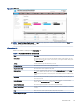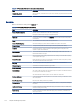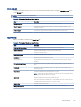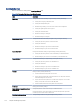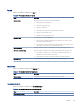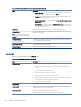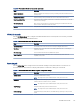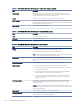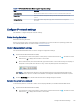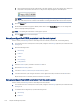HP LaserJet Managed MFP E72525, E72530, E72535, HP Color LaserJet Managed MFP E78323, E78325, E78330 - User Guide
Table Of Contents
- Printer overview
- Paper trays
- Supplies, accessories, and parts
- Copy
- Scan
- Set up Scan to Email
- Set up Scan to Network Folder
- Set up Scan to SharePoint®
- Set up Scan to USB Drive
- Scan to email
- Scan to job storage
- Scan to network folder
- Scan to SharePoint
- Scan to USB drive
- Use HP JetAdvantage business solutions
- Additional scan tasks
- Fax
- Manage the printer
- Solve problems
- Customer support
- Control panel help system
- Reset factory settings
- A “Cartridge is low” or “Cartridge is very low” message displays on the printer control panel or EWS
- Printer does not pick up paper or misfeeds
- Clear paper jams
- Introduction
- Paper jam locations
- Auto-navigation for clearing paper jams
- Experiencing frequent or recurring paper jams?
- Clear paper jams in the document feeder (31.13.yz)
- Clear paper jams in Tray 1 (13.A1)
- Clear paper jams in Tray 2 and Tray 3 (13.A2, 13.A3)
- Clear paper jams in the output bin (13.E1)
- Clear paper jams in the fuser area (13.B9, 13.B2, 13.FF)
- Resolve print-quality problems
- Introduction
- Troubleshoot print quality
- Solve wired network problems
- Solve wireless network problems
- Solve fax problems
- Checklist for solving fax problems
- General fax problems
- The fax failed to send
- No fax address book button displays
- Not able to locate the Fax settings in HP Web Jetadmin
- The header is appended to the top of the page when the overlay option is enabled
- A mix of names and numbers is in the recipients box
- A one-page fax prints as two pages
- A document stops in the document feeder in the middle of faxing
- The volume for sounds coming from the fax accessory is too high or too low
- USB flash drive is not responding
- Service and support
- HP limited warranty statement
- HP's Premium Protection Warranty: LaserJet toner cartridge limited warranty statement
- Long life consumable and maintenance kit limited warranty statement
- HP policy on non-HP supplies
- HP anticounterfeit Web site
- Data stored on the toner cartridge
- End User License Agreement
- Customer self-repair warranty service
- Customer support
- Environmental product stewardship program
- Protecting the environment
- Ozone production
- Power consumption
- Toner consumption
- Paper use
- Plastics
- HP LaserJet print supplies
- Paper
- Material restrictions
- Battery information
- Disposal of waste equipment by users (EU, UK, and India)
- Electronic hardware recycling
- Brazil hardware recycling information
- Chemical substances
- Product Power Data per European Union Commission Regulation 1275/2008 and the UK Relevant Statutory Requirements
- SEPA Ecolabel User Information (China)
- The regulation of the implementation on China energy label for printer, fax, and copier
- Restriction on Hazardous Substances statement (India)
- WEEE (Turkey)
- Substances Table (China)
- Material Safety Data Sheet (MSDS)
- EPEAT
- Substances Table (Taiwan)
- For more information
- Regulatory information
- Regulatory statements
- Regulatory model identification numbers
- European Union & United Kingdom Regulatory Notice
- FCC regulations
- Canada - Industry Canada ICES-003 Compliance Statement
- VCCI statement (Japan)
- EMC statement (Korea)
- EMC statement (China)
- Power cord instructions
- Power cord statement (Japan)
- Laser safety
- Laser statement for Finland
- Nordic Statements (Denmark, Finland, Norway, Sweden)
- GS statement (Germany)
- Eurasian Conformity (Armenia, Belarus, Kazakhstan, Kyrgyzstan, Russia)
- EMI statement (Taiwan)
- Product stability
- Regulatory statements
- Index
Table 8-8 HP Embedded Web Server Troubleshooting tab (continued)
Menu Description
● Reports and Tests area: Select and print several types of reports and tests. Some
reports can be viewed in the EWS by clicking the View button.
● Fax Tools area: Congure settings for fax troubleshooting. (MFP and Digital Sender
products with HP analog fax accessory only)
● OXPd Troubleshooting area: Enable or disable the Allow a Non-Secure Connection for
Web Services option
● Auto Recovery area: Enable or disable the Enable Auto Recovery option, which allows
the printer to auto recover from errors that might require the power to be turned o
and on (for example, a 49 error).
Online Help Link to HP cloud-based online help to assist in troubleshooting printing issues.
Diagnostic Data
NOTE: This item is available only if an
administrator password is set from the
Security tab.
Export printer information to a le that can be useful for HP technical support to use for
detailed problem analysis.
Calibration/Cleaning
(Color LaserJet printers only)
Enable the automatic cleaning feature, create and print the cleaning page, and select an
option to calibrate the printer immediately.
Reset Factory Settings Restore printer settings to factory defaults.
Firmware Upgrade Download and install printer rmware upgrade les.
Security tab
Refer to the table for settings in the Security tab.
Table 8-9
HP Embedded Web Server Security tab
Menu Description
General Security Settings for general security, including the following:
● Congure an administrator password to restrict access to certain features on the
printer.
● Set a custom device Service Access Code.
● Set PJL password for processing PJL commands.
● Set le system access and rmware upgrade security.
● Enable or disable the Host USB port on the control panel or the USB connectivity port
on the formatter for printing directly from a computer.
● View the status of all security settings.
Account Policy Enable administrator account settings.
Access Control Congure access to printer functions for specic individuals or groups, and select the
method individuals use to sign in to the printer.
Protect Stored Data Congure and manage the internal storage for the printer.
Congure settings for jobs that are stored on the printer internal storage.
136 Chapter 8 Manage the printer