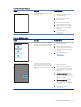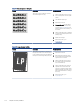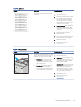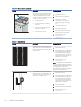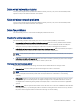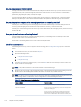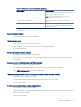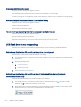HP LaserJet Managed MFP E72525, E72530, E72535, HP Color LaserJet Managed MFP E78323, E78325, E78330 - User Guide
Table Of Contents
- Printer overview
- Paper trays
- Supplies, accessories, and parts
- Copy
- Scan
- Set up Scan to Email
- Set up Scan to Network Folder
- Set up Scan to SharePoint®
- Set up Scan to USB Drive
- Scan to email
- Scan to job storage
- Scan to network folder
- Scan to SharePoint
- Scan to USB drive
- Use HP JetAdvantage business solutions
- Additional scan tasks
- Fax
- Manage the printer
- Solve problems
- Customer support
- Control panel help system
- Reset factory settings
- A “Cartridge is low” or “Cartridge is very low” message displays on the printer control panel or EWS
- Printer does not pick up paper or misfeeds
- Clear paper jams
- Introduction
- Paper jam locations
- Auto-navigation for clearing paper jams
- Experiencing frequent or recurring paper jams?
- Clear paper jams in the document feeder (31.13.yz)
- Clear paper jams in Tray 1 (13.A1)
- Clear paper jams in Tray 2 and Tray 3 (13.A2, 13.A3)
- Clear paper jams in the output bin (13.E1)
- Clear paper jams in the fuser area (13.B9, 13.B2, 13.FF)
- Resolve print-quality problems
- Introduction
- Troubleshoot print quality
- Solve wired network problems
- Solve wireless network problems
- Solve fax problems
- Checklist for solving fax problems
- General fax problems
- The fax failed to send
- No fax address book button displays
- Not able to locate the Fax settings in HP Web Jetadmin
- The header is appended to the top of the page when the overlay option is enabled
- A mix of names and numbers is in the recipients box
- A one-page fax prints as two pages
- A document stops in the document feeder in the middle of faxing
- The volume for sounds coming from the fax accessory is too high or too low
- USB flash drive is not responding
- Service and support
- HP limited warranty statement
- HP's Premium Protection Warranty: LaserJet toner cartridge limited warranty statement
- Long life consumable and maintenance kit limited warranty statement
- HP policy on non-HP supplies
- HP anticounterfeit Web site
- Data stored on the toner cartridge
- End User License Agreement
- Customer self-repair warranty service
- Customer support
- Environmental product stewardship program
- Protecting the environment
- Ozone production
- Power consumption
- Toner consumption
- Paper use
- Plastics
- HP LaserJet print supplies
- Paper
- Material restrictions
- Battery information
- Disposal of waste equipment by users (EU, UK, and India)
- Electronic hardware recycling
- Brazil hardware recycling information
- Chemical substances
- Product Power Data per European Union Commission Regulation 1275/2008 and the UK Relevant Statutory Requirements
- SEPA Ecolabel User Information (China)
- The regulation of the implementation on China energy label for printer, fax, and copier
- Restriction on Hazardous Substances statement (India)
- WEEE (Turkey)
- Substances Table (China)
- Material Safety Data Sheet (MSDS)
- EPEAT
- Substances Table (Taiwan)
- For more information
- Regulatory information
- Regulatory statements
- Regulatory model identification numbers
- European Union & United Kingdom Regulatory Notice
- FCC regulations
- Canada - Industry Canada ICES-003 Compliance Statement
- VCCI statement (Japan)
- EMC statement (Korea)
- EMC statement (China)
- Power cord instructions
- Power cord statement (Japan)
- Laser safety
- Laser statement for Finland
- Nordic Statements (Denmark, Finland, Norway, Sweden)
- GS statement (Germany)
- Eurasian Conformity (Armenia, Belarus, Kazakhstan, Kyrgyzstan, Russia)
- EMI statement (Taiwan)
- Product stability
- Regulatory statements
- Index
Table 9-10 Output defects (continued)
Sample Description Possible solutions
The paper does not stack well in the output
tray. The stack might be uneven, skewed,
or the pages might be pushed out of the
tray and onto the oor. Any of the following
conditions can cause this defect:
● Extreme paper curl
● The paper in the tray is wrinkled or
deformed
● The paper is a non-standard paper
type, such as envelopes
● The output tray is too full
1. Reprint the document.
2. Extend the output bin extension.
3. If the defect is caused by
extreme paper curl, refer to the
troubleshooting steps for "Output
curl."
4. Use a dierent paper type.
5. Use freshly opened paper.
6. Remove the paper from the output
tray before the tray gets too full.
7. If the issue persists, go to
support.hp.com.
Table 9-11 Streak defects
Sample Description Possible solutions
Light vertical streaks that usually span the
length of the page. The defect displays only
in areas of ll, not in text or sections with no
printed content.
1. Reprint the document.
2. Remove the cartridge, and then shake
it to redistribute the toner. Reinsert
the toner cartridges into the printer
and close the cover. For a graphical
representation of this procedure, see
Replace the toner cartridges.
3. If the issue persists, go to
support.hp.com.
NOTE: Both light and dark vertical streaks
can occur when the printing environment is
outside the specied range for temperature
or humidity. Refer to your printer's
environmental
specications for allowable
temperature and humidity levels.
Dark vertical lines which occur down the
length of the page. The defect might occur
anywhere on the page, in areas of ll or in
sections with no printed content.
1. Reprint the document.
2. Remove the cartridge, and then shake
it to redistribute the toner. Reinsert
the toner cartridges into the printer
and close the cover. For a graphical
representation of this procedure, see
Replace the toner cartridges.
3. Print a cleaning page.
4. Check the toner level in the cartridge.
5. If the issue persists, go to
support.hp.com.
174 Chapter 9 Solve problems