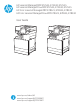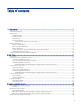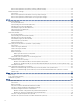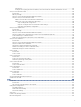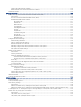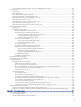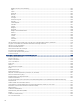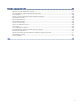HP LaserJet Managed MFP E72525, E72530, E72535, HP Color LaserJet Managed MFP E78323, E78325, E78330 - User Guide
Table Of Contents
- Printer overview
- Paper trays
- Supplies, accessories, and parts
- Copy
- Scan
- Set up Scan to Email
- Set up Scan to Network Folder
- Set up Scan to SharePoint®
- Set up Scan to USB Drive
- Scan to email
- Scan to job storage
- Scan to network folder
- Scan to SharePoint
- Scan to USB drive
- Use HP JetAdvantage business solutions
- Additional scan tasks
- Fax
- Manage the printer
- Solve problems
- Customer support
- Control panel help system
- Reset factory settings
- A “Cartridge is low” or “Cartridge is very low” message displays on the printer control panel or EWS
- Printer does not pick up paper or misfeeds
- Clear paper jams
- Introduction
- Paper jam locations
- Auto-navigation for clearing paper jams
- Experiencing frequent or recurring paper jams?
- Clear paper jams in the document feeder (31.13.yz)
- Clear paper jams in Tray 1 (13.A1)
- Clear paper jams in Tray 2 and Tray 3 (13.A2, 13.A3)
- Clear paper jams in the output bin (13.E1)
- Clear paper jams in the fuser area (13.B9, 13.B2, 13.FF)
- Resolve print-quality problems
- Introduction
- Troubleshoot print quality
- Solve wired network problems
- Solve wireless network problems
- Solve fax problems
- Checklist for solving fax problems
- General fax problems
- The fax failed to send
- No fax address book button displays
- Not able to locate the Fax settings in HP Web Jetadmin
- The header is appended to the top of the page when the overlay option is enabled
- A mix of names and numbers is in the recipients box
- A one-page fax prints as two pages
- A document stops in the document feeder in the middle of faxing
- The volume for sounds coming from the fax accessory is too high or too low
- USB flash drive is not responding
- Service and support
- HP limited warranty statement
- HP's Premium Protection Warranty: LaserJet toner cartridge limited warranty statement
- Long life consumable and maintenance kit limited warranty statement
- HP policy on non-HP supplies
- HP anticounterfeit Web site
- Data stored on the toner cartridge
- End User License Agreement
- Customer self-repair warranty service
- Customer support
- Environmental product stewardship program
- Protecting the environment
- Ozone production
- Power consumption
- Toner consumption
- Paper use
- Plastics
- HP LaserJet print supplies
- Paper
- Material restrictions
- Battery information
- Disposal of waste equipment by users (EU, UK, and India)
- Electronic hardware recycling
- Brazil hardware recycling information
- Chemical substances
- Product Power Data per European Union Commission Regulation 1275/2008 and the UK Relevant Statutory Requirements
- SEPA Ecolabel User Information (China)
- The regulation of the implementation on China energy label for printer, fax, and copier
- Restriction on Hazardous Substances statement (India)
- WEEE (Turkey)
- Substances Table (China)
- Material Safety Data Sheet (MSDS)
- EPEAT
- Substances Table (Taiwan)
- For more information
- Regulatory information
- Regulatory statements
- Regulatory model identification numbers
- European Union & United Kingdom Regulatory Notice
- FCC regulations
- Canada - Industry Canada ICES-003 Compliance Statement
- VCCI statement (Japan)
- EMC statement (Korea)
- EMC statement (China)
- Power cord instructions
- Power cord statement (Japan)
- Laser safety
- Laser statement for Finland
- Nordic Statements (Denmark, Finland, Norway, Sweden)
- GS statement (Germany)
- Eurasian Conformity (Armenia, Belarus, Kazakhstan, Kyrgyzstan, Russia)
- EMI statement (Taiwan)
- Product stability
- Regulatory statements
- Index
Introduction........................................................................................................................................................................ 84
Congure the outgoing email server (SMTP) to send an email from an Oice 365 Outlook account ................. 84
Set up Scan to Network Folder ......................................................................................................................................................... 86
Introduction................................................................................................................................................................................. 86
Before you begin ........................................................................................................................................................................ 86
Step one: Access the HP Embedded Web Server (EWS)....................................................................................................... 86
Step two: Set up Scan to Network Folder............................................................................................................................... 87
Method one: Use the Scan to Network Folder Wizard................................................................................................. 87
Method two: Use Scan to Network Folder Setup.......................................................................................................... 88
Step one: Begin the conguration.......................................................................................................................... 88
Step two: Congure the Scan to Network Folder settings ................................................................................. 89
Step three: Complete the conguration................................................................................................................ 96
Set up Scan to SharePoint® ............................................................................................................................................................... 96
Introduction................................................................................................................................................................................. 96
Before you begin ........................................................................................................................................................................ 96
Step one: Access the HP Embedded Web Server (EWS)....................................................................................................... 96
Step two: Enable Scan to SharePoint and create a Scan to SharePoint Quick Set........................................................... 97
Scan a le directly to a SharePoint site................................................................................................................................... 98
Quick Set scan settings and options for Scan to SharePoint ............................................................................................100
Set up Scan to USB Drive .................................................................................................................................................................101
Introduction...............................................................................................................................................................................101
Step one: Access the HP Embedded Web Server (EWS).....................................................................................................101
Step two: Enable Scan to USB Drive......................................................................................................................................102
Step three: Congure the Quick Sets (optional)...................................................................................................................102
Default scan settings for Scan to USB Drive setup.............................................................................................................103
Default le settings for Save to USB setup ..........................................................................................................................104
Scan to email......................................................................................................................................................................................105
Introduction...............................................................................................................................................................................105
Scan to email.............................................................................................................................................................................105
Scan to job storage ...........................................................................................................................................................................107
Introduction...............................................................................................................................................................................107
Scan to job storage on the printer.........................................................................................................................................108
Print from job storage on the printer....................................................................................................................................109
Scan to network folder.....................................................................................................................................................................110
Introduction...............................................................................................................................................................................110
Scan to network folder............................................................................................................................................................110
Scan to SharePoint............................................................................................................................................................................112
Introduction...............................................................................................................................................................................112
Scan to SharePoint...................................................................................................................................................................112
Scan to USB drive ..............................................................................................................................................................................114
Introduction...............................................................................................................................................................................114
Scan to USB drive .....................................................................................................................................................................114
Use HP JetAdvantage business solutions .....................................................................................................................................116
Additional scan tasks........................................................................................................................................................................117
7 Fax............................................................................................................................................................................................................119
Set up fax............................................................................................................................................................................................119
Introduction...............................................................................................................................................................................119
Set up fax by using the printer control panel.......................................................................................................................119
Change fax congurations...............................................................................................................................................................120
Fax dialing settings ..................................................................................................................................................................120
General fax send settings .......................................................................................................................................................121
Fax receive settings..................................................................................................................................................................122
Send a fax...........................................................................................................................................................................................123
Create a fax printing schedule.........................................................................................................................................................125
Block incoming faxes ........................................................................................................................................................................126
v