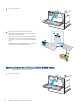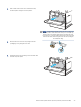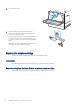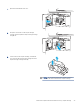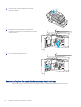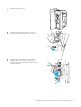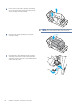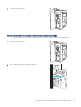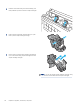HP LaserJet Managed MFP E72525, E72530, E72535, HP Color LaserJet Managed MFP E78323, E78325, E78330 - User Guide
Table Of Contents
- Printer overview
- Paper trays
- Supplies, accessories, and parts
- Copy
- Scan
- Set up Scan to Email
- Set up Scan to Network Folder
- Set up Scan to SharePoint®
- Set up Scan to USB Drive
- Scan to email
- Scan to job storage
- Scan to network folder
- Scan to SharePoint
- Scan to USB drive
- Use HP JetAdvantage business solutions
- Additional scan tasks
- Fax
- Manage the printer
- Solve problems
- Customer support
- Control panel help system
- Reset factory settings
- A “Cartridge is low” or “Cartridge is very low” message displays on the printer control panel or EWS
- Printer does not pick up paper or misfeeds
- Clear paper jams
- Introduction
- Paper jam locations
- Auto-navigation for clearing paper jams
- Experiencing frequent or recurring paper jams?
- Clear paper jams in the document feeder (31.13.yz)
- Clear paper jams in Tray 1 (13.A1)
- Clear paper jams in Tray 2 and Tray 3 (13.A2, 13.A3)
- Clear paper jams in the output bin (13.E1)
- Clear paper jams in the fuser area (13.B9, 13.B2, 13.FF)
- Resolve print-quality problems
- Introduction
- Troubleshoot print quality
- Solve wired network problems
- Solve wireless network problems
- Solve fax problems
- Checklist for solving fax problems
- General fax problems
- The fax failed to send
- No fax address book button displays
- Not able to locate the Fax settings in HP Web Jetadmin
- The header is appended to the top of the page when the overlay option is enabled
- A mix of names and numbers is in the recipients box
- A one-page fax prints as two pages
- A document stops in the document feeder in the middle of faxing
- The volume for sounds coming from the fax accessory is too high or too low
- USB flash drive is not responding
- Service and support
- HP limited warranty statement
- HP's Premium Protection Warranty: LaserJet toner cartridge limited warranty statement
- Long life consumable and maintenance kit limited warranty statement
- HP policy on non-HP supplies
- HP anticounterfeit Web site
- Data stored on the toner cartridge
- End User License Agreement
- Customer self-repair warranty service
- Customer support
- Environmental product stewardship program
- Protecting the environment
- Ozone production
- Power consumption
- Toner consumption
- Paper use
- Plastics
- HP LaserJet print supplies
- Paper
- Material restrictions
- Battery information
- Disposal of waste equipment by users (EU, UK, and India)
- Electronic hardware recycling
- Brazil hardware recycling information
- Chemical substances
- Product Power Data per European Union Commission Regulation 1275/2008 and the UK Relevant Statutory Requirements
- SEPA Ecolabel User Information (China)
- The regulation of the implementation on China energy label for printer, fax, and copier
- Restriction on Hazardous Substances statement (India)
- WEEE (Turkey)
- Substances Table (China)
- Material Safety Data Sheet (MSDS)
- EPEAT
- Substances Table (Taiwan)
- For more information
- Regulatory information
- Regulatory statements
- Regulatory model identification numbers
- European Union & United Kingdom Regulatory Notice
- FCC regulations
- Canada - Industry Canada ICES-003 Compliance Statement
- VCCI statement (Japan)
- EMC statement (Korea)
- EMC statement (China)
- Power cord instructions
- Power cord statement (Japan)
- Laser safety
- Laser statement for Finland
- Nordic Statements (Denmark, Finland, Norway, Sweden)
- GS statement (Germany)
- Eurasian Conformity (Armenia, Belarus, Kazakhstan, Kyrgyzstan, Russia)
- EMI statement (Taiwan)
- Product stability
- Regulatory statements
- Index
5. Close the front door.
6. Pack the used TCU into the box that the new
TCU came in. See the enclosed recycling guide for
information about recycling.
In the U.S. and Canada, a pre-paid shipping label is
included in the box. In other countries/regions, go
to www.hp.com/recycle to print a pre-paid shipping
label.
Adhere the pre-paid shipping label to the box, and
return the used TCU to HP for recycling.
1
3
2
Replace the staple cartridge
Install a new staple cartridge when your current cartridge is empty.
Introduction
The following information provides instructions to replace the staple cartridges.
Remove and replace the inner
nisher accessory staple cartridge
Follow these steps to replace the staple cartridge in the inner nisher accessory.
44 Chapter 3 Supplies, accessories, and parts