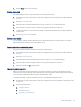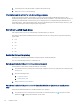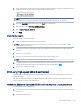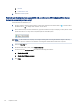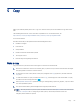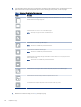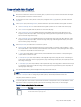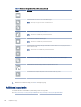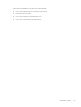HP LaserJet Managed MFP E72525, E72530, E72535, HP Color LaserJet Managed MFP E78323, E78325, E78330 - User Guide
Table Of Contents
- Printer overview
- Paper trays
- Supplies, accessories, and parts
- Copy
- Scan
- Set up Scan to Email
- Set up Scan to Network Folder
- Set up Scan to SharePoint®
- Set up Scan to USB Drive
- Scan to email
- Scan to job storage
- Scan to network folder
- Scan to SharePoint
- Scan to USB drive
- Use HP JetAdvantage business solutions
- Additional scan tasks
- Fax
- Manage the printer
- Solve problems
- Customer support
- Control panel help system
- Reset factory settings
- A “Cartridge is low” or “Cartridge is very low” message displays on the printer control panel or EWS
- Printer does not pick up paper or misfeeds
- Clear paper jams
- Introduction
- Paper jam locations
- Auto-navigation for clearing paper jams
- Experiencing frequent or recurring paper jams?
- Clear paper jams in the document feeder (31.13.yz)
- Clear paper jams in Tray 1 (13.A1)
- Clear paper jams in Tray 2 and Tray 3 (13.A2, 13.A3)
- Clear paper jams in the output bin (13.E1)
- Clear paper jams in the fuser area (13.B9, 13.B2, 13.FF)
- Resolve print-quality problems
- Introduction
- Troubleshoot print quality
- Solve wired network problems
- Solve wireless network problems
- Solve fax problems
- Checklist for solving fax problems
- General fax problems
- The fax failed to send
- No fax address book button displays
- Not able to locate the Fax settings in HP Web Jetadmin
- The header is appended to the top of the page when the overlay option is enabled
- A mix of names and numbers is in the recipients box
- A one-page fax prints as two pages
- A document stops in the document feeder in the middle of faxing
- The volume for sounds coming from the fax accessory is too high or too low
- USB flash drive is not responding
- Service and support
- HP limited warranty statement
- HP's Premium Protection Warranty: LaserJet toner cartridge limited warranty statement
- Long life consumable and maintenance kit limited warranty statement
- HP policy on non-HP supplies
- HP anticounterfeit Web site
- Data stored on the toner cartridge
- End User License Agreement
- Customer self-repair warranty service
- Customer support
- Environmental product stewardship program
- Protecting the environment
- Ozone production
- Power consumption
- Toner consumption
- Paper use
- Plastics
- HP LaserJet print supplies
- Paper
- Material restrictions
- Battery information
- Disposal of waste equipment by users (EU, UK, and India)
- Electronic hardware recycling
- Brazil hardware recycling information
- Chemical substances
- Product Power Data per European Union Commission Regulation 1275/2008 and the UK Relevant Statutory Requirements
- SEPA Ecolabel User Information (China)
- The regulation of the implementation on China energy label for printer, fax, and copier
- Restriction on Hazardous Substances statement (India)
- WEEE (Turkey)
- Substances Table (China)
- Material Safety Data Sheet (MSDS)
- EPEAT
- Substances Table (Taiwan)
- For more information
- Regulatory information
- Regulatory statements
- Regulatory model identification numbers
- European Union & United Kingdom Regulatory Notice
- FCC regulations
- Canada - Industry Canada ICES-003 Compliance Statement
- VCCI statement (Japan)
- EMC statement (Korea)
- EMC statement (China)
- Power cord instructions
- Power cord statement (Japan)
- Laser safety
- Laser statement for Finland
- Nordic Statements (Denmark, Finland, Norway, Sweden)
- GS statement (Germany)
- Eurasian Conformity (Armenia, Belarus, Kazakhstan, Kyrgyzstan, Russia)
- EMI statement (Taiwan)
- Product stability
- Regulatory statements
- Index
3. Use the keypad to enter the number of jobs that the printer stores.
4. Select OK or Done to save the setting.
Information sent to printer for Job Accounting purposes
Printing jobs sent from drivers on the client (e.g., PC) may send personally identiable information to HP’s
Printing and Imaging devices. This information may include, but is not limited to, user name and client name from
which the job originated that may be used for job accounting purposes, as determined by the Administrator of
the printing device. This same information may also be stored with the job on the mass storage device (e.g., disk
drive) of the printing device when using the job storage feature.
Print from a USB ash drive
This printer features easy-access USB printing to print les without a computer.
The printer accepts standard USB ash drives in the USB port near the control panel. It supports the following
types of les:
● .pdf
● .prn
● .pcl
● .ps
● .cht
Enable the USB port for printing
The USB port is disabled by default. Before using this feature, enable the USB port.
Use one of the following methods to enable the port:
Method one: Enable the USB port from the printer control panel
Use the printer control panel to enable the USB port for printing.
1. From the Home screen on the printer control panel, navigate to the Settings application, and then select the
Settings icon.
2. Open the following menus:
a. Copy/Print or Print
b. Enable Device USB
3. Select Enable Print from USB Drive.
Method two: Enable the USB port from the HP Embedded Web Server (network-connected printers
only)
Use the HP Embedded Web Server to enable the USB port for printing.
1. From the Home screen on the printer control panel, touch the Information icon , and then touch the
Ethernet icon to display the IP address or host name.
62
Chapter 4 Print