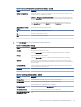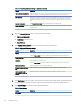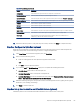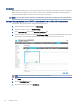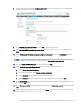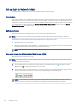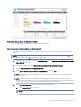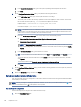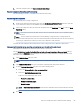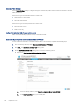HP LaserJet Managed MFP E72525, E72530, E72535, HP Color LaserJet Managed MFP E78323, E78325, E78330 - User Guide
Table Of Contents
- Printer overview
- Paper trays
- Supplies, accessories, and parts
- Copy
- Scan
- Set up Scan to Email
- Set up Scan to Network Folder
- Set up Scan to SharePoint®
- Set up Scan to USB Drive
- Scan to email
- Scan to job storage
- Scan to network folder
- Scan to SharePoint
- Scan to USB drive
- Use HP JetAdvantage business solutions
- Additional scan tasks
- Fax
- Manage the printer
- Solve problems
- Customer support
- Control panel help system
- Reset factory settings
- A “Cartridge is low” or “Cartridge is very low” message displays on the printer control panel or EWS
- Printer does not pick up paper or misfeeds
- Clear paper jams
- Introduction
- Paper jam locations
- Auto-navigation for clearing paper jams
- Experiencing frequent or recurring paper jams?
- Clear paper jams in the document feeder (31.13.yz)
- Clear paper jams in Tray 1 (13.A1)
- Clear paper jams in Tray 2 and Tray 3 (13.A2, 13.A3)
- Clear paper jams in the output bin (13.E1)
- Clear paper jams in the fuser area (13.B9, 13.B2, 13.FF)
- Resolve print-quality problems
- Introduction
- Troubleshoot print quality
- Solve wired network problems
- Solve wireless network problems
- Solve fax problems
- Checklist for solving fax problems
- General fax problems
- The fax failed to send
- No fax address book button displays
- Not able to locate the Fax settings in HP Web Jetadmin
- The header is appended to the top of the page when the overlay option is enabled
- A mix of names and numbers is in the recipients box
- A one-page fax prints as two pages
- A document stops in the document feeder in the middle of faxing
- The volume for sounds coming from the fax accessory is too high or too low
- USB flash drive is not responding
- Service and support
- HP limited warranty statement
- HP's Premium Protection Warranty: LaserJet toner cartridge limited warranty statement
- Long life consumable and maintenance kit limited warranty statement
- HP policy on non-HP supplies
- HP anticounterfeit Web site
- Data stored on the toner cartridge
- End User License Agreement
- Customer self-repair warranty service
- Customer support
- Environmental product stewardship program
- Protecting the environment
- Ozone production
- Power consumption
- Toner consumption
- Paper use
- Plastics
- HP LaserJet print supplies
- Paper
- Material restrictions
- Battery information
- Disposal of waste equipment by users (EU, UK, and India)
- Electronic hardware recycling
- Brazil hardware recycling information
- Chemical substances
- Product Power Data per European Union Commission Regulation 1275/2008 and the UK Relevant Statutory Requirements
- SEPA Ecolabel User Information (China)
- The regulation of the implementation on China energy label for printer, fax, and copier
- Restriction on Hazardous Substances statement (India)
- WEEE (Turkey)
- Substances Table (China)
- Material Safety Data Sheet (MSDS)
- EPEAT
- Substances Table (Taiwan)
- For more information
- Regulatory information
- Regulatory statements
- Regulatory model identification numbers
- European Union & United Kingdom Regulatory Notice
- FCC regulations
- Canada - Industry Canada ICES-003 Compliance Statement
- VCCI statement (Japan)
- EMC statement (Korea)
- EMC statement (China)
- Power cord instructions
- Power cord statement (Japan)
- Laser safety
- Laser statement for Finland
- Nordic Statements (Denmark, Finland, Norway, Sweden)
- GS statement (Germany)
- Eurasian Conformity (Armenia, Belarus, Kazakhstan, Kyrgyzstan, Russia)
- EMI statement (Taiwan)
- Product stability
- Regulatory statements
- Index
2. In the left navigation pane, click Scan to Network Folder Setup.
Step two: Congure the Scan to Network Folder settings
Use the following procedure to complete Scan to Network Folder setup.
Step one: Begin the conguration
Use the following steps to begin conguration.
1. On the Scan to Network Folder Setup page, select the Enable Scan to Network Folder check box. If this box
is not selected, the feature is unavailable at the printer control panel.
2. In the Scan to Network Folder area of the left navigation pane, click Quick Sets. Click Add to open the Quick
Sets Setup dialog.
NOTE: Quick Sets are shortcut jobs that can be accessed on the printer Home screen or within the Quick
Sets application.
NOTE: The Scan to Network Folder feature can be minimally congured without creating a Quick Set.
However, without the Quick Set, users must enter the destination folder information at the control panel for
each scan job. A Quick Set is required to include Scan to Network Folder metadata.
Complete all of the settings in the Quick Set Setup to fully congure the Scan to Network Folder feature.
Dialog one: Set the Quick Set name, description, and options for user interaction at the control panel
Set the Quick Set details for user interaction at the printer's control panel.
Use the Set the button location for the Quick Set and options for user interaction at the control panel dialog to
congure where the Quick Set button will display on the printer control panel and to congure the level of user
interaction at the printer control panel.
1. In the Quick Set Name eld, type a title.
NOTE: Name the Quick Set something that users can understand quickly (e.g., "Scan and save to a folder").
2. In the Quick Set Description eld, type a description explaining what the Quick Set will save.
3. From the Quick Set Start Option list, select one of the following options:
● Option one: Enter application, then user presses Start.
● Option two: Start instantly upon selection.
Select one of the following prompt options :
○ Prompt for original sides
○ Prompt for additional pages
○ Require Preview
NOTE: If Start instantly upon selection is selected, the destination folder must be entered in the next
step.
4. Click Next.
Step two:
Congure the Scan to Network Folder settings 89