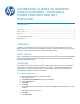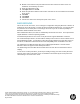HP Printers - Connecting Clients to Servers Using V4 Drivers-Stapling and Other Features Are Not Displayed (white paper)
CONNECTING CLIENTS TO SERVERS
USING V4 DRIVERS - STAPLING &
OTHER FEATURES ARE NOT
DISPLAYED
CONTENTS
Overview ............................................................................................................................................. 1
Root Cause ......................................................................................................................................... 1
Solution ................................................................................................................................................ 1
Pre-installing the driver .................................................................................................................. 1
Background ........................................................................................................................................ 2
OVERVIEW
Installing a v4 XPS-based print driver on the server in a Point and Print environment, all of the
printer features in the print driver are available on the server. However, when the client connects to
the server, features such as stapling are not shown in the print driver.
ROOT CAUSE
Since a corresponding v4 XPS-based print driver could not be located on the client, MS installed the
Microsoft enhanced Point and Print compatibility driver onto the client, thus replacing the client’s
previously assigned print driver.
SOLUTION
Pre-install the same version print driver using the same name on the client as the one installed on
the server prior to the client making a connection to the server. This will automatically place the
Driver Store. If needed, install a 32-bit driver on a 32-bit client. However, it must be the same
model print driver with the same name and version.
Pre-installing the driver
1. Open the Devices and Printers dialog on the client
2. Select a print queue
3. Click Printer server properties at the top of the dialog
4. Click the Drivers tab
5. Click Add
6. Click Next
7. Select x64 to install a 64-bit driver on a 64-bit client or x86 to install a 32-bit driver on a 32-
bit client
NOTE: Only select one selection
8. Click Next
9. Click Have Disk