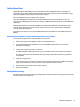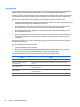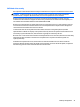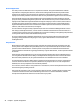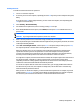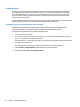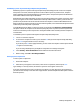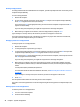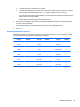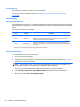HP Z230 Workstation - Maintenance and Service Guide
Establishing a power-on password using Computer Setup (f10) Utility
Establishing a power-on password through Computer Setup (f10) Utility prevents access to the computer
when power is connected, unless the password is entered. When a power-on password is set, Computer
Setup (f10) Utility presents Password Options in the Security menu. The password options include Network
Server Mode and Password Prompt on Warm Boot.
When Network Server Mode is disabled, you must enter the password when the computer is turned on, when
the key icon appears on the monitor. When Password Prompt on Warm Boot is enabled, you must enter the
password. The password must also be entered each time the computer is restarted. When Network Server
Mode is enabled, the password prompt is not presented during POST, but an attached PS/2 keyboard remains
locked until you enter the power-on password.
To enable Network Server Mode, you must set a power-on password under Advanced > Password Options.
This option enables the computer to start without requiring the power-on password, but the keyboard and
mouse are locked until you enter the password. The keyboard LEDs rotate constantly when the computer is
in locked mode.
To establish a power-on password through the Computer Setup (f10) Utility menu:
1. Turn on or restart the computer.
2. As soon as the computer is turned on, press and hold f10 until you enter Computer Setup (f10) Utility.
Press enter to bypass the title screen, if necessary.
If you do not press f10 at the appropriate time, you must restart the computer and then press and hold
f10 again to access the utility.
If you are using a PS/2 keyboard, you might see a keyboard error message. Disregard it.
3. Select Security > Power-On Password and then follow the onscreen instructions.
4. Before exiting, select File > Save Changes and Exit.
Entering a power-on password
To enter a power-on password:
1. Restart the computer.
2. When the key icon appears on the monitor, enter the current password, and then press enter.
Type carefully. For security reasons, the characters you enter do not appear on the screen.
If you enter the password incorrectly, a broken key icon appears. Try again. After three unsuccessful tries,
you will enter the f10 setup screen with read-only permission. (See the Setup Browse Mode option under the
Power-On options.)
Desktop management 47