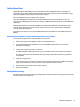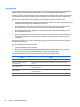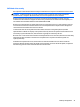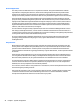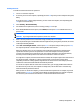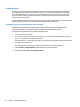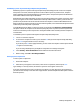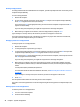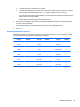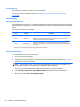HP Z230 Workstation - Maintenance and Service Guide
Entering a setup password
If a setup password has been established on the computer, you will be prompted to enter it each time you run
Computer Setup (f10) Utility.
To enter a setup password:
1. Restart the computer.
2. As soon as the computer is turned on, press and hold f10 until you enter Computer Setup (f10) Utility.
Press enter to bypass the title screen, if necessary.
If you do not press f10 at the appropriate time, you must restart the computer and press and hold f10
again to access the utility.
If you are using a PS/2 keyboard, you might see a keyboard error message. Disregard it.
3. When the key icon appears on the monitor, enter the setup password, and press enter.
Type carefully. For security reasons, the characters you enter do not appear on the screen.
If you enter the password incorrectly, a broken key icon appears. Try again. After three unsuccessful tries,
you must restart the computer before you can continue.
Changing a power-on or setup password
To change a power-on or setup password:
1. Restart the computer.
2. To change the power-on password, go to step 4.
3. To change the setup password, as soon as the computer is turned on, press and hold f10 until you enter
Computer Setup (f10) Utility. Press enter to bypass the title screen, if necessary.
If you do not press f10 at the appropriate time, you must restart the computer, and then press and hold
the f10 key again to access the utility.
If you are using a PS/2 keyboard, you might see a keyboard error message. Disregard it.
4. When the key icon appears, enter the current password, a slash (/) or alternative delimiter character,
the new password, another slash (/) or alternative delimiter character, and the new password again as
shown:
current password/new password/new password
For information about the alternative delimiter characters, see
National keyboard delimiter characters
on page 49.
Type carefully. For security reasons, the characters you enter do not appear on the screen.
5. Press enter.
The new password takes effect the next time you turn on the computer.
The power-on and setup passwords can also be changed using the Security options in Computer Setup (f10)
Utility.
Deleting a power-on or setup password
To delete a power-on or setup password:
1. Turn on or restart the computer.
2. Choose from the following:
48 Chapter 2 System management