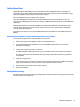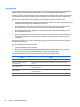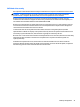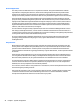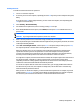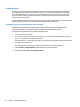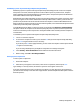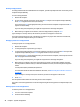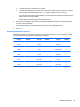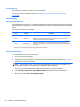HP Z230 Workstation - Maintenance and Service Guide
Clearing passwords
If you forget the password, you cannot access the computer.
For instructions about clearing passwords, see
Configuring password security and resetting CMOS
on page 100.
Chassis security
Smart Cover Sensor (optional)
The optional Smart Cover Sensor is a combination of hardware and software technology that alerts you when
the side panel of the computer is removed (provided the sensor has been configured in Computer Setup (f10)
Utility).
Three levels of protection are available *:
Level Setting Description
Level 0 Disabled Sensor
*
is disabled (default).
Level 1 Notify User
When the computer restarts, a message indicates that the computer has been
opened or the access panel has been removed.
Level 2 Setup Password
When the computer restarts, a message indicates that the computer has been
opened or the access panel has been removed. You must enter the setup password
to continue.
*
Smart Cover Sensor settings are changed using Computer Setup (f10) Utility.
Setting the protection level
To set the Smart Cover Sensor protection level:
1. Turn on or restart the computer.
2. During startup, press and hold the f10 key until you enter Computer Setup (f10) Utility. Press enter to
bypass the title screen, if necessary.
NOTE: If you do not press the f10 key at the appropriate time, you must restart the computer, and
then press and hold the f10 key again to access Computer Setup (f10) Utility.
If you are using a PS/2 keyboard, you might see a keyboard error message. Disregard it.
3. Select Security > Smart Cover > Cover Removal Sensor, and follow the onscreen instructions.
4. Before exiting, select File > Save Changes and Exit.
50 Chapter 2 System management