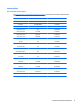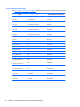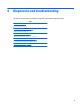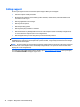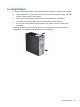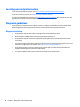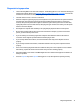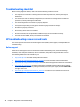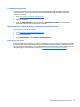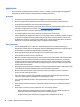HP Z230 Workstation - Maintenance and Service Guide
Locating warranty information
To locate base warranty information, go to http://www.hp.com/support/warranty-lookuptool.
To locate an existing Care Pack, go to
http://www.hp.com/go/lookuptool.
To extend a standard product warranty, go to
http://www.hp.com/hps/carepack. HP Care Pack Services offer
upgraded service levels to extend and expand a standard product warranty.
Diagnosis guidelines
If you encounter a problem with the computer, monitor, or software, the following sections provide a list of
general suggestions that help you isolate and focus on the problem before taking further action.
Diagnosis at startup
●
Verify that the computer and monitor are plugged into a working electrical outlet.
●
Remove all CDs, or USB drive keys from your system before turning it on.
●
Verify that the computer is turned on and the blue power light is blue (normal operation) and not red
(error state).
●
If you have installed an operating system other than the factory-installed operating system, check to be
sure that it is supported on your system, go to
http://www.hp.com/go/quickspecs.
●
Verify that the monitor is turned on and the green monitor light is on. Note that not all monitors are
equipped with LED lights to indicate their functionality.
●
Turn up the brightness and contrast controls of the monitor if the monitor is dim.
76 Chapter 4 Diagnostics and troubleshooting