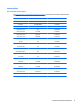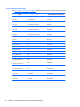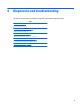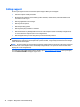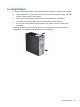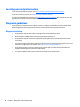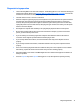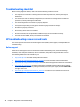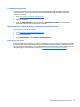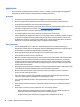HP Z230 Workstation - Maintenance and Service Guide
Helpful hints
If you encounter a problem with the workstation, monitor, or software, the following general suggestions
might help you isolate and focus on the problem before taking further action.
At startup
●
Verify that the workstation and monitor are plugged into a working electrical outlet.
●
Remove all optical discs and USB drive keys from the drives before powering on the workstation.
●
Verify that the workstation is turned on and the power light is on.
●
If you have installed an operating system other than the factory-installed operating system, check to be
sure that it is supported on your system, go to
http://www.hp.com/go/quickspecs.
●
Verify that the monitor is turned on and the green monitor light is on.
●
Turn up the brightness and contrast controls of the monitor if the monitor is dim.
●
If the workstation has multiple video sources and only a single monitor, the monitor must be connected
to the source selected as the primary VGA adapter. During startup, the other monitor connectors are
disabled; if the monitor is connected to one of these ports, it will not function after Power-on Self Test
(POST). You can select the default VGA source in Computer Setup (f10) Utility.
During operation
●
Look for blinking LEDs on the workstation. The blinking lights are error codes that will help you
diagnose the problem. Refer to the Diagnostic lights and audible (beep) codes section of this document
for information on interpreting diagnostic lights and audible codes.
●
Press and hold any key. If the system beeps, then your keyboard is operating correctly.
●
Check all cables for loose or incorrect connections.
●
Wake the workstation by pressing any key on the keyboard or the power button. If the system remains
in suspend mode, shut down the system by pressing and holding the power button for at least four
seconds, then press the power button again to restart the system. If the system does not shut down,
unplug the power cord, wait a few seconds, then plug it in again. If it does not restart, press the power
button to start the workstation.
●
Reconfigure the workstation after installing a non–plug and play expansion board or other option. Refer
to the Hardware installation problems section of this document for instructions.
●
Be sure that all required device drivers have been installed. For example, if you have connected a
printer, you must install a printer driver.
●
If you are working on a network, plug another workstation with a different cable into the network
connection. There might be a problem with the network plug or cable.
●
If you recently added new hardware, remove the hardware and verify if the workstation functions
properly.
●
If you recently installed new software, uninstall the software and verify if the workstation functions
properly.
●
If the monitor connected to a tower, desktop or all-in-one computer is blank:
◦
Plug the monitor into a different video port on the computer if one is available. Alternatively,
replace the monitor with a monitor that you know is working properly.
◦
Verify that the computer and monitor are plugged into a working electrical outlet.
80 Chapter 4 Diagnostics and troubleshooting