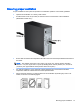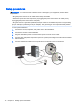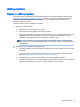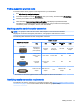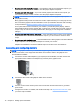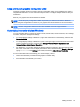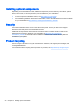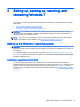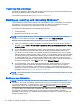User Guide
Finding supported graphics cards
To find information about graphics cards supported for your workstation:
1. See http://www.hp.com/go/quickspecs.
2. In the left navigation bar under QuickSpecs, click your country, and then select Workstations.
3. Choose your model to view the specifications.
4. Click the link for Technical Specifications-Graphics. This displays expanded technical
information for supported graphics cards, including how many monitors the card supports,
connectors, power consumption, drivers, and other details.
Matching graphics cards to monitor connectors
NOTE: HP graphics cards include monitor cable adapters unless otherwise indicated.
DisplayPort cards have the highest performance; VGA graphics cards have the lowest.
The following table describes monitor configuration scenarios.
Graphics card connector
Monitor connector
VGA DVI
Dual-Link
DVI
DisplayPort
(DP)
HDMI
DISPLAYPORT
DisplayPort-to-
VGA adapter
(sold separately)
DP-to-DVI
adapter
DP-to-DL
DVI adapter
DP cable
DP-to-HDMI
adapter
DVI-I
DVI-to-VGA
adapter or DVI-I
cable
DVI-D cable DL DVI cable N/A N/A
VGA
No adapter
required
DVI-I-to-VGA
adapter
N/A N/A N/A
DMS-59*
DMS-59-to-VGA
adapter
DMS-59-to-DVI
adapter
N/A
DMS-59-to-DP
adapter
N/A
*
This interface is a dual-monitor graphics interface card that supports two VGA or two DVI monitors.
Identifying monitor connection requirements
The following are various scenarios for connecting monitors. (See Matching graphics cards to monitor
connectors on page 17 for more information about the different graphics cards):
Adding monitors 17