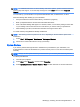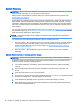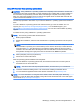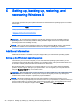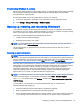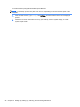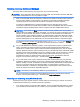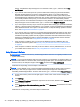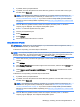User Guide
History, see Windows Help and Support. From the Start screen, type h, and then select Help
and Support.
●
If you want to restore the system to a previous state without losing any personal information,
Windows System Restore is an option. System Restore allows you to restore without the
requirements of Windows Refresh or a reinstallation. Windows creates system restore points
automatically during a Windows update and other system maintenance events. Even if you did
not manually create a restore point, you can choose to restore to an automatically created
restore point. For more information and steps for using Windows System Restore, see Windows
Help and Support. From the Start screen, type h, and then select Help and Support.
●
If you want a quick and easy way to recover the system without losing your personal information,
settings, or apps that came preinstalled on your computer or were purchased from the Windows
Store, Windows Refresh is an option. This method does not require backing up data to another
drive. See Using Windows 8 Refresh on page 30.
●
If you want to reset your computer to its original state, Windows Reset provides an easy way to
remove all personal data, apps, and settings, and reinstall Windows. The Reset recovery tool
reinstalls the operating system and HP programs and drivers that were installed at the factory.
Software not installed at the factory must be reinstalled. Any personal files must be restored
from backups you made. See Using Windows 8 Reset on page 31.
●
If the computer is unable to start, you can use the Windows recovery USB flash drive you
created to recover the system. See Recovery using the Windows 8 recovery USB flash drive
on page 32.
●
If the computer is unable to start and you did not create a recovery USB flash drive, or the one
you created does not work, see Recovery using Windows 8 restore media on page 33.
Using Windows 8 Refresh
IMPORTANT: Refresh removes any traditional applications that were not originally installed on the
system at the factory.
NOTE: You may be prompted by User Account Control for your permission or password when you
perform certain tasks. To continue a task, select the appropriate option. For information about User
Account Control, see Help and Support: Select Start, and then select Help and Support.
If Windows is responding, use these steps to start Refresh:
NOTE: During Refresh, a list of removed traditional applications will be saved so that you have a
quick way to see what you might need to reinstall. See Help and Support for instructions on
reinstalling traditional applications. From the Start screen, type h, and then select Help and Support.
1. On the Start screen, point to the far-right upper or lower corner of the screen to display the
charms.
2. Click Settings.
3. Click Change PC settings in the bottom-right corner of the screen, and then select General from
the PC settings screen.
4. Under Refresh your PC without affecting your files, select Get started, and follow the on-screen
instructions.
If Windows is not responding, use these steps to start Refresh:
30 Chapter 5 Setting up, backing up, restoring, and recovering Windows 8