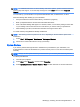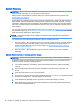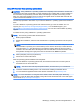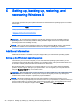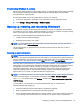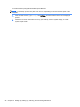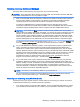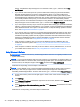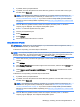User Guide
4. Press f11 to select the System Recovery option.
5. Choose your keyboard layout.
6. Select Troubleshoot.
7. Select Reset.
8. Follow the on-screen instructions to continue.
Recovery using the Windows 8 recovery USB flash drive
CAUTION: Using f11 completely erases hard drive contents and reformats the hard drive. All files
that you have created and any software that you have installed on the computer are permanently
removed. The f11 recovery tool reinstalls the operating system and the HP programs and drivers that
were installed at the factory. You must reinstall all other software.
To recover your system using the recovery USB flash drive you previously created:
NOTE: If you did not create a recovery USB flash drive or the one you created does not work, see
Recovery using Windows 8 restore media on page 33.
1. If possible, back up all personal files.
2. Insert the recovery USB flash drive into a USB port on your computer.
3. Restart the computer and as soon as you see the HP logo screen, press f9 to display a list of
boot devices. Use the arrow keys to select your USB flash drive from the UEFI Boot Sources list.
Press enter.
4. Choose your keyboard layout.
5. Select Troubleshoot.
6. Select Refresh your PC.
7. Follow the on-screen instructions.
32 Chapter 5 Setting up, backing up, restoring, and recovering Windows 8