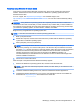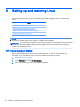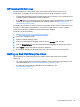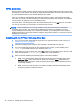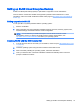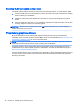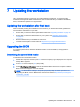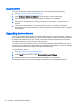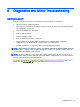User Guide
7 Updating the workstation
HP is constantly working on improving your total workstation experience. To ensure that the
workstation leverages the latest enhancements, HP recommends that you install the latest BIOS,
driver, and software updates on a regular basis.
Updating the workstation after first boot
After successfully booting the workstation for the first time, you should follow these guidelines to
ensure that the workstation is up-to-date:
●
Ensure that you have the latest system BIOS loaded. See Upgrading the BIOS on page 39.
●
Ensure that you have the latest drivers for your system. See Upgrading device drivers
on page 40.
●
Become familiar with your available HP resources.
●
Consider a subscription to Driver Alerts at http://www.hp.com/go/subscriberschoice.
Upgrading the BIOS
For optimum performance, determine the BIOS revision on the workstation, and upgrade it if
necessary.
Determining the current BIOS version
To determine the current BIOS version:
1. Restart the computer, and then press esc while the company logo is displayed. The computer
Startup Menu appears.
2. Press f10 to enter Computer (f10) Setup Utility.
3. Select File > System Information. Note the workstation BIOS version and compare it with the
BIOS versions that appear on the HP website.
NOTE: For BIOS Menu settings in Computer (f10) Setup utility as well as procedures for
upgrading the BIOS, see the
Maintenance and Service Guide
at http://www.hp.com/support/
workstation_manuals.
Updating the workstation after first boot 39