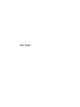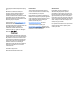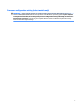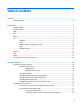User Guide - Windows 10
Replacing a battery ......................................................................................................... 38
Using external AC power ................................................................................................................... 38
Testing an AC adapter ..................................................................................................... 38
7 Security ...................................................................................................................................................... 40
Protecting the computer ..................................................................................................................................... 40
Using passwords .................................................................................................................................................. 40
Setting passwords in Windows ......................................................................................................... 41
Setting passwords in Computer Setup ............................................................................................. 42
Managing a BIOS administrator password ........................................................................................ 42
Entering a BIOS administrator password ....................................................................... 43
Managing a Computer Setup DriveLock password (select products only) ....................................... 43
Setting a DriveLock master password ............................................................................ 44
Enabling DriveLock ......................................................................................................... 44
Disabling DriveLock ........................................................................................................ 45
Entering a DriveLock password ...................................................................................... 45
Changing a DriveLock user or master password ............................................................ 46
Using antivirus software ...................................................................................................................................... 46
Using rewall software ........................................................................................................................................ 46
Installing critical security updates ...................................................................................................................... 47
Using HP Client Security (select products only) .................................................................................................. 47
Using HP Touchpoint Manager (select products only) ........................................................................................ 47
Installing an optional security cable ................................................................................................................... 47
Using the ngerprint reader (select products only) ............................................................................................ 48
Locating the ngerprint reader ......................................................................................................... 48
8 Maintenance ............................................................................................................................................... 49
Improving performance ....................................................................................................................................... 49
Using Disk Defragmenter .................................................................................................................. 49
Using Disk Cleanup ............................................................................................................................ 49
Using HP 3D DriveGuard (select products only) ................................................................................ 49
Identifying HP 3D DriveGuard status .............................................................................. 50
Updating programs and drivers .......................................................................................................................... 50
Cleaning your computer ...................................................................................................................................... 50
Cleaning procedures .......................................................................................................................... 50
Cleaning the display ........................................................................................................ 51
Cleaning the sides or cover ............................................................................................. 51
Cleaning the TouchPad, keyboard, or mouse (select products only) ............................. 51
Traveling with or shipping your computer .......................................................................................................... 51
ix