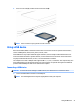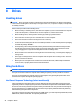User Guide - Windows 7
3. Tighten the hard drive screws (3).
4. Replace the service door (see Replacing the service doors on page 46).
5. Insert the battery (see Inserting a battery on page 36).
6. Connect AC power and external devices to the computer.
7. Turn on the computer.
Improving hard drive performance
Using Disk Defragmenter
As you use your computer over time, the les on the hard drive become fragmented. A fragmented drive
means data on your drive is not contiguous (sequential) and, because of this, the hard drive works harder to
locate les, thus slowing down the computer. Disk Defragmenter consolidates (or physically reorganizes) the
fragmented les and folders on the hard drive so that the system can run more eiciently.
NOTE: It is not necessary to run Disk Defragmenter on solid-state drives.
After you start Disk Defragmenter, it works without supervision. However, depending on the size of your hard
drive and the number of fragmented les, Disk Defragmenter may take more than an hour to complete.
HP recommends defragmenting your hard drive at least once a month. You may set Disk Defragmenter to run
on a monthly schedule, but you can defragment your computer manually at any time.
To run Disk Defragmenter:
1. Connect the computer to AC power.
2. Select Start > All Programs > Accessories > System Tools > Disk Defragmenter.
3. Click Defragment disk.
48 Chapter 8 Drives