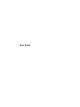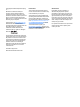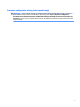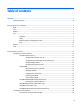User Guide - Windows 7
4 Navigating using the keyboard, touch gestures and pointing devices ............................................................... 22
Using pointing devices ......................................................................................................................................... 22
Setting pointing device preferences ................................................................................................. 22
Using the TouchPad and gestures ..................................................................................................... 22
Turning the TouchPad o and on .................................................................................... 22
Tapping ............................................................................................................................ 23
Scrolling .......................................................................................................................... 23
2-nger pinch zoom ........................................................................................................ 24
2-nger click ................................................................................................................... 24
Rotating (select models only) ......................................................................................... 25
Flicking (select models only) .......................................................................................... 25
Using the keyboard .............................................................................................................................................. 25
Identifying the hot keys .................................................................................................................... 26
Using keypads ................................................................................................................................... 26
Using the integrated numeric keypad ............................................................................ 26
Using an optional external numeric keypad ................................................................... 27
5 Multimedia .................................................................................................................................................. 28
Audio .................................................................................................................................................................... 28
Connecting speakers ......................................................................................................................... 28
Adjusting the volume ........................................................................................................................ 28
Connecting headphones and microphones ...................................................................................... 28
Checking audio functions on the computer ...................................................................................... 29
Webcam (select models only) .............................................................................................................................. 29
Video .................................................................................................................................................................... 29
VGA .................................................................................................................................................... 30
HDMI .................................................................................................................................................. 30
Conguring audio for HDMI ............................................................................................................... 31
6 Power management ..................................................................................................................................... 32
Shutting down the computer ............................................................................................................................... 32
Setting power options ......................................................................................................................................... 32
Using power-saving states ................................................................................................................ 32
Intel Rapid Start Technology (select models only) ......................................................... 33
Initiating and exiting Sleep ............................................................................................. 33
Initiating and exiting Hibernation ................................................................................... 33
Using the power meter and power settings ................................................................... 34
Setting password protection on wakeup ........................................................................ 34
Using battery power .......................................................................................................................... 34
Finding additional battery information .......................................................................... 34
viii