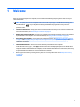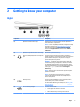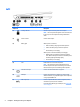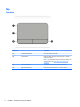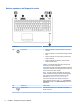User Guide - Windows 8.1
2 Getting to know your computer
Right
Component Description
(1) Optical drive (select models only) Depending on your computer model, reads an optical disc or
reads and writes to an optical disc.
NOTE: For disc compatibility information, navigate to the Help
and Support web page (see Finding information on page 2).
Follow the web page instructions to select your computer
model. Select Support & Drivers, and then select Product
Information.
(2) Optical drive eject button (select models only) Releases the optical drive disc tray.
(3) Audio-out (headphone)/Audio-in (microphone)
jack
Connects optional powered stereo speakers, headphones,
earbuds, a headset, or a television audio cable. Also connects an
optional headset microphone. This jack does not support
optional microphone-only devices.
WARNING! To reduce the risk of personal injury, adjust the
volume before putting on headphones, earbuds, or a headset.
For additional safety information, see the Regulatory, Safety,
and Environmental Notices. To access this guide, from the Start
screen, type support, and then select the HP Support
Assistant app.
NOTE: When a device is connected to the jack, the computer
speakers are disabled.
NOTE: Be sure that the device cable has a 4-conductor
connector that supports both audio-out (headphone) and
audio-in (microphone).
(4) USB 2.0 ports (2) Connect an optional USB device, such as a keyboard, mouse,
external drive, printer, scanner or USB hub.
For details about dierent types of USB ports, see Using a USB
device on page 43.
(5) RJ-45 (network) jack/lights Connects a network cable.
●
Green (right): The network is connected.
●
Amber (left): Activity is occurring on the network.
Right 3