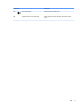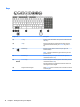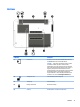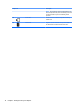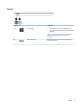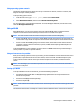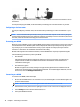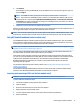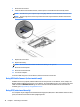User Guide - Windows 8.1
7. Remove the service door.
8. Insert the SIM card into the SIM card slot, and then press in on the SIM card until it is rmly seated.
NOTE: The SIM card in your computer may look slightly dierent from the illustration in this section.
NOTE: See the image in the service bay to determine which way the SIM card should be inserted into
your computer.
9. Replace the service door.
10. Replace the battery.
NOTE: HP Mobile Broadband will be disabled if the battery is not replaced.
11. Reconnect external power.
12. Reconnect external devices.
13. Turn on the computer.
To remove a SIM card, press in on the SIM card, and then remove it from the slot.
Using HP Mobile Connect (select models only)
HP Mobile Connect is a prepaid, mobile broadband service that provides a cost-eective, secure, simple, and
exible mobile broadband connection for your computer. To use HP Mobile Connect, your computer must have
a SIM card and the HP Mobile Connect app. For more information about HP Mobile Connect and where it is
available, go to http://www.hp.com/go/mobileconnect.
Using GPS (select models only)
Your computer may be equipped with a Global Positioning System (GPS) device. GPS satellites deliver location,
speed, and direction information to GPS-equipped systems.
18 Chapter 3 Connecting to a network