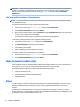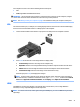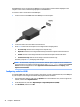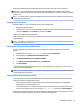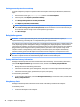User Guide - Windows 8.1
●
AC adapter
●
Optional docking or expansion device
●
Optional power adapter purchased as an accessory from HP
Resolving a low battery level when no power source is available
To resolve a low battery level when no power source is available, save your work and shut down the
computer.
Inserting or removing the battery
Inserting a battery
To insert the battery:
1. Turn the computer upside down on a at surface, with the battery bay facing toward you.
2. Insert the battery (1) into the battery bay.
3. Tilt the battery (2) down until it is seated, and then slide the battery lock latch (3) to lock the battery
into place.
Removing a battery
To remove the battery:
CAUTION: Removing a battery that is the sole power source for the computer can cause loss of information.
To prevent loss of information, save your work and shut down the computer through Windows before
removing the battery.
1. Turn the computer upside down on a at surface, with the battery bay facing toward you.
2. Slide the battery lock latch (1) to unlock the battery, and then slide the battery release latch (2) to
release the battery.
NOTE: The battery release latch automatically returns to its original position.
38 Chapter 6 Power management