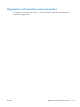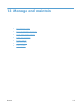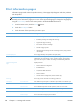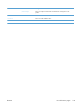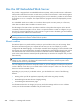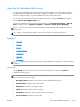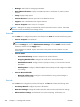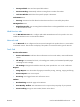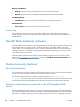User Manual
●
Manage: Useful links for managing the HP EWS.
●
Wired Network Status: Displays wired (802.3) status or wired (802.11) status (wireless
models).
●
Setup: Displays setup options.
●
Custom Shortcut: Customize quick links to be added as shortcut.
●
Support: Links to Hewlett-Packard's support Web site.
●
Scan to Computer: Starts a scan to a computer.
NOTE: Settings for this page are automatically saved in the Web browser's cookies. If the Web
browser's cookies are deleted, these settings are lost.
Scan tab
Use the Scan tab to configure the product's scan features. The Scan tab includes the following items:
●
Scan to Computer: Use Webscan.
IMPORTANT: For security purposes, Webscan is disabled by default. To enable Webscan,
open the Settings tab, click on Administrator Settings, click the Enable checkbox beside
Webscan, and then click the Apply button.
When Webscan is enabled, anyone with access to the printer can scan whatever is on the
scanner glass.
●
Scan to Email
◦
Scan to Email Setup: Use this to setup the Scan to Email function.
◦
Outgoing Email Profiles: Configure the sender of the scanned documents.
◦
Email Address Book: Configure the list of people to whom you can send the scanned
documents.
◦
Email Options: Configure a default SUBJECT line and body text and configure the default
scan settings.
●
Scan to Network Folder
◦
Network Folder Setup: Configure a network folder for saving scanned images or
documents from the printer.
Fax tab
Use the Fax tab to configure the product's fax features. The fax tab includes the following items:
●
Fax Setup Wizard: Configure the printer's fax feature.
●
Basic Fax Settings: Change the header name/fax number and set other basic fax settings.
●
Advanced Fax Settings: Set fax details such as Error Reporting, Confirmation, etc.
202 Chapter 13 Manage and maintain ENWW