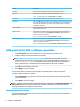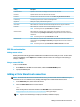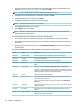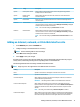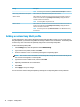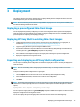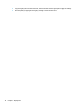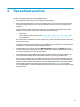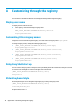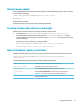HP Easy Shell - Administrator Guide
A Customizing through the registry
You can further customize the behavior and settings of HP Easy Shell through the registry.
Display user name
To display the user name of the user:
▲ In the registry, create the following string key-value:
HKEY_LOCAL_MACHINE\SOFTWARE\HP\HP Easy Shell\UI.
DisplayUsername=True
Customizing title category names
Categories can be renamed through the registry. You must create a string key-value DisplayName.
To change category names, modify the following registry keys:
● [HKEY_LOCAL_MACHINE\SOFTWARE\HP\HP Easy Shell\Apps]
DisplayName=Applications
● [HKEY_LOCAL_MACHINE/SOFTWARE\HP\HP Easy Shell\Connections]
DisplayName=Connections
● [HKEY_LOCAL_MACHINE\SOFTWARE\HP\HP Easy Shell\StoreFront]
DisplayName=StoreFront
● [HKEY_LOCAL_MACHINE\SOFTWARE\HP\HP Easy Shell\Sites]
DisplayName=Websites
Delay Easy Shell start up
You can create a string key-value to delay the start up of HP Easy Shell. HP recommends a delay of 5 seconds
to resolve errors that might occur when some apps start in kiosk mode.
[HKEY_LOCAL_MACHINE\SOFTWARE\HP\HP Easy Shell]
DelayStart=5
Virtual keyboard style
Virtual keyboard style can be changed through registry by creating a string key-value.
[HKEY_LOCAL_MACHINE\SOFTWARE\HP\HP Easy Shell]
VirtualKeyboardStyle=1
Accepted values are 0 or 1.
16 Appendix A Customizing through the registry