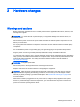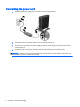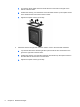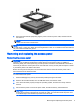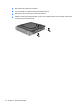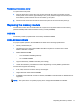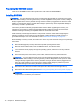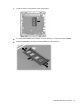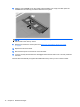Hardware Reference Guide
7. Reconnect the external equipment, plug the power cord into a power outlet, and then turn the
thin client on.
NOTE: Be sure that at least 10.2 centimeters (4 inches) of space on all sides of the thin client
remain clear and free of obstructions.
NOTE: An optional Quick Release mounting bracket is available from HP for mounting the thin client
to a wall, desk, or swing arm. When the mounting bracket is used, do not install the thin client with the
I/O ports oriented towards the ground.
Removing and replacing the access panel
Removing the access panel
WARNING! To reduce the risk of personal injury or equipment damage from electric shock, hot
surfaces, or fire, ALWAYS operate the thin client with the access panel in place. In addition to
enhancing safety, the access panel may provide important instructions and identification information,
which may be lost if the access panel is not used. DO NOT use any access panel except the one that
is provided by HP for use with this thin client.
Before removing the access panel, be sure that the thin client is turned off and the power cord is
disconnected from the electrical outlet.
To remove the access panel:
1. Remove/disengage any security devices that prohibit opening the thin client.
2. Remove all removable media, such as USB flash drives, from the thin client.
3. Turn off the thin client properly through the operating system, and then turn off any external
devices.
4. Disconnect the power cord from the power outlet, and disconnect any external devices.
CAUTION: Regardless of the power-on state, voltage is always present on the system board
as long as the system is plugged into an active AC outlet. You must disconnect the power cord
to avoid damage to the internal components of the thin client.
Removing and replacing the access panel 9