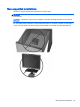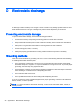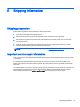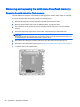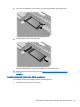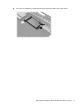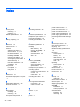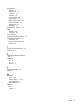Hardware Reference Guide
Removing and replacing the solid state drive (flash memory)
Removing the solid state drive (flash memory)
The solid state drive should be removed before returning the thin client to HP for repair or exchange.
To remove the solid state drive (SSD), perform the following steps:
1. Remove/disengage any security devices that prohibit opening the thin client.
2. Remove all removable media, such as USB flash drives, from the thin client.
3. Turn off the thin client properly through the operating system, and then turn off any external
devices.
4. Disconnect the power cord from the power outlet, and disconnect any external devices.
CAUTION: Regardless of the power-on state, voltage is always present on the system board
as long as the system is plugged into an active AC outlet. You must disconnect the power cord
to avoid damage to the internal components of the thin client.
5. Remove the thin client from the stand and lay the thin client down with the right side up.
6. Remove the thin client access panel. See
Removing and replacing the access panel on page 9.
7. Locate the SSD on the system board
28 Appendix E Shipping information