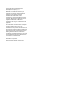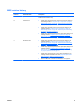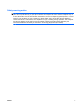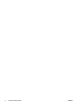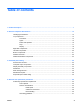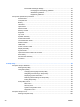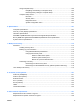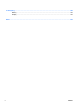Compaq Presario CQ42 Notebook PC and HP G42 Notebook PC Maintenance and Service Guide SUMMARY This guide is a troubleshooting reference used for maintaining and servicing the computer. It provides comprehensive information on identifying computer features, components, and spare parts; troubleshooting computer problems; and performing computer disassembly procedures.
© Copyright 2010 Hewlett-Packard Development Company, L.P. Bluetooth is a trademark owned by its proprietor and used by Hewlett-Packard Company under license. Intel and Arrandale are trademarks of Intel Corporation in the United States and other countries. Microsoft and Windows are U.S. registered trademarks of Microsoft Corporation. SD Logo is a trademark of its proprietor. The information contained herein is subject to change without notice.
MSG revision history Revision Publication date Description A April 2010 Edited this guide to include HP G42 Notebook PC and Compaq CQ42 Notebook PC information only. B October 2010 ● Added newly supported memory modules to spare parts listings in the following locations: Computer major components on page 26, Mass storage devices on page 36, Sequential part number listing on page 39, Memory module on page 60.
iv MSG revision history ENWW
Safety warning notice WARNING! To reduce the possibility of heat-related injuries or of overheating the computer, do not place the computer directly on your lap or obstruct the computer air vents. Use the computer only on a hard, flat surface. Do not allow another hard surface, such as an adjoining optional printer, or a soft surface, such as pillows or rugs or clothing, to block airflow.
vi Safety warning notice ENWW
Table of contents 1 Product description ........................................................................................................................................ 1 2 External component identification .............................................................................................................. 13 Identifying the hardware ..................................................................................................................... 13 Top components .....................
Electrostatic discharge damage ........................................................................ 47 Packaging and transporting guidelines ............................................. 48 Workstation guidelines ..................................................................... 48 Equipment guidelines ....................................................................... 49 Component replacement procedures .............................................................................................
Using Computer Setup .................................................................................................... 100 Navigating and selecting in Computer Setup .................................................. 100 Restoring factory settings in Computer Setup ................................................. 101 Computer Setup menus ................................................................................................... 102 File menu ......................................................
Recycling ................................................................................................................................................... 129 Battery .............................................................................................................................................. 129 Display .............................................................................................................................................. 129 Index ...............................
1 Product description Category Product Name Description HP G42 Compaq Presario CQ42 Compaq Presario CQ42 Compaq Presario CQ42 Discrete UMA Discrete UMA Models 150-199 UMA Models 100-149 √ √ √ Compaq Presario CQ42 Notebook PC HP G42 Notebook PC Processors HP G42 √ √ i7-620M, 2.66-GHz, SC turbo, 4-MB L3 cache √ √ √ √ i5-540M, 2.53-GHz, SC turbo, 3-MB L3 cache √ √ √ √ i5-520M, 2.4-GHz, SC turbo, 3-MB L3 cache √ √ √ √ i5-430M 2.26-GHz (turbo to 2.
Category Description HP G42 HP G42 Compaq Presario CQ42 Compaq Presario CQ42 Compaq Presario CQ42 Discrete UMA Discrete UMA Models 150-199 UMA Models 100-149 DC T3000, 1.8-GHz 800-MHz FSB, 1-MB L2 cache √ AMD® Phenom™ II Processor N620 DDR3-1333 (2 MB 2.8 GHz L2 cache) 35W √ √ √ √ DC N640 DC (2.9 GHz 35W) √ √ √ √ N660 3.0 GHz 2M √ √ √ √ DC N830 Tri-core 2.1 GHz 1.5M L2 35W √ √ √ √ DC N850 2.2 GHz L2 cache √ √ √ √ N870 2.3 GHz 1.5 MB √ √ √ √ DC N930 QC 2.
Category Description HP G42 HP G42 Compaq Presario CQ42 Compaq Presario CQ42 Compaq Presario CQ42 Discrete UMA Discrete UMA Models 150-199 UMA Models 100-149 DC N550 DC 2.6 GHz L2 cache 35W √ √ √ √ DC N530 DC 2.5GHz L2 cache 35W √ √ √ √ P560 2.5Ghz 2M 35W √ √ √ √ P520 DDR3-1066 MHz √ √ √ √ P650 2.6 GHz 2 MB 25W √ √ √ √ DC P340 2.2 GHz L2 cache 25W √ √ √ √ P360 2.5 GHz 35W √ √ √ √ DC N330 2.3 GHz 1M L2 cache 35W √ √ √ √ DC N350 2.
Category Description HP G42 HP G42 Compaq Presario CQ42 Compaq Presario CQ42 Compaq Presario CQ42 Discrete UMA Discrete UMA Models 150-199 UMA Models 100-149 ATI RS880M (Northbridge) √ ATI RS880MD (Northbridge) Southbridge - SB820 Graphics 4 Intel UMA (integrated)/HD Graphics with shared video memory (memory size is dynamic change): ● Up to 251 MB on computers with 1024 MB of system memory ● Up to 358 MB on computers with more than 2048 MB of system memory Chapter 1 Product description
Category Description HP G42 HP G42 Compaq Presario CQ42 Compaq Presario CQ42 Compaq Presario CQ42 Discrete UMA Discrete UMA Models 150-199 UMA Models 100-149 Intel UMA (integrated)/GMA 4500M - GL40 chipset with shared video memory (memory size is dynamic change): ● Up to 1759 MB for computers with more than 4096 MB of system memory (64 bit) ● Up to 1309 MB for computers with more than 4096 MB of system memory (32 bit) ● Up to 1309 MB for computers with more than 3072 MB of system memory ●
Category Description Switchable Discrete Graphics Panel Memory ● ATi Robson XT (ATI Mobility Radeon™ HD6370) with 512MB of dedicated memory (64Mx16 DDR3 800 MHz x 4 PCs) ● ATi Robson XT (ATI Mobility Radeon™ HD6370) with 1GB of dedicated memory (128Mx16 DDR3 800 MHz x 4 PCs) HP G42 HP G42 Compaq Presario CQ42 Compaq Presario CQ42 Compaq Presario CQ42 Discrete UMA Discrete UMA Models 150-199 UMA Models 100-149 √ √ Support for BD or HD-DVD playback with HD decoder and DX10 support √ √
Category Hard drives Description HP G42 HP G42 Compaq Presario CQ42 Compaq Presario CQ42 Compaq Presario CQ42 Discrete UMA Discrete UMA Models 150-199 UMA Models 100-149 ● 4096 MB (2048 MB × 2) √ √ √ √ √ ● 3072 MB (1024 MB × 1 + 2048 MB × 1) √ √ √ √ √ ● 2048 MB (2048 MB × 1) √ √ √ √ √ ● 2048 MB (1024 MB × 2) √ √ √ √ √ ● 1024 MB (1024 MB × 1) √ √ √ √ √ Supports 9.5-mm, 6.35-cm (2.
Category 8 Description HP G42 HP G42 Compaq Presario CQ42 Compaq Presario CQ42 Compaq Presario CQ42 Discrete UMA Discrete UMA Models 150-199 UMA Models 100-149 ● Blu-ray ROM DVD±R/RW SuperMulti DL Drive √ √ √ √ ● DVD±R/RW SuperMulti DL Drive with LightScribe √ √ √ √ √ ● DVD±R/RW SuperMulti DL Drive √ √ √ √ √ Diskette drive Supports external USB drive only √ √ √ √ √ Camera VGA camera √ √ √ √ √ Fixed (no tilt) √ √ √ √ √ 640 × 480 by 24 frames per second √
Category External media card (select models only ) Ports ENWW Description HP G42 HP G42 Compaq Presario CQ42 Compaq Presario CQ42 Compaq Presario CQ42 Discrete UMA Discrete UMA Models 150-199 UMA Models 100-149 Atheros AR9285 802.11b/g/n 1x1 WiFi Adapter √ √ √ √ √ Atheros AR9285 802.11b/g/n 1x1 WiFi Adapter √ √ √ √ √ Broadcom 4312G 802.11b/g WiFi Adapter √ Broadcom 4312G 802.11b/g WiFi Adapter √ Realtek RTL8191SE 802.
Category Keyboard/ pointing devices Power requirement s Description HP G42 HP G42 Compaq Presario CQ42 Compaq Presario CQ42 Compaq Presario CQ42 Discrete UMA Discrete UMA Models 150-199 UMA Models 100-149 RJ-11 (modem) with modem option √ √ √ √ √ RJ-45 (Ethernet, with link and activity lights) √ √ √ √ √ Audio-in (mono microphone) √ √ √ √ √ Audio-out (stereo headphone) √ √ √ √ √ Smart-pin AC adapter plug √ √ √ √ √ 14.
Category ENWW Description HP G42 HP G42 Compaq Presario CQ42 Compaq Presario CQ42 Compaq Presario CQ42 Discrete UMA Discrete UMA Models 150-199 UMA Models 100-149 Memory module √ √ √ √ √ Optical drive √ √ √ √ √ Mini-card device √ √ √ √ √ 11
12 Chapter 1 Product description ENWW
2 External component identification Identifying the hardware Components included with the computer may vary by region and model. The illustrations in this chapter identify the standard features on most computer models. To see a list of hardware installed in the computer, follow these steps: 1. Select Start > My Computer. 2. In the left pane of the System Tasks window, select View system information. 3. Select Hardware tab > Device Manager.
Top components TouchPad Component (1) Description TouchPad off indicator To switch the TouchPad zone on and off, quickly double-tap the TouchPad off indicator. NOTE: When the TouchPad zone is active, the light is off. (2) TouchPad zone Moves the pointer and selects or activates items on the screen. (3) Left TouchPad button Functions like the left button on an external mouse. (4) Right TouchPad button Functions like the right button on an external mouse.
Lights Component (1) TouchPad light ● On: The TouchPad is disabled. ● Off: The TouchPad is enabled. (2) Caps lock light On: Caps lock is on. (3) Power light ● On: The computer is on. ● Blinking: The computer is in the Sleep state. ● Off: The computer is off or in Hibernation. ● White: An integrated wireless device, such as a wireless local area network (WLAN) device, is on. ● Amber: All wireless devices are off.
Button and speakers Component Description (1) Speakers (2) Produce sound. (2) Power button ● When the computer is off, press the button to turn on the computer. ● When the computer is on, press the button briefly to initiate Sleep. ● When the computer is in the Sleep state, briefly press the button to exit Sleep. ● When the computer is in Hibernation, briefly press the button to exit Hibernation.
Keys Component ENWW Description (1) esc key Displays system information when pressed in combination with the fn key. (2) fn key Displays system information when pressed in combination with the esc key. (3) Windows logo key Displays the Windows Start menu. (4) Windows applications key Displays a shortcut menu for items beneath the pointer. (5) Navigation keys Navigate using the Up, Down, Left and Right arrow keys. (6) Action keys Execute frequently used system actions.
Display 18 Component Description (1) Internal microphone Records sound. (2) Integrated webcam (select models only) Records audio and video and captures still photographs. (3) Integrated webcam light (select models only) On: The integrated webcam is in use.
Right-side components Component Description (1) Optical drive Reads and writes to optical discs. (2) Optical drive light Blinking: The optical drive is being accessed. (3) USB port Connects an optional USB device. (4) RJ-11 (modem) jack (select models only) Connects a modem cable. (5) AC adapter/power/battery light ● White: The computer is connected to external power and the battery is fully charged. ● Blinking white: The computer is in the Sleep state. ● Amber: A battery is charging.
Left-side components Component Description (1) External monitor port Connects an external VGA monitor or projector. (2) Vent Enables airflow to cool internal components. NOTE: The computer fan starts up automatically to cool internal components and prevent overheating. It is normal for the internal fan to cycle on and off during routine operation.
Bottom components Component Description (1) Battery bay Holds the battery. (2) Battery release latch Releases the battery from the battery bay. (3) Vents (4) Enable airflow to cool internal components. NOTE: The computer fan starts up automatically to cool internal components and prevent overheating. It is normal for the internal fan to cycle on and off during routine operation. (4) Memory module compartment Contains 2 memory module slots and, on select models, the wireless LAN (WLAN) device.
Wireless antennas At least 2 antennas send and receive signals from one or more wireless devices. These antennas are not visible from the outside of the computer. NOTE: For optimal transmission, keep the areas immediately around the antennas free from obstructions. To see wireless regulatory notices, refer to the section of the Regulatory, Safety and Environmental Notices that applies to your country or region. These notices are located in Help and Support.
Additional hardware components Component Description (1) Power cord* Connects an AC adapter to an AC outlet. (2) AC adapter Converts AC power to DC power. (3) Battery* Powers the computer when the computer is not plugged into external power. *Power cords vary in appearance by country or region. WARNING! Connecting the internal analog modem to a digital line can permanently damage the modem. Immediately disconnect the modem cable if you accidentally connect it to a digital line.
24 Chapter 2 External component identification ENWW
3 Illustrated parts catalog Serial number location When ordering parts or requesting information, provide the computer serial number and model number located in the battery bay of the computer.
Computer major components Item Description (1) 35.6 cm (14-in), WXGA, BrightView display assembly Spare part number NOTE: See Display assembly components on page 33 for more display assembly internal component spare part information.
Item (2) (3) ENWW Description Spare part number ● For use with integrated microphone and webcam; Presario, biscotti 597617-001 ● For use with integrated microphone and webcam; HP, biscotti 600163-001 ● For use with integrated microphone and webcam; HP, silver 606155-001 ● For use with integrated microphone and webcam; HP, white (for model 1.0 only) 606156-001 ● For use with integrated microphone and webcam; HP, charcoal (for models 1.1 and 1.
Item (9) Description Spare part number ● For use in models with HD545V DSC CR (for model 1.0 only) 611555-001 ● For use in models with HD5470/512 MB DSC (for model 1.1 only) 616405–001 ● For use in models with HD5470/512 MB DSC HDMI (for model 1.1 only) 616406–001 ● For use in models with HD5470/1G DSC (for model 1.1 only) 616407–001 ● For use in models with HD5470/1G DSC HDMI (for model 1.1 only) 616408–001 ● For use in models with HD6370/512M discrete system board (for model 1.
Item (14) ENWW Description Spare part number ● 580101-002 Afghanistan, Albania, Algeria, Andorra, Angola, Antigua and Barbuda, Argentian, Armenia, Australia, Austria, Azerbaijan, Bahamas, Bahrain, Barbados, Belgium, Belize, Benin, Bhutan, Bosnia and Herzegovina, Botswana, Brazil, Brunei, Bulgeria, Burkina Faso, Burundi, Cambodia, Cameroon, Cape Verde, Central African Republic, Chad, Chile, China, Colombia, Comoros, Congo, Costa Rica, Croatia, Cyprus, Czech Republic, Zaire, Denmark, Djibouti, Dominica
Item 30 Description Spare part number ● Advanced Micro Devices (AMD) processor DC N330 2.3GHz 1M L2 35W (for model 1.0 only) 594164-001 ● Advanced Micro Devices (AMD) processor DC QC P920 1.6Ghz 2M L2 25W (for models 1.0 and 1.1 only) 594170-001 ● Advanced Micro Devices (AMD) processor DC N530 DC 2.5GHz L2 35W (for models 1.0 and 1.1 only) 594172-001 ● Advanced Micro Devices (AMD) processor DC P820 Tri-Core 1.8Ghz 1.5M L2 25W (for models 1.0 and 1.
Item Description Spare part number ● Advanced Micro Devices (AMD) processor Phenom II processor N660 3.0Ghz 2M (for model 1.2 only) 635494-001 ● Advanced Micro Devices (AMD) processor Phenom II processor N870 2.3Ghz 1.5 (for model 1.2 only) 635495-001 ● Advanced Micro Devices (AMD) processor Phenom II processor N970 2.2Ghz 2M (for model 1.2 only) 635496-001 ● Advanced Micro Devices (AMD) processor Champlain SC processor V160 2.4Ghz 25W (for model 1.
Item 32 Description Spare part number ● Blu-ray Disc ROM LightScribe with SuperMulti DVD±R/RW Double-Layer, biscotti 600174-001 ● Blu-ray Disc ROM LightScribe with SuperMulti DVD±R/RW Double-Layer, silver 608121-001 ● Blu-ray Disc ROM LightScribe with SuperMulti DVD±R/RW Double-Layer, white (for model 1.0 only) 608122-001 ● Blu-ray Disc ROM LightScribe with SuperMulti DVD±R/RW Double-Layer, charcoal (for model 1.
Display assembly components Item Description (1) Display bezel Spare part number ● HP, for use with microphone and webcam 592147-001 ● Presario, for use with microphone and webcam 592148-001 (2) 35.
Item Description Spare part number (4) Webcam cable (5) Antennas and cables (6) (7) 34 Display back cover ● Presario, matte black 592149-001 ● Presario, biscotti 600164-001 ● HP, biscotti 600165-001 ● HP, silver 606157-001 ● HP, white (for model 1.0 only) 606158-001 ● HP, charcoal (for models 1.1 and 1.
Plastics Kit Item ENWW Description Spare part number Plastics kit 600190-001 (1) Hard drive bay cover (includes captive screws) (2) Wireless/memory module mini-card compartment cover (includes captive screw) Plastics Kit 35
Mass storage devices Item Description (1) Hard drive (include hard drive bracket) (2) 36 Spare part number ● 750–GB 5400 RPM SATA 12.7mm (for model 1.2 only) 603787-001 ● 640–GB 5400 RPM 603785-001 ● 500-GB 7200 RPM 608218-001 ● 320-GB 7200 RPM 600169-001 ● 250-GB 7200 RPM 575598-001 ● 160-GB 7200 RPM (for models 1.0 and 1.
Item ENWW Description Spare part number ● DVD±RW SuperMulti DL Drive with LightScribe, white (for model 1.0 only) 608120-001 ● DVD±RW SuperMulti DL Drive with LightScribe, charcoal (for models 1.1 and 1.
Miscellaneous parts Description Spare part number AC adapters ● 90-W Smart AC adapter with power factor correction (PFC) 613152-001 ● 90-W AC adapter with power factor correction (PFC) 613160-001 ● 65-W AC Smart, slim, AC adapter 613153-001 ● 65-W Smart power adapter with power factor correction (PFC) for use in India 613161-001 Power cord, AC, 3 wire, black, 1.83-m 38 ● For use in Argentina 490371-D01 ● For use in Australia 490371-011 ● For use in Brazil (for models 1.1 and 1.
Sequential part number listing ENWW Spare part number Description 490371-001 Power cord, AC, 3-pin, black, 1.83-m, for use in North America 490371-011 Power cord, AC, 3-pin, black, 1.83-m, for use in Australia 490371-021 Power cord, AC, 3–pin, black 1.83–m, for use in Europe (for model 1.2 only) 490371-031 Power cord, AC, 3-pin, black, 1.83-m, for use in the United Kingdom and Singapore 490371-061 Power cord, AC, 3-pin, black, 1.
40 Spare part number Description 592146-001 35.
ENWW Spare part number Description 599092-001 Memory module, 4-GB, PC3 10600, 1333-MHz (for models 1.1 and 1.2 only) 600163-001 35.6 cm (14-in) WXGA Brightview display assembly for use with integrated microphone and webcam; HP, biscotti 600164-001 Display back cover, Presario, biscotti 600165-001 Display back cover, HP, biscotti 600166-001 Webcam module 600167-001 Hard disk drive, 160-GB 7200 RPM (for models 1.0 and 1.
42 Spare part number Description 606155–001 35.6 cm (14-in) WXGA Brightview display assembly for use with integrated microphone and webcam; HP, silver 606156–001 35.6 cm (14-in) WXGA Brightview display assembly for use with integrated microphone and webcam; HP, white (for model 1.0 only) 606157–001 Display back cover, HP, silver 606158–001 Display back cover, HP, white (for model 1.
Spare part number Description 616345-001 Processor Advanced Micro Devices (AMD) N850 2.2GHz (for models 1.1 and 1.2 only) 616346-001 Processor Advanced Micro Devices (AMD) QC N950 2.1GHz 35W (for models 1.1 and 1.2 only) 616347-001 Processor Advanced Micro Devices (AMD) DC P540 2.4GHz 25W (for model 1.1 only) 616405–001 System board for use in models with discrete graphics subsystem HD5470/512 MB (for model 1.
44 Spare part number Description 635495-001 AMD Phenom II processor N870 2.3Ghz 1.5 (for model 1.2 only) 635496-001 AMD Phenom II processor N970 2.2Ghz 2M (for model 1.2 only) 636634-001 AMD Champlain SC processor V160 2.4Ghz 25W (for model 1.2 only) 636635-001 AMD Athlon II discrete processor P360 2.5Ghz 35W (for model 1.
4 Removal and replacement procedures Preliminary replacement requirements Tools required You will need the following tools to complete the removal and replacement procedures: ● Flat-bladed screwdriver ● Magnetic screwdriver ● Phillips P0 and P1 screwdrivers Service considerations The following sections include some of the considerations that you must keep in mind during disassembly and assembly procedures.
Cables and connectors CAUTION: When servicing the computer, be sure that cables are placed in their proper locations during the reassembly process. Improper cable placement can damage the computer. Cables must be handled with extreme care to avoid damage. Apply only the tension required to unseat or seat the cables during removal and insertion. Handle cables by the connector whenever possible. In all cases, avoid bending, twisting, or tearing cables.
Grounding guidelines Electrostatic discharge damage Electronic components are sensitive to electrostatic discharge (ESD). Circuitry design and structure determine the degree of sensitivity. Networks built into many integrated circuits provide some protection, but in many cases, ESD contains enough power to alter device parameters or melt silicon junctions. A discharge of static electricity from a finger or other conductor can destroy static-sensitive devices or microcircuitry.
Packaging and transporting guidelines Follow these grounding guidelines when packaging and transporting equipment: ● To avoid hand contact, transport products in static-safe tubes, bags, or boxes. ● Protect ESD-sensitive parts and assemblies with conductive or approved containers or packaging. ● Keep ESD-sensitive parts in their containers until the parts arrive at static-free workstations. ● Place items on a grounded surface before removing items from their containers.
Equipment guidelines Grounding equipment must include either a wrist strap or a foot strap at a grounded workstation. ● When seated, wear a wrist strap connected to a grounded system. Wrist straps are flexible straps with a minimum of one megohm ±10% resistance in the ground cords. To provide proper ground, wear a strap snugly against the skin at all times. On grounded mats with banana-plug connectors, use alligator clips to connect a wrist strap.
Component replacement procedures This chapter provides removal and replacement procedures. There are as many as 75 screws, in 12 different sizes, that must be removed, replaced, or loosened when servicing the computer. Make special note of each screw size and location during removal and replacement. Serial number The serial number label, located in the battery bay of the computer, provides important information that you may need when contacting technical support.
Computer feet Description Spare part number Rubber Feet Kit 600184-001 The computer feet are adhesive-backed rubber pads. The feet attach to the base enclosure in the locations illustrated below.
Battery Description Spare part number 6-cell 55-WH (2.55Ah) LI-ion 593554-001 6-cell 47-WH (2.2-Ah) LI-ion 593553-001 Before disassembling the computer, follow these steps: 1. Shut down the computer. If you are unsure whether the computer is off or in Hibernation, turn the computer on, and then shut it down through the operating system. 2. Disconnect all external devices connected to the computer. 3.
Hard drive NOTE: All hard drive spare part kits include a hard drive bracket. Description Spare part number 750–GB 5400 RPM SATA 12.7mm (for model 1.2 only) 603787-001 640-GB 5400 RPM 603785-001 500-GB 7200 RPM 608218-001 320-GB 7200 RPM 600169-001 250-GB 7200 RPM 575598-001 160-GB 7200 RPM (for models 1.0 and 1.
54 3. Lift the left side of the hard drive cover (2), swing it forward, and remove the cover (3). The hard drive cover is included in the plastics kit, spare part number 600190-001. 4. Remove the three Phillips PM2.5×4.0 screws (1) that secure the hard drive to the computer. 5. Use the hard drive bracket to lift the hard drive out (2) of the hard drive compartment.
6. Disconnect the hard drive cable from the system board. 7. Remove the hard drive. 8. If it is necessary to replace the hard drive bracket, remove the four Phillips PM3.0×3.0 screws (1) that secure the hard drive bracket to the hard drive 9. Lift the bracket (2) straight up. Reverse this procedure to install the hard drive.
Optical drive Description Spare part number DVD±RW SuperMulti DL Drive with LightScribe, matte black 600171-001 DVD±RW SuperMulti DL Drive with LightScribe, biscotti 600172-001 DVD±RW SuperMulti DL Drive with LightScribe, silver 608119-001 DVD±RW SuperMulti DL Drive with LightScribe, white (for model 1.0 only) 608120-001 DVD±RW SuperMulti DL Drive with LightScribe, charcoal (for models 1.1 and 1.
4. Remove the optical drive (3). 5. If it is necessary to replace the optical drive bracket, position the optical drive with the optical drive bracket toward you. 6. Remove the two Phillips PM2.0×3.0 screws (1) that secure the optical drive bracket to the optical drive. 7. Remove the optical drive bracket (2). Reverse the above procedure to reassemble and install the optical drive.
WLAN module Description Spare part number Atheros AR9285 802.11 a/b/g/n 2x2 WiFi adapter for use in Canada, the Cayman Islands, Guam, Puerto Rico, the United States, and the US Virgin Islands 580101-001 Atheros AR9285 802.
2. Loosen the 2 Phillips PM2.5×5.0 captive screws (1) that secure the mini-card compartment cover. 3. Lift the cover off the computer (2). The mini-card compartment cover is included in the plastics kit, spare part number 600190-001. 4. Disconnect the two WLAN antenna cables (1) from the WLAN module. 5. Remove the Phillips PM2.0×3.0 screw (2) that secures the WLAN module to the computer. (The edge of the module opposite the slot rises away from the computer.) 6.
Memory module Description Spare part number 2–GB, PC3 10600, 1333-MHz 598856-001 1-GB, PC3 10600, 1333-MHz 598859-001 4-GB, PC3 10600, 1333-MHz (for models 1.1 and 1.2 only) 599092-001 Before removing the memory module, follow these steps: 1. Shut down the computer. If you are unsure whether the computer is off or in Hibernation, turn the computer on, and then shut it down through the operating system. 2. Disconnect all external devices connected to the computer. 3.
3. Lift cover off the computer. The mini-card compartment cover is included in the plastics kit, spare part number 600190-001. NOTE: Small tabs hold the cover in place. Firmly pull up on the cover to release the tabs. 4. Spread the retaining tabs (1) on each side of the memory module slot to release the memory module. (The edge of the module opposite the slot rises away from the computer.) 5. Remove the module (2) by pulling it away from the slot at an angle.
Keyboard Description Spare part number Keyboard for use in Brazil (for models 1.1 and 1.2 only) 600175-201 Keyboard for use in Canada (English and French) 600175-121 Keyboard for use in for use in Latin America 600175-161 Keyboard for use in South Korea 600175-AD1 Keyboard for use in Taiwan 600175-AB1 Keyboard for use in Thailand 600175-281 Keyboard for use in the United States 600175-001 Before removing the keyboard, follow these steps: 1. Shut down the computer.
5. Release the top edge of the keyboard by lifting it up to disengage the keyboard from the tabs on the top cover (1). 6. Slide the top edge of the keyboard back (2) until it rests against the display. 7. Release the zero insertion force (ZIF) connector (1) to which the keyboard cable is attached and disconnect the keyboard cable (2) from the system board. 8. Remove the keyboard. Reverse this procedure to install the keyboard.
Top cover Description Spare part number Top cover (includes Touchpad and bracket, button board, and cable), matte black 600181-001 Top cover, bicotti 600182-001 Top cover, silver 606161-001 Top cover, white (for model 1.0 only) 606162-001 Top cover, charcoal (for models 1.1 and 1.2 only) 622581-001 Before removing the switch cover, follow these steps: 1. Shut down the computer.
ENWW 3. Remove the five Phillips PM2.5×6.5 screws (2), the two Phillips PM2.5x4.0 screws (3), and the four Phillips PM2.5x3.0 screws (4) that secure the top cover to the base enclosure. 4. Turn the computer display-side up with the front toward you. 5. Open the computer as far as possible. 6. Release the ZIF connector to which the touchpad (1) is connected and disconnect the cable from the system board. 7.
9. Release the ZIF connector to which the power button board cable (4) is connector and disconnect the cable from the system board. 10. Remove the Phillips PM2.5×6.5 screw (1) from the top cover, disengage the rear edge of the top cover (2) from the base enclosure, and then remove the cover from the computer (3). Reverse this procedure to install the switch cover.
Speaker assembly Description Spare part number Speaker assembly 600189-001 Before removing the speaker assembly, follow these steps: 1. Shut down the computer. If you are unsure whether the computer is off or in Hibernation, turn the computer on, and then shut it down through the operating system. 2. Disconnect all external devices connected to the computer. 3.
Power button board Description Spare part number Power button board (with cable) 600188-001 Before removing the power button board, follow these steps: 1. Shut down the computer. If you are unsure whether the computer is off or in Hibernation, turn the computer on, and then shut it down through the operating system. 2. Disconnect all external devices connected to the computer. 3.
TouchPad button board Description Spare part number TouchPad button board 604603-001 Before removing the TouchPad button board, follow these steps: 1. Shut down the computer. If you are unsure whether the computer is off or in Hibernation, turn the computer on, and then shut it down through the operating system. 2. Disconnect all external devices connected to the computer. 3.
Modem module Description Spare part number High-speed 56K modem for use in all countries and regions except Australia and New Zealand (for model 1.0 only) 510100-001 High-speed 56K modem for use in Australia and New Zealand (for model 1.0 only) 510100-011 Modem module cable with RJ-11 connector (included in the cable kit) 610791-001 Before removing the modem module, follow these steps: 1. Shut down the computer.
4. Lift up on the front of the modem module (3) to disconnect it from the system board. 5. Remove the modem module. Reverse the above procedure to install the modem module, and be sure that the connector on the bottom of the modem module connects firmly into the system board.
USB board Description Spare part number USB board (includes cable) 600631-001 Before removing the USB board, follow these steps: 1. Shut down the computer. If you are unsure whether the computer is off or in Hibernation, turn the computer on, and then shut it down through the operating system. 2. Disconnect all external devices connected to the computer. 3.
Power connector cable Description Spare part number Power connector cable (includes cable and connector) 600630-001 Before removing the power connector cable, follow these steps: 1. Shut down the computer. If you are unsure whether the computer is off or in Hibernation, turn the computer on, and then shut it down through the operating system. 2. Disconnect all external devices connected to the computer. 3.
Display assembly Description Spare part number 35.6 cm (14-in) WXGA Brightview display assembly for use with integrated microphone and webcam; Presario, matte black 592146-001 35.6 cm (14-in) WXGA Brightview display assembly for use with integrated microphone and webcam; Presario, biscotti 597617-001 35.6 cm (14-in) WXGA Brightview display assembly for use with integrated microphone and webcam; HP, biscotti 600163-001 35.
6. Disconnect the webcam cable (2) from the system board. CAUTION: Support the display assembly when removing the display screws in the following steps. Failure to support the display assembly can result in damage to the assembly and other components. ENWW 7. Remove the four black Phillips PM2.5×6.5 screws (1) that secure the display assembly to the computer. 8. Remove the display assembly (2).
9. If it is necessary to replace any of the display assembly internal components, remove the following screw covers and screws. The display screw covers are included in the display screw kit, spare part number 592152-001. (1) Two Mylar screw covers on the display bezel bottom edge (2) Two Phillips PM2.5×4.0 screws 10. Flex the inside edge of the top (1), the left and right sides (2), and the bottom (3) of the display bezel until the bezel disengages from the display back cover. 11.
12. If it is necessary to replace the webcam module, disconnect the webcam cable (1) from the module. Lift the webcam from the double-sided tape on the display back cover, and remove the webcam. 13. If it is necessary to replace the display panel, remove the eight Phillips PM2.5×5.0 screws (1) that secure the display panel to the display enclosure, and then lift the panel from the enclosure (2). The display panel is available using the spare part number 592144-001. 14.
The display cable is available in the display cable kit, spare part number 592151-001. 15. If it is necessary to replace the display bracket and hinges, remove the Phillips PM2.0×3.0 screws (1) that secure each bracket to the display. 16. Remove the display hinges (2) from the display. The display bracket and hinge set is available using spare part number 600627-001. 17.
20. Remove the wireless antennas and cables (4) from the display enclosure. The wireless antennas and cables are included in the display cable kit, spare part number 592151-001. 21. If it is necessary to remove the webcam cable, remove the cable from the adhesive strips (1) along the cable path on the display back cover, and then remove the webcam cable (2).
22. If it is necessary to remove the microphone, release the microphone cable from the adhesive strips (1) along the cable path on the display back cover, remove the microphone from the clips on the display back cover (2), and then remove the microphone and microphone cable (3). The microphone and cable is included in the display cable kit, spare part number 592151-001, Reverse this procedure to reassemble and install the display assembly.
System board Description Spare part number System board for use in models with UMA graphics subsystem memory, 592808-001 System board for use in models with DSC HD5430 MDM CR (for model 1.0 only) 592811-001 System board for use in models with DSC HD5430 (for model 1.0 only) 592810-001 System board for use in models with UMA graphics subsystem memory 592809-001 System board for use in models with HD545V DSC (for model 1.
4. Remove the battery (see Battery on page 52). 5. Remove the following components: a. Hard drive (see Hard drive on page 53) b. WLAN (see WLAN module on page 58) c. Optical drive (see Optical drive on page 56) d. Keyboard (see Keyboard on page 62) e. Top cover (see Top cover on page 64) f. Speaker assembly (see Speaker assembly on page 67) g. Display assembly (see Display assembly on page 74) h.
5. Release the system board by sliding it to the right at an angle (3) until the connectors on the left side of the system board clear the base enclosure, and then remove the system board. 6. If it is necessary to replace the modem module cable, remove the RJ-11 connector (1) from the clip built into the base enclosure. 7. Remove the modem module cable (2) from the routing channel built into the base enclosure. The modem module cable is available using spare part number 610791-001.
Optical drive SATA cable and connector Description Spare part number Optical drive cable (included in the cable kit) 610791-001 Before removing the optical drive cable, follow these steps: 1. Shut down the computer. If you are unsure whether the computer is off or in Hibernation, turn the computer on, and then shut it down through the operating system. 2. Disconnect all external devices connected to the computer. 3.
2. ENWW Release the cable from the clips on the base enclosure (2), and then remove the cable (3).
RTC battery Description Spare part number RTC battery 602745-001 Before removing the RTC battery, follow these steps: 1. Shut down the computer. If you are unsure whether the computer is off or in Hibernation, turn the computer on, and then shut it down through the operating system. 2. Disconnect all external devices connected to the computer. 3. Disconnect the power from the computer by first unplugging the power cord from the AC outlet and then unplugging the AC adapter from the computer. 4.
3. Remove the RTC battery (2). Reverse this procedure to install the RTC battery.
Fan/heat sink assembly Description Spare part number Fan/heat sink assembly for use in models that use Universal Memory Architecture (UMA) graphics subsystem memory (includes thermal material) 606609-001 Fan/heat sink assembly for use in models that use discrete graphics subsystem memory (includes thermal material) 606610-001 Fan/heat sink assembly for use in models that use DSC HD545V graphics subsystem memory (includes thermal material) (for model 1.
NOTE: Due to the adhesive quality of the thermal material located between the fan/heat sink assembly and system board components, it may be necessary to move the fan/heat sink assembly from side to side to detach the assembly. 4. Remove the fan/heat sink assembly (3). The thermal material must be thoroughly cleaned from the surface of the fan/heat sink assembly (1), (3) and the processor (2) and video components (4) each time the fan/heat sink assembly is removed.
The thermal material must be thoroughly cleaned from the surface of the fan/heat sink assembly (1) and (3), and the processor component (2), each time the fan/heat sink assembly is removed. Thermal pads and thermal paste must be installed on all surfaces before the fan/heat sink assembly is reinstalled. The following illustration shows the locations for thermal material on systems with UMA graphics subsystems. Reverse this procedure to install the fan/heat sink assembly.
Processor NOTE: ENWW All processor spare part kits include thermal material. Description Spare part number Processor Advanced Micro Devices (AMD) DC P340 2.2GHz 25W DDR3-1066 Mhz (for models 1.1 and 1.2 only) 616343–001 Processor Advanced Micro Devices (AMD) DC N350 2.4GHz 35W DDR3-1066 Mhz (for models 1.1 and 1.2 only) 616334–001 Advanced Micro Devices (AMD) processor DC P540 2.4GHz 25W DDR3-1066 Mhz (for model 1.1 only) 616347–001 Advanced Micro Devices (AMD) processor DC N550 2.
Description Spare part number Advanced Micro Devices (AMD) Phenom II processor N970 2.2Ghz 2M (for model 1.2 only) 635496-001 Champlain SC processor V160 2.4Ghz 25W (for model 1.2 only) 636634-001 Advanced Micro Devices (AMD) Athlon II discrete processor P360 2.5Ghz 35W (for model 1.2 only) 636635-001 Before removing the processor, follow these steps: 1. Shut down the computer.
2. Lift the processor (2) straight up and remove it. NOTE: The gold triangle (3) on the processor must be aligned with the triangle icon (4) embossed on the processor socket when you install the processor. Reverse this procedure to install the processor.
94 Chapter 4 Removal and replacement procedures ENWW
5 Setup Utility Computer Setup in Windows 7 To view the drives installed on the computer, select Start > Computer. On models with a secondary hard drive (drive D), the optical drive becomes drive E. The next drive added to the system, such as a new USB drive, will be assigned the next available drive letter. Starting Setup Utility Setup Utility is a ROM-based information and customization utility that can be used even when your Windows® operating system is not working.
3. Use the arrow keys to select a language, and then press enter. 4. When a confirmation prompt with your language selected is displayed, press enter. 5. To save your change and exit Setup Utility, use the arrow keys to select Exit > Exit Saving Changes, and then press enter. Your change goes into effect immediately. Navigating and selecting in Setup Utility Because Setup Utility is not Windows based, it does not support the TouchPad. Navigation and selection are by keystroke.
Restoring default settings in Setup Utility The following procedure explains how to restore Setup Utility default settings. If Setup Utility is not already running, begin at step 1. If Setup Utility is already running, begin at step 2. 1. Open Setup Utility by turning on or restarting the computer. While the “Press the ESC key for Startup Menu” message is displayed in the lower-left corner of the screen, press f10. – or – Open Setup Utility by turning on or restarting the computer.
Exiting Setup Utility You can exit Setup Utility with or without saving changes. ● To exit Setup Utility and save your changes from the current session: If the Setup Utility menus are not visible, press esc to return to the menu display. Then use the arrow keys to select Exit > Exit Saving Changes, and then press enter. ● To exit Setup Utility without saving your changes from the current session: If the Setup Utility menus are not visible, press esc to return to the menu display.
System Configuration menu Select To do this Language Support Change the language of Setup Utility. Button Sound (select models only) Enable/disable the capacitive button tapping sound. Virtualization Technology (select models only) Enable/disable the processor Virtualization Technology. Processor C6 State (select models only) Enable/disable the processor C6 sleep state. LAN Power Saving (select models only) Enable/disable LAN Power Saving.
Computer Setup in Linux Starting Computer Setup Computer Setup is a preinstalled, ROM-based utility that can be used even when the operating system is not working or will not load. NOTE: Some of the Computer Setup menu items listed in this guide may not be supported by your computer. NOTE: Pointing devices are not supported in Computer Setup. You must use the keyboard to navigate and make selections.
Restoring factory settings in Computer Setup To return all settings in Computer Setup to the values that were set at the factory, follow these steps: 1. Open Computer Setup by turning on or restarting the computer, and then pressing f10 while the "F10 = ROM Based Setup" message is displayed in the lower-left corner of the screen. 2. Use the arrow keys to select File > Restore Defaults, and then press enter. 3. When the confirmation dialog box opens, press f10. 4.
Computer Setup menus The menu tables in this section provide an overview of Computer Setup options. NOTE: Some of the Computer Setup menu items listed in this chapter may not be supported by your computer. File menu Select To do this System information ● View identification information for the computer. ● View specification information for the processor, cache and memory size, and system ROM. Restore Defaults Replace the configuration settings in Computer Setup with the original factory settings.
Security menu NOTE: Some of the menu items listed in this section may not be supported by your computer. Select To do this Setup Password Enter, change, or delete a setup password. Power-On Password Enter, change, or delete a power-on password. Password Options ● Enable/disable stringent security. ● Enable/disable the password requirement on computer restart. ● Enable/disable DriveLock on any computer hard drive. ● Enter, change, or disable DriveLock on an optional MultiBay hard drive.
System Configuration menu NOTE: Some of the listed System Configuration options may not be supported by your computer. Select To do this Language Change the Computer Setup language. Boot options ● Set an f9, f10, and f12 delay when starting up. ● Enable/disable CD-ROM boot. ● Enable/disable floppy boot. ● Enable/disable internal network adapter boot. ● Enable/disable MultiBoot, which sets a boot order that can include most boot devices in the system.
Select To do this Built-in device options ● Enable/disable embedded WLAN Device Radio. ● Enable/disable Network Interface Controller (NIC) ● Enable/disable LAN/WLAN Switching. ● Enable/disable Wake on LAN. ● Enable/disable the integrated camera (webcam) ● Enable/disable USB port. ● Enable/disable ExpressCard slot.
106 Chapter 5 Setup Utility ENWW
6 Specifications Computer specifications Dimensions Depth 22.8 cm (8.98 in) Width 34.2 cm (13.46 in) Height (front to rear) 31.5 to 36.5 cm (1.24 to 1.44 in) Weight (lowest weight configuration) < 2.20 kg (4.85 lbs) Input power Operating voltage 18.5 V dc @ 4.74 A – 90 W Operating current 4.
35.6-cm (14.0-in) display specifications Dimensions Height 17.6 cm (17.6 cm) Width 31.1 cm (12.24 in) Diagonal 35.7 cm (14.06 in) Number of colors Up to 16.8 million Contrast ratio 300:1 (typical) Brightness 200 nits (typical) Pixel resolution Pitch 0.259 × 0.259 mm Format 1280 × 800; HD: 1366 × 768 Configuration RGB vertical stripe Backlight LED Character display 80 × 25 Total power consumption 4.
Hard drive specifications 750 GB* 500-GB* 320-GB* 250-GB* 160-GB* Height 9.5 mm 9.5 mm 9.5 mm 9.5 mm 9.5 mm Width 70 mm 70 mm 70 mm 70 mm 70 mm Weight 101 g 101 g 101 g 101 g 101 g Interface type SATA SATA SATA SATA SATA Transfer rate 100 MB/sec 100 MB/sec 100 MB/sec 100 MB/sec 100 MB/sec Security ATA security ATA security ATA security ATA security ATA security Single track 3.0 ms 1.0 ms 1.5 ms 2.0 ms 1.5 ms Average 13.0 ms 14.0 ms 12.0 ms 12.0 ms 11.
DVD±RW SuperMulti Double-Layer Drive with LightScribe specifications Applicable disc Read CD-DA, CD+(E)G, CD-MIDI, CD-TEXT, CD-ROM, CD-ROM XA, MIXED MODE CD, CD-I, CD-I Bridge (Photo-CD, Video CD), Multisession CD (Photo-CD, CD-EXTRA, Portfolio, CD-R, CD-RW), CD-R, CD-RW, DVDROM (DVD-5, DVD-9, DVD-10, DVD-18), DVD-R, DVD-RW, DVD+R, DVD +RW, DVD-RAM Write CD-R and CD-RW, DVD+R, DVD+RW, DVD-R, DVD-RW, DVD-RAM Random access time DVD < 230 ms CD < 175 ms Cache buffer 2 MB Data transfer rate 24X CD-ROM
Blu-ray ROM with LightScribe DVD±R/RW SuperMulti DL Drive specifications Applicable disc Read BD-ROM, BD-ROM-DL, BD-R, BD-R-DL, BD-RE, BD-RE-DL, DVD-ROM, DVD+R, DVD+R-DL, DVD+RW, DVD-R, DVD-R-DL, DVD-RW, DVD-RAM (Ver.2), CD-DA, CD-ROM (mode 1 and mode 2), CD-ROM XA (mode 2, form 1 and form 2), Photo CD (single and multiple sessions), CD Extra, CD-R, CD-RW, and CD-TEXT Write DVD-RAM (Ver.
System resource specifications You can use Device Manager to get a graphical view of the system resources that control how the devices work on the computer. System resources you can access from Device Manager are direct memory access (DMA) channels, input/output (I/O) ports, interrupt request (IRQ) lines, and memory addresses. If two devices require the same resource and create a device conflict, you can manually change the resource settings in Device Manager to be sure each setting is unique.
7 Backup and recovery Recovery after a system failure is as complete as your most current backup. HP recommends that you create recovery discs immediately after software setup. As you add new software and data files, you should continue to back up your system on a regular basis to maintain a reasonably current backup.
Depending on your computer model, you may have one of the following backup and recovery solutions: ● Roxio BackOnTrack ● HP Recovery Manager NOTE: For detailed information, perform a search for these topics in Help and Support. Creating recovery discs HP recommends that you create recovery discs to be sure that you can restore your system to its original factory state if you experience serious system failure or instability. Create these discs after setting up the computer for the first time.
Backing up your information As you add new software and data files, you should back up your system on a regular basis to maintain a reasonably current backup. Back up your system at the following times: ● At regularly scheduled times NOTE: Set reminders to back up your information periodically.
Using Windows Backup and Restore To create a backup using Windows Backup and Restore, follow these steps: NOTE: Be sure that the computer is connected to AC power before you start the backup process. NOTE: The backup process may take over an hour, depending on file size and the speed of the computer. 1. Select Start > All Programs > Maintenance > Backup and Restore. 2. Follow the on-screen instructions to set up and create a backup.
Using system restore points When you back up your system, you are creating a system restore point. A system restore point allows you to save and name a snapshot of your hard drive at a specific point in time. You can then recover back to that point if you want to reverse subsequent changes made to your system. NOTE: Recovering to an earlier restore point does not affect data files saved or e-mails created since the last restore point.
(SSD), you may not have a recovery partition. If that is the case, recovery discs have been included with your computer. Use these discs to recover your operating system and software. NOTE: Windows has its own built-in repair features, such as System Restore. If you have not already tried these features, try them before using Recovery Manager. NOTE: Recovery Manager recovers only software that was preinstalled at the factory.
Linux backup and recovery Use the instructions in this section if SUSE Linux SLED 11 is installed on your computer. To protect your information, back up your files and folders. Then if the system fails, you can restore your important files from copies. You can also use the options listed in this section to restore the operating system and programs that were installed at the factory. CAUTION: Using f11 completely erases hard drive contents and reformats the hard drive.
120 Chapter 7 Backup and recovery ENWW
8 Connector pin assignments Audio-out (headphone) Pin Signal 1 Audio out, left channel 2 Audio out, right channel 3 Ground Audio-in (microphone) ENWW Pin Signal 1 Audio signal in 2 Audio signal in 3 Ground Audio-out (headphone) 121
External monitor Pin Signal 1 Red analog 2 Green analog 3 Blue analog 4 Not connected 5 Ground 6 Ground analog 7 Ground analog 8 Ground analog 9 +5 VDC 10 Ground 11 Monitor detect 12 DDC 2B data 13 Horizontal sync 14 Vertical sync 15 DDC 2B clock 122 Chapter 8 Connector pin assignments ENWW
RJ-11 (modem) Pin Signal 1 Unused 2 Tip 3 Ring 4 Unused 5 Unused 6 Unused RJ-45 (network) ENWW Pin Signal 1 Transmit + 2 Transmit - 3 Receive + 4 Unused 5 Unused 6 Receive - 7 Unused 8 Unused RJ-11 (modem) 123
HDMI Pin Signal 1 TMDS data 2+ 2 TMDS data 2 shield 3 TMDS data 2– 4 TMDS data 1+ 5 TMDS data 1shield 6 TMDS data 1– 7 TMDS data 0+ 8 TMDS data 0 shield 9 TMDS data 0– 10 TMDS clock+ 11 TMDS clock shield 12 TMDS clock– 13 CEC 14 No connect 15 DDC clock 16 DDC data 17 Ground 18 +5V power 19 Hot plug detect 20 Shell 124 Chapter 8 Connector pin assignments ENWW
Universal Serial Bus ENWW Pin Signal 1 +5 VDC 2 Data - 3 Data + 4 Ground Universal Serial Bus 125
126 Chapter 8 Connector pin assignments ENWW
9 Power cord set requirements The wide range input feature of the computer permits it to operate from any line voltage from 100 to 120 volts AC or from 220 to 240 volts AC. The 3-conductor power cord set included with the computer meets the requirements for use in the country or region where the equipment is purchased. Power cord sets for use in other countries or regions must meet the requirements of the country or region where the computer is used.
Requirements for specific countries or regions Country/region Accredited agency Applicable note number Australia EANSW 1 Austria OVE 1 Belgium CEBC 1 Canada CSA 2 Denmark DEMKO 1 Finland FIMKO 1 France UTE 1 Germany VDE 1 Italy IMQ 1 Japan METI 3 The Netherlands KEMA 1 Norway NEMKO 1 The People's Republic of China CCC 5 South Korea EK 4 Sweden SEMKO 1 Switzerland SEV 1 Taiwan BSMI 4 The United Kingdom BSI 1 The United States UL 2 1.
10 Recycling Battery When a battery has reached the end of its useful life, do not dispose of the battery in general household waste. Follow the local laws and regulations in your area for computer battery disposal. Display WARNING! The backlight contains mercury. Exercise caution when removing and handling the backlight to avoid damaging this component and causing exposure to the mercury. CAUTION: The procedures in this chapter can result in damage to display components.
Perform the following steps to disassemble the display assembly: 1. Remove all screw covers (1) and screws (2) that secure the display bezel to the display assembly. 2. Lift up and out on the left and right inside edges (1) and the top and bottom inside edges (2) of the display bezel until the bezel disengages from the display assembly. 3. Remove the display bezel (3).
ENWW 4. Disconnect all display panel cables (1) from the display inverter and remove the inverter (2). 5. Remove all screws (1) that secure the display panel assembly to the display enclosure. 6. Remove the display panel assembly (2) from the display enclosure. 7. Turn the display panel assembly upside-down. 8. Remove all screws that secure the display panel frame to the display panel. 9.
10. Remove the display panel frame (2) from the display panel. 11. Remove the screws (1) that secure the backlight cover to the display panel. 12. Lift the top edge of the backlight cover (2) and swing it outward. 13. Remove the backlight cover. 14. Turn the display panel right-side up.
15. Remove the backlight cables (1) from the clip (2) in the display panel. 16. Turn the display panel upside-down. WARNING! The backlight contains mercury. Exercise caution when removing and handling the backlight to avoid damaging this component and causing exposure to the mercury. 17. Remove the backlight frame from the display panel.
18. Remove the backlight from the backlight frame. 19. Disconnect the display panel cable (1) from the LCD panel. 20. Remove the screws (2) that secure the LCD panel to the display rear panel. 21. Release the LCD panel (3) from the display rear panel. 22. Release the tape (4) that secures the LCD panel to the display rear panel. 23. Remove the LCD panel. 24. Recycle the LCD panel and backlight.
Index Symbols/Numerics 1394 Power Saving 99 A AC adapter identifying 23 AC adapter, spare part numbers 38 administrator password 98 antenna removal 78 antennas 22 applications key, Windows 17 audio, product description 8 audio-in jack, pin assignments 121 audio-out jack, pin assignments 121 B backing up customized window, toolbar, and menu bar settings 115 personal files 115 templates 115 base enclosure, spare part number 31 battery removal 52 spare part numbers 31, 52 battery bay, identifying 21 battery r
display assembly removal 74 spare part number 26, 74 display back cover spare part number 34 display bezel illustrated 33 spare part number 33, 76 display bracket and hinge removal 78 spare part number 78 display cable kit spare part number 33 display component recycling 129 display components illustrated 33 spare part numbers 33 display enclosure illustrated 33 display hinge kit, spare part number 33 display inverter illustrated 33 display panel illustrated 33 product description 6 removal 77 spare part nu
microphone, product description 8 mini-card compartment cover illustrated 35 removal 61 spare part number 61 model name 1 modem cable noise suppression circuitry 23 modem jack, pin assignments 123 modem module product description 8 removal 70 spare part number 28, 70 modem module cable removal 83 monitor port, external 20 monitor port, pin assignments 122 N navigating in Setup Utility 96 navigation keys, identifying 17 network jack, pin assignments 123 noise suppression circuitry modem cable 23 O ODD cable
restoring factory settings 101 Security menu 103 System Configuration menu 104 slots Digital Media 20 memory module 21 security cable 19 solid-state drive (SSD) 113, 118 speaker assembly removal 67 spare part number 27, 67 speakers, identifying 16 specifications Blu-ray ROM with LightScribe DVD±R/RW SuperMulti DL Drive 111 computer 107 display 108 DVD ±RW SuperMulti DoubleLayer Drive with LightScribe 110 hard drive 109 optical drive 110, 111 system resources 112 starting Setup Utility 95 static-shielding ma