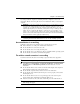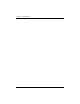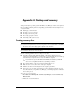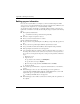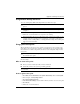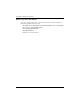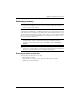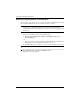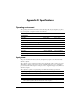Notebook Essentials - Windows 7
Notebook Essentials 17
Appendix A: Backup and recovery
Tools provided by the operating system and HP Recovery Manager software are designed to
help you with the following tasks for safeguarding your information and restoring it in case
of a system failure:
■
Backing up your information
■
Creating a set of recovery discs
■
Creating system restore points
■
Recovering a program or driver
■
Performing a full system recovery
✎
HP recommends that you create recovery discs to be sure that you can restore your
system to its original factory state if you experience serious system failure or instability.
Create these discs after setting up the computer for the first time.
✎
Handle these discs carefully and keep them in a safe place. The software allows the
creation of only one set of recovery discs.
Note the following guidelines before creating recovery discs:
■
You will need high-quality DVD+R, DVD-R, or CD-R discs. All these discs are
purchased separately. DVDs have a much higher capacity than CDs. If you use CDs, up
to 20 discs may be required, whereas only a few DVDs are required.
✎
Read-write discs (such as CD-RW and DVD±RW) and double-layer DVD±R
discs are not compatible with the Recovery Manager software.
■
The computer must be connected to AC power during this process.
■
Only one set of recovery discs can be created per computer.
■
Number each disc before inserting it into the computer optical drive.
■
If necessary, you can exit the program before you have finished creating the recovery
discs. The next time you open Recovery Manager, you will be prompted to continue the
disc creation process.
To create a set of recovery discs:
1. Click Start, click All Programs, click Recovery Manager, and then click Recovery
Disc Creation.
2. Follow the on-screen instructions.
Creating recovery discs