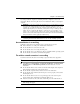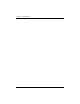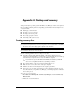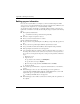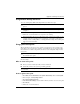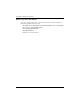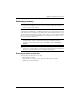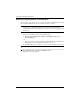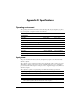Notebook Essentials - Windows 7
Notebook Essentials 19
Appendix A: Backup and recovery
Using Windows Backup and Restore
To create a backup using Windows Backup and Restore, follow these steps:
✎
Be sure that the computer is connected to AC power before you start the backup
process.
✎
The backup process may take over an hour, depending on file size and the speed of the
computer.
1. Select Start > All Programs > Maintenance > Backup and Restore.
2. Follow the on-screen instructions to set up and create a backup.
✎
Windows® includes the User Account Control feature to improve the security of your
computer. You may be prompted for your permission or password for tasks such as
installing software, running utilities, or changing Windows settings. Refer to Help and
Support for more information.
Using system restore points
When you back up your system, you are creating a system restore point. A system restore
point allows you to save and name a snapshot of your hard drive at a specific point in time.
You can then recover back to that point if you want to reverse subsequent changes made to
your system.
✎
Recovering to an earlier restore point does not affect data files saved or e-mails created
since the last restore point.
You also can create additional restore points to provide increased protection for your system
files and settings.
When to create restore points
■
Before you add or extensively modify software or hardware
■
Periodically, whenever the system is performing optimally
✎
If you revert to a restore point and then change your mind, you can reverse the
restoration.
Create a system restore point
1. Click Start, click Control Panel, click System and Security, and then click System.
2. In the left pane, click System protection.
3. Click the System Protection tab.
4. Under Protection Settings, select the disk for which you want to create a restore point.
5. Click Create.
6. Follow the on-screen instructions.