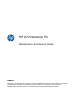HP G72 Notebook PC Maintenance and Service Guide SUMMARY This guide is a troubleshooting reference used for maintaining and servicing the computer. It provides comprehensive information on identifying computer features, components, and spare parts; troubleshooting computer problems; and performing computer disassembly procedures.
© Copyright 2010 Hewlett-Packard Development Company, L.P. ATI and ATI Mobility Radeon are trademarks of Advanced Micro Devices, Inc. Bluetooth is a trademark owned by its proprietor and used by Hewlett-Packard Company under license. Intel, Arrandale, Core, and Pentium are trademarks of Intel corporation in the U.S. and other countries. Microsoft and Windows are U.S. registered trademarks of Microsoft Corporation. SD Logo is a trademark of its proprietor.
MSG revision history Revision Publication date Description A October 2010 ● Added newly supported hard drives to spare parts listings in the following locations: Computer major components on page 18, Mass storage devices on page 27, Sequential part number listing on page 30, Hard drive on page 43. ● Added newly supported memory modules to spare parts listings in the following locations: Computer major components on page 18, Sequential part number listing on page 30, Memory module on page 51.
iv MSG revision history ENWW
Safety warning notice WARNING! To reduce the possibility of heat-related injuries or of overheating the computer, do not place the computer directly on your lap or obstruct the computer air vents. Use the computer only on a hard, flat surface. Do not allow another hard surface, such as an adjoining optional printer, or a soft surface, such as pillows or rugs or clothing, to block airflow.
vi Safety warning notice ENWW
Table of contents 1 Product description ........................................................................................................................................ 1 2 External component identification ................................................................................................................ 5 Identifying the hardware ....................................................................................................................... 5 Top components ...................
Electrostatic discharge damage ........................................................................ 37 Packaging and transporting guidelines ............................................. 38 Workstation guidelines ..................................................................... 38 Equipment guidelines ....................................................................... 39 Component replacement procedures .............................................................................................
Using Computer Setup ...................................................................................................... 90 Navigating and selecting in Computer Setup .................................................... 90 Restoring factory settings in Computer Setup ................................................... 91 Computer Setup menus ..................................................................................................... 92 File menu ..................................................
Recycling ................................................................................................................................................... 119 Battery .............................................................................................................................................. 119 Display .............................................................................................................................................. 119 Index ...............................
1 Product description Category Description HP G72 HP G72 Discrete UMA Product Name HP G72 Notebook PC √ √ Processors Intel® Arrandale™ i5–540M Processor (2.53 GHz, 3 MB total L3 cache, 1066 MHz)—Dual core 35 W √ √ Intel Arrandale i5–520M Processor (2.4 GHz, 3 MB total L3 cache, 1066 MHz)—Dual Core 35 W √ √ Intel Arrandale i5-480M Processor (2.66 GHz 3 MB L3 cache)—Dual core 35 W √ √ Intel Arrandale i3-390M Processor (2.
Category Description Switchable Discrete Graphics Panel Memory ● ATi Robson XT (ATI Mobility Radeon™ HD6370) with 512MB of dedicated memory (64Mx16 DDR3 800 MHz x 4 PCs) ● ATi Robson XT (ATI Mobility Radeon™ HD6370) with 1GB of dedicated memory (128Mx16 DDR3 800 MHz x 4 PCs) HP G72 HP G72 Discrete UMA √ Support for BD or HD-DVD playback with HD decoder and DX10 support √ √ 43.9-cm (17.
Category Description HP G72 HP G72 Discrete UMA Microphone Integrated single analog microphone (for models with no webcam) √ √ Audio High-definition audio supports Microsoft® premium requirements with Presario/HP Altec Lansing speakers √ √ Modem (select models only) 56K V.
Category Power requirements Description HP G72 HP G72 Discrete UMA 6-cell, 2.20 Ah, 47 Wh battery √ √ 6-cell, 2.55 Ah, 55 Wh battery √ √ 6-cell, 2.
2 External component identification Identifying the hardware Components included with the computer might vary by region and model. The illustrations in this chapter identify the standard features on most computer models. To see a list of hardware installed in the computer: 1. Select Start > My Computer. 2. In the left pane of the System Tasks window, select View system information. 3. Select Hardware tab > Device Manager. Add hardware or modify computer configurations using Device Manager.
Top components TouchPad Component (1) Description TouchPad light Off—Touchpad is on. Amber—Touchpad is off. (2) TouchPad zone Moves the pointer and selects or activates items on the screen. (3) Left TouchPad button Press the left side of the TouchPad button to execute functions like the left button on an external mouse. (4) Right TouchPad button Press the right side of the TouchPad button to execute functions like the right button on an external mouse. *This table describes factory settings.
Lights Component (1) TouchPad light ● Off—TouchPad is enabled. ● Amber—TouchPad is disabled. (2) Caps lock light On—Caps lock is on (3) Power light ● On—The computer is on. ● Flashing—The computer is in Sleep. ● Off—The computer is off or in Hibernation. ● White—An integrated wireless device, such as a wireless local area network (WLAN) device and/or a Bluetooth® device, is on. ● Amber—No wireless devices are detected. ● On—The numeric function of the keypad is enabled.
Button and speakers Component (1) Description Power button ● When the computer is off, press the button to turn on the computer. ● When the computer is on, press the button to initiate Sleep. ● When the computer is in Sleep, press the button to exit Sleep. ● When the computer is in Hibernation, press the button to exit Hibernation.
Keys Component ENWW Description (1) esc key Displays system information when pressed in combination with the fn key. (2) fn key Displays system information when pressed in conjunction with the esc key. (3) Windows logo key Displays the Windows Start menu. (4) Windows applications key Displays a shortcut menu for items where the cursor is positioned (5) Integrated numeric keypad keys Used like the keys on an external numeric keypad.
Display 10 Component Description (1) Internal microphone Records sound. (2) Integrated webcam (select models only) Records audio and video and captures still photographs. (3) Webcam light (select models only) On—The webcam is in use.
Right-side components Component Description (1) Optical drive Reads and writes to optical discs. (2) Optical drive light on release button Flashing—The optical drive light is being accessed. (3) USB port Connects an optional USB device. (4) RJ-11 (modem) jack (select models only) Connects a modem cable. (5) AC adapter light ● Flashing white—The computer is in Sleep. ● On white—The computer is connected to external power. ● Flashing amber—The computer is charged.
Left-side components Component Description (1) External monitor port Connects an external VGA monitor or projector. (2) Vent Enables airflow to cool internal components. NOTE: The computer fan starts up automatically to cool internal components and prevent overheating. It is normal for the internal fan to cycle on and off during routine operation.
Bottom components Component Description (1) Battery bay Holds the battery. (2) Vents (5) Enable airflow to cool internal components. NOTE: The computer fan starts up automatically to cool internal components and prevent overheating. It is normal for the internal fan to cycle on and off during routine operation. (3) Battery release latch Releases the battery from the battery bay. (4) Hard drive bay Holds the hard drive.
NOTE: For optimal transmission, keep the areas immediately around the antennas free from obstructions. To review the wireless regulatory notices, see to the section of the Regulatory, Safety and Environmental Notices that applies to your country or region. These notices are located in Help and Support.
Additional hardware components Component Description (1) Power cord* Connects an AC adapter to an AC outlet. (2) AC adapter Converts AC power to DC power. (3) Battery* Powers the computer when the computer is not plugged into external power. *Power cords vary in appearance by country or region.
16 Chapter 2 External component identification ENWW
3 Illustrated parts catalog Serial number location When ordering parts or requesting information, provide the computer serial number and model number located in the battery bay of the computer. ENWW Component Description (1) Product name The name affixed to the front of the computer. (2) Serial number (s/n) An alphanumeric identifier that is unique to each product. (3) Part number/Product number (p/n) This number provides specific information about the product’s hardware components.
Computer major components 18 Chapter 3 Illustrated parts catalog ENWW
Item Description Spare part number (1) 43.9-cm (17.3-in) High Definition (HD), light-emitting diode (LED) display assembly for use in: NOTE: For more display assembly internal component spare part information, see Display assembly components on page 24. (2) Biscotti computer models 612094–001 ● Matte black computer models 612095-001 ● Charcoal computer models (for models 1.1 and 1.2 only) 620538-001 Keyboard (includes keyboard cable) for use in: ● Adriatics (for models 1.0 and 1.
Item Description (7) Fan/heat sink assembly (includes replacement thermal material) for use with: ● UMA systems 606013-001 ● Discrete systems 606014-001 Thermal Pad (not shown) (8) 634363–001 Processor (includes replacement thermal material) ● Intel Arrandale i7–620M Processor (2.66 GHz, 4 MB total L3 cache, 1066 MHz)— Dual Core 35 W 587259-001 ● Intel Arrandale i5–520M Processor (2.4 GHz, 3 MB total L3 cache, 1066 MHz)— Dual Core 35 W (for models 1.0 and 1.
Item (11) ENWW Description Spare part number ● 2 GB 598856-001 ● 4 GB (for models 1.1 and 1.2 only) 599092-001 Wireless (WLAN) module ● Atheros AR9285 802.
Item Description Spare part number ● Realtek RTL8191SE 802.11b/g/n 1x1 WiFi Adapter (for models 1.0 and 1.1 only) 593533-001 ● Broadcom 4313 802.11b/g/n 1x1 WiFi Adapter 593836-001 ● Broadcom 4313 802.11b/g/n 1x1 WiFi and 2070 Bluetooth 2.1+EDR Combo adapter (BT3.0+HS ready) (for models 1.1 and 1.2 only) 600370-001 ● Ralink RT3090BC4 802.11b/g/n 1x1 WiFi and Bluetooth 2.1+EDR Combo Adapter (BT3.0+HS ready) (for models 1.1 and 1.
Item Description Spare part number ● 620541-001 Charcoal computer models (for models 1.1 and 1.2 only) Blu-ray ROM with LightScribe DVD±R/RW SuperMulti Double-Layer Drive for use with: (21) (22) ENWW ● Biscotti computer models 614548-001 ● Matte black computer models 616480-001 ● Charcoal computer models (for models 1.1 and 1.2 only) 620540-001 Optical drive cable included in Cable Kit 616502-001 Bluetooth module (not shown) (for model 1.
Display assembly components 24 Item Description Spare part number (1) Display bezel: 612102-001 (2) Webcam module 612109-001 (3) 43.9-cm (17.
ENWW Item Description Spare part number (5) Display hinge covers 612105-001 (6) Wireless antenna (includes wireless antenna transceivers and cable) 612108-001 (7) Microphone (includes cable) 612110–001 (8) Display back cover (includes logo) for use with: ● Biscotti computer models 612098-001 ● Matte black computer models 612099-001 ● Charcoal computer models (for models 1.1 and 1.
Plastics Kit Item 26 Description Spare part number Plastics kit 616497-001 (1) Hard drive bay cover (includes captive screws) (2) Wireless/memory module mini-card compartment cover (includes captive screw) Chapter 3 Illustrated parts catalog ENWW
Mass storage devices Item Description (1) Optical drive (12.7 mm, SATA, fixed, includes bezel and bracket) Spare part number DVD±RW and CD-RW SuperMulti Double-Layer Combo Drive with LightScribe for use with: ● Biscotti computer models 614549-001 ● Matte black computer models 616482-001 ● Charcoal computer models (for models 1.1 and 1.
Item Description Spare part number ● 615082-001 160 GB, 7200 rpm (for models 1.0 and 1.
Miscellaneous parts Description Spare part number AC adapters ● 65-W AC adapter 609939-001 ● 90-W AC adapter 609940-001 Power cord, AC, 3 wire, black, 1.83-m (for use with both HP G62 and Presario CQ 62 computer models) for use in: ● Denmark (for models 1.0 and 1.1 only) 490371-081 ● Europe (for models 1.0 and 1.1 only) 490371-021 ● Israel (for models 1.0 and 1.1 only) 490371-BB1 ● Italy (for models 1.0 and 1.1 only) 490371-061 ● North America (for models 1.0 and 1.
Sequential part number listing 30 Spare part number Description 490371-001 Power cord for use in North America (for models 1.0 and 1.1 only) 490371-021 Power cord for use in Europe (for models 1.0 and 1.1 only) 490371-031 Power cord for use in the United Kingdom and Singapore (for models 1.0 and 1.1 only) 490371-061 Power cord for use in Italy (for models 1.0 and 1.1 only) 490371-081 Power cord for use in Denmark (for models 1.0 and 1.
ENWW Spare part number Description 593530-001 Intel Centrino Wireless-N 1000 802.
32 Spare part number Description 606014–001 Fan/heat sink assembly (includes replacement thermal material) for use with discrete systems 609939–001 65-W AC adapter 609940–001 90-W AC adapter 612094-001 43.9-cm (17.3-in) HD, light-emitting diode display assembly for biscotti computer models 612095–001 43.9-cm (17.
ENWW Spare part number Description 615850–031 Keyboard for use in the United Kingdom (includes keyboard cable) (for models 1.0 and 1.1 only) 615850–041 Keyboard for use in Germany (includes keyboard cable) (for models 1.0 and 1.1 only) 615850–051 Keyboard for use in France (includes keyboard cable) (for models 1.0 and 1.1 only) 615850–061 Keyboard for use in Italy (includes keyboard cable) (for models 1.0 and 1.1 only) 615850–071 Keyboard for use in Spain (includes keyboard cable) (for models 1.
34 Spare part number Description 616499–001 Rubber kit (includes four rubber feet) 616500–001 Screw kit 616501–001 RTC battery 616502–001 Cable kit 620538-001 43.9-cm (17.3-in) HD, light-emitting diode display assembly for charcoal computer models (for models 1.1 and 1.2 only) 620539-001 Display back cover for use with charcoal computer models (for models 1.1 and 1.
4 Removal and replacement procedures Preliminary replacement requirements Tools required The following tools are needed to complete the removal and replacement procedures: ● Flat-bladed screwdriver ● Magnetic screwdriver ● Phillips P0 and P1 screwdrivers Service considerations Before disassembly or assembly procedures, review and adhere to all service considerations.
Cables and connectors CAUTION: When servicing the computer, be sure that cables are placed in their proper locations during the reassembly process. Improper cable placement can damage the computer. Cables must be handled with extreme care to avoid damage. Apply only the tension required to unseat or seat the cables during removal and insertion. Handle cables by the connector whenever possible. In all cases, avoid bending, twisting, or tearing cables.
Grounding guidelines Electrostatic discharge damage Electronic components are sensitive to electrostatic discharge (ESD). Circuitry design and structure determine the degree of sensitivity. Networks built into many integrated circuits provide some protection, but in many cases, ESD contains enough power to alter device parameters or melt silicon junctions. A discharge of static electricity from a finger or other conductor can destroy static-sensitive devices or microcircuitry.
Packaging and transporting guidelines Follow these grounding guidelines when packaging and transporting equipment: ● To avoid hand contact, transport products in static-safe tubes, bags, or boxes. ● Protect ESD-sensitive parts and assemblies with conductive or approved containers or packaging. ● Keep ESD-sensitive parts in their containers until the parts arrive at static-free workstations. ● Place items on a grounded surface before removing items from their containers.
Equipment guidelines Grounding equipment must include either a wrist strap or a foot strap at a grounded workstation. ● When seated, wear a wrist strap connected to a grounded system. Wrist straps are flexible straps with a minimum of one megohm ±10% resistance in the ground cords. To provide proper ground, wear a strap snugly against the skin at all times. On grounded mats with banana-plug connectors, use alligator clips to connect a wrist strap.
Component replacement procedures This chapter provides removal and replacement procedures. There are as many as 75 screws, in 12 different sizes, that must be removed, replaced, or loosened when servicing the computer. Make special note of each screw size and location during removal and replacement. Serial number The serial number label, located in the battery bay of the computer, provides important information that you may need when contacting technical support.
Computer feet Description Spare part number Rubber Feet Kit 616499-001 The computer feet are adhesive-backed rubber pads. The feet attach to the base enclosure in the locations illustrated below.
Battery Description Spare part number 6 cell, 2.20 Ah, 47 Wh 593553-001 6 cell, 2.55 Ah, 55 Wh 593554-001 Before disassembling the computer: 1. Shut down the computer. If you are unsure whether the computer is off or in Hibernation, turn on the computer, and then shut it down through the operating system. 2. Disconnect all external devices connected to the computer. 3.
Hard drive NOTE: The hard drive spare part kit includes a hard drive bracket and hard drive connector. The hard drive bracket and hard drive connector, as well as the hard drive bracket screws, are also available in the Hard Drive Hardware Kit. Description Spare part number 750 GB, 5400 rpm (for model 1.1 only) 603787-001 640 GB, 5400 rpm 603785-001 500 GB, 7200 rpm 615085-001 320 GB, 5400 rpm (for model 1.
44 3. Lift the left side of the hard drive cover (2), swing it forward, and remove the cover (3). The hard drive cover is included in the plastics kit, spare part number 616497-001. 4. Remove the four Phillils PM2.5x5.0 screws (1) that secure the hard drive to the computer. Use the mylar tabs (2) to lift up the hard drive. Disconnect the hard drive cable from the system board (3) and lift the hard drive out (4) of the hard drive bay. 5. To replace the hard drive bracket, remove the four Phillips PM3.
6. Grasp the two attached Mylar tabs and pull the bracket straight up to remove it from the hard drive (2). Reverse this procedure to install the hard drive.
Optical drive NOTE: The optical drive spare part kit includes an optical drive bezel and optical drive bracket. Description Spare part number DVD±RW and CD-RW SuperMulti Double-Layer Combo Drive with LightScribe for use with: ● Biscotti computer models 614549-001 ● Matte black computer models 616482-001 ● Charcoal computer models (for models 1.1 and 1.
4. Grasp the bezel and slide the optical drive out of the computer (3). 5. To replace the optical drive bracket, position the optical drive with the optical drive bracket toward you. 6. Remove the two Phillips PM2.0×3.0 screws (1) that secure the optical drive bracket to the optical drive. 7. Remove the optical drive bracket (2). Reverse the above procedure to reassemble and install the optical drive.
WLAN module Description Spare part number Atheros AR9285 802.11b/g/n 1x1 WiFi Adapter 518436-002 Intel Centrino Wireless-N 1000 802.11b/g/n 1x2 WLAN module 593530-001 Realtek RTL8191SE 802.11b/g/n 1x1 WiFi Adapter (for models 1.0 and 1.1 only) 593533-001 Broadcom 4313 802.11b/g/n 1x1 WiFi Adapter 593836-001 Broadcom 4313 802.11b/g/n 1x1 WiFi and 2070 Bluetooth 2.1+EDR Combo adapter (BT3.0+HS ready) (for models 1.1 and 1.2 only) 600370-001 Ralink RT3090BC4 802.11b/g/n 1x1 WiFi and Bluetooth 2.
ENWW 4. Lift the cover off the computer (3). The wireless/memory module compartment cover is included in the plastics kit, spare part number 616497-001. 5. Disconnect the main antenna cable (1) and the auxiliary antenna cable (2) from the wireless module. 6. Remove the Phillips PM2.0×3.0 screw (3) that secures the WLAN module to the computer. (The edge of the module opposite the slot rises away from the computer.
7. Remove the WLAN module (4) by pulling it away from the slot at an angle. CAUTION: To prevent an unresponsive system, replace the wireless module only with a wireless module authorized for use in the computer by the governmental agency that regulates wireless devices in your country or region. If you replace the module and then receive a warning message, remove the module to restore computer functionality, and then contact technical support through Help and Support.
Memory module Description Spare part number 1 GB, 1066 MHz DDR3 598859-001 2 GB, 1066 MHz DDR3 598856-001 4 GB, 1066 MHz DDR3 (for models 1.1 and 1.2 only) 599092-001 Before removing the memory module: 1. Shut down the computer. If you are unsure whether the computer is off or in Hibernation, turn on the computer, and then shut it down through the operating system. 2. Disconnect all external devices connected to the computer. 3.
6. Remove the module (2) by pulling it away from the slot at an angle. NOTE: Memory modules are designed with a notch (3) to prevent incorrect insertion into the memory module slot. Reverse this procedure to install a memory module. RTC battery Description Spare part number RTC battery 616501-001 Before removing the RTC battery: 1. Shut down the computer. If you are unsure whether the computer is off or in Hibernation, turn on the computer, and then shut it down through the operating system. 2.
4. Lift the cover off the computer (3). The wireless/memory module compartment cover is included in the plastics kit, spare part number 616497-001. NOTE: Small tabs hold the cover in place. Firmly pull up on the cover to release the tabs. 5. Unplug the RTC battery from the system board (1). 6. Use a sharp, non-conductive, tool to release the RTC battery from the adhesive material that secures the RTC battery to the system board.. 7. Lift the battery (2) out of the computer.
Keyboard Description Spare part number For use in Adriatics (for models 1.0 and 1.1 only) 615850-BA1 For use in Belgium (for models 1.0 and 1.1 only) 615850-A41 For use in the Czech Republic (for models 1.0 and 1.1 only) 615850-221 For use in France (for models 1.0 and 1.1 only) 615850-051 For use in French Canada (for models 1.1 and 1.2 only) 615850-121 For use in Germany (for models 1.0 and 1.1 only) 615850-041 For use in Greece (for models 1.0 and 1.
ENWW 2. Remove the three Phillips PM2.5×5.0 screws that secure the keyboard to the computer. 3. Turn the computer display-side up with the front toward you. 4. Open the computer as far as possible. 5. Release the tabs along the left (1) and right (2) edges of the keyboard using a thin flat-bladed screwdriver. 6. Lift the rear edge of the keyboard (3), and set the keyboard back towards the display (4).
7. Release the zero insertion force (ZIF) connector (1) to which the keyboard cable is attached and disconnect the keyboard cable (2) from the system board. 8. Remove the keyboard. Reverse this procedure to install the keyboard.
Top cover Description Spare part number For use with biscotti computer models 616490-001 For use with matte black computer models 616492-001 For use with charcoal computer models (for models 1.1 and 1.2 only) 620542-001 Before removing the switch cover: 1. Shut down the computer. If you are unsure whether the computer is off or in Hibernation, turn on the computer, and then shut it down through the operating system. 2. Disconnect all external devices connected to the computer. 3.
58 2. Remove four Phillips PM2.5x3 and three Phillips PM2.5x6.5 screws in the battery bay, and remove ten Phillips PM2.5x6.5 screws on the base enclosure. The top cover screws are identified by a triangle icon embossed on the base enclosure. 3. Turn the computer display-side up with the front toward you. 4. Open the computer as far as possible. 5. Remove the four Phillips PM2.5×6.0 screw that secures the top cover to the computer.
6. Release the power button ZIF connector (1), speaker cable (2), touchpad ZIF connector (3), and touchpad button ZIF connector (4). 7. Lift the rear edge of the top cover (1) until the top cover disengages from the base enclosure. Remove the top cover (2). NOTE: The TouchPad is glued to the top cover and is included with the top cover spare part. Reverse this procedure to install the switch cover.
Speaker assembly Description Spare part number Speaker assembly (includes cable) 616498-001 Before removing the speaker assembly: 1. Shut down the computer. If you are unsure whether the computer is off or in Hibernation, turn on the computer, and then shut it down through the operating system. 2. Disconnect all external devices connected to the computer. 3.
Power button board Description Spare part number Power button board 616495-001 Before removing the power button board: 1. Shut down the computer. If you are unsure whether the computer is off or in Hibernation, turn the computer on, and then shut it down through the operating system. 2. Disconnect all external devices connected to the computer. 3. Disconnect the power from the computer by first disconnecting the power cord from the AC outlet and then disconnecting the AC adapter from the computer.
TouchPad button board Description Spare part number Touchpad button board (includes bracket and cable) 616493-001 Before removing the TouchPad button board: 1. Shut down the computer. If you are unsure whether the computer is off or in Hibernation, turn on the computer, and then shut it down through the operating system. 2. Disconnect all external devices connected to the computer. 3.
Modem module Description Spare part number 56K V.92 data/fax modem (select models only) (for model 1.0 only) 510100-001 Before removing the modem module: 1. Shut down the computer. If you are unsure whether the computer is off or in Hibernation, turn on the computer, and then shut it down through the operating system. 2. Disconnect all external devices connected to the computer. 3.
Reverse the above procedure to install the modem module, and be sure that the connector on the bottom of the modem module connects firmly into the system board.
USB board Description Spare part number USB board 616494-001 Before removing the USB board: 1. Shut down the computer. If you are unsure whether the computer is off or in Hibernation, turn on the computer, and then shut it down through the operating system. 2. Disconnect all external devices connected to the computer. 3. Disconnect the power from the computer by first disconnecting the power cord from the AC outlet and then disconnecting the AC adapter from the computer. 4.
Reverse this procedure to install the USB board.
Power connector Description Spare part number Power connector (includes cable) 616496-001 Before removing the power connector cable: 1. Shut down the computer. If you are unsure whether the computer is off or in Hibernation, turn on the computer, and then shut it down through the operating system. 2. Disconnect all external devices connected to the computer. 3.
Bluetooth module Description Spare part number Bluetooth module (for model 1.0 only) 537921–001 Bluetooth module cable (for model 1.0 only) 605904–001 Before removing the Bluetooth module: 1. Shut down the computer. If you are unsure whether the computer is off or in Hibernation, turn on the computer, and then shut it down through the operating system. 2. Disconnect all external devices connected to the computer. 3.
Display assembly Description Spare part number 39.6-cm (15.6-in) High Definition (HD), light-emitting diode (LED) display assembly for use in: ● Biscotti computer models 612094-001 ● Matte black computer models 612095-001 ● Charcoal computer models (for models 1.1 and 1.2 only) 620538-001 Before removing the display assembly: 1. Shut down the computer. If you are unsure whether the computer is off or in Hibernation, turn on the computer, and then shut it down through the operating system. 2.
5. Disconnect the webcam cable (5) from the system board and release it from the clips that attach it to the system board. CAUTION: Support the display assembly when removing the display screws in the following steps. Failure to support the display assembly can result in damage to the assembly and other components. 6. Remove the five black Phillips PM2.5×7.0 screws (1) that secure the display assembly to the computer. 7. Lift the display panel (2) straight up to remove it.
8. To replace any of the display assembly internal components, remove the following screw covers and screws: (1) Two mylar screw covers on the display bezel bottom edge (2) Two Phillips PM2.5×4.0 screws The display screw covers are included in the display rubber kit, spare part number 612106-001. 9. Flex the inside edge of the top (1), the left and right sides (2), and the bottom (3) of the display bezel until the bezel disengages from the display back cover. 10. Remove the display bezel (4).
12. Disconnect the webcam module cable (1) from the webcam module, and remove the webcam module (2). The webcam module is available using spare part number 612109-001. Reverse this procedure to install the webcam module. 13. To replace the display hinge covers, remove the two Phillips PM2.5×6.0 screws (1) that secure each hinge to the display enclosure. 14. Remove the display hinge covers (2). The display hinge covers are available using spare part number 612105-001.
16. Remove the display panel (2) from the display enclosure. The display panel is available using the spare part number 612097-001. Reverse this procedure to install the display panel. 17. To replace the display panel brackets, remove the three Phillips PM2.0×3.0 screws (1) that secure each bracket to the display panel. 18. Remove the display panel brackets (2) from the display panel. The display panel brackets are available using spare part number 612104-001.
20. Lift up to remove the antenna transceivers (3). The wireless antenna transceivers with cable is available using spare part number 612108-001. Reverse this procedure to install the display wireless antenna transceivers.
System board NOTE: The system board spare part kit includes UMA or discrete graphics subsystem memory and replacement thermal material. Description Spare part number HD 5430/1 G discrete system board with card reader 1.1 (for model 1.1 only) 615847-001 HD 5430/512 MB discrete system board with card reader 1.1 (for model 1.1 only) 615848-001 HD 5430/512 MB discrete system board with card reader (for model 1.0 only) 629120-001 HD 5430/1 G discrete system board with card reader (for model 1.
h. Modem module (see Modem module on page 63) i. Display assembly (see Display assembly on page 69) Remove the following cables from the system board: ● Power connector cable (see Power connector on page 67) ● USB board cable (see USB board on page 65) ● Bluetooth module cable (see Bluetooth module on page 68) Remove the system board: 1. Turn the computer upright with the right side toward you. 2. Remove the three Phillips PM2.5×4.0 (1) screws that secure the system board to the computer. 3.
5. To replace the modem module cable, remove the RJ-11 connector cable from the clips (1), and then lift the connector straight up (2) and out of the computer. The modem module cable is available with the cable kit using spare part number 616502-001. Reverse this procedure to install the modem module cable. 6. To replace the optical drive cable, remove the two Phillips PM2.0x6.0 screws (1), and then lift the connector straight up (2) and out of the computer.
Reverse the preceding procedure to install the system board.
Fan/heat sink assembly Description Spare part number Fan/heat sink assembly (includes replacement thermal material) for use only with computer models with UMA graphics subsystem memory 606013-001 Fan/heat sink assembly (includes replacement thermal material) for use only with computer models with discrete graphics subsystem memory 606014-001 Thermal pad 634363-001 Before removing the fan/heat sink assembly: 1. Shut down the computer.
2. Disconnect the fan cable from the system board. 3. Follow the sequence embossed on heat sink to loosen the four Phillips PM2.5×7.0 captive screws (1) that secure the fan/heat sink assembly to the system board. NOTE: Due to the adhesive quality of the thermal material located between the fan/heat sink assembly and system board components, it might be necessary to move the fan/heat sink assembly from side to side to detach the assembly. 4. Remove the fan/heat sink assembly (2) by lifting straight up.
6. Disconnect the fan cable from the system board. 7. Loosen the two Phillips captive screws (1) and four Phillips spring-loaded captive screws (2) that secure the fan/heat sink assembly. NOTE: Due to the adhesive quality of the thermal material located between the fan/heat sink assembly and system board components, it might be necessary to move the fan/heat sink assembly from side to side to detach the assembly. 8. Remove the fan/heat sink assembly (3) by lifting straight up.
NOTE: Thermal pads and thermal paste are included with all fan/heat sink assembly, system board, and processor spare part kits. The following illustration shows the locations for thermal material on systems with UMA graphics subsystems. The thermal material must be thoroughly cleaned from the surface of the fan/heat sink assembly (1) and (3), and the processor component (2), each time the fan/heat sink assembly is removed.
Processor NOTE: All processor spare part kits include thermal material. Description Spare part number Intel Arrandale i7–620M Processor (2.66 GHz, 4 MB total L3 cache, 1066 MHz)—Dual Core 35 W 587259–001 Intel Arrandale i5–520M Processor (2.4 GHz, 3 MB total L3 cache, 1066 MHz)—Dual Core 35 W (for models 1.0 and 1.1 only) 594187–001 Intel Arrandale i5–540M Processor (2.53 GHz, 3 MB total L3 cache, 1066 MHz)—Dual core 35 W (for models 1.0 and 1.
4. Remove the battery (see Battery on page 42). 5. Remove the following components: a. Hard drive (see Hard drive on page 43) b. Optical drive (see Optical drive on page 46) c. Keyboard (see Keyboard on page 54) d. Top cover (see Top cover on page 57) e. Speaker assembly (see Speaker assembly on page 60) f. Display assembly (see Display assembly on page 69) g. System board (see System board on page 75) h.
5 Setup Utility Computer Setup in Windows 7 To view the drives installed on the computer, select Start > Computer. On models with a secondary hard drive (drive D), the optical drive becomes drive E. The next drive added to the system, such as a new USB drive, is assigned the next available drive letter. Starting Setup Utility Setup Utility is a ROM-based information and customization utility that can be used even when the Windows operating system is not working.
3. Use the arrow keys to select a language, and then press enter key. 4. When a confirmation prompt with your language selected displays, press the enter key. 5. To save your change and exit Setup Utility, use the arrow keys to select Exit > Exit Saving Changes, and then press the enter key. Changes goes into effect immediately. Navigating and selecting in Setup Utility Because Setup Utility is not Windows based, it does not support the TouchPad. Navigation and selection are by keystroke.
Restoring default settings in Setup Utility The following procedure explains how to restore Setup Utility default settings. If Setup Utility is not already running, begin at step 1. If Setup Utility is already running, begin at step 2. 1. Open Setup Utility by turning on or restarting the computer. When the Press the ESC key for Startup Menu message displays in the lower-left corner of the screen, press the f10 key. – or – Open Setup Utility by turning on or restarting the computer.
Exiting Setup Utility You can exit Setup Utility with or without saving changes. ● To exit Setup Utility and save changes from the current session: If the Setup Utility menus are not displayed, press the esc key to return to the menu display. Then use the arrow keys to select Exit > Exit Saving Changes, and then press the enter key. ● To exit Setup Utility without saving changes from the current session: If the Setup Utility menus are not displayed, press the esc key to return to the menu display.
System Configuration menu Select To do this Language Support Change the language of Setup Utility. Button Sound (select models only) Enable/disable the capacitive button tapping sound. Virtualization Technology (select models only) Enable/disable the processor Virtualization Technology. Processor C6 State (select models only) Enable/disable the processor C6 sleep state. LAN Power Saving (select models only) Enable/disable LAN Power Saving.
Computer Setup in Linux Starting Computer Setup Computer Setup is a preinstalled, ROM-based utility that can be used even when the operating system is not working or will not load. NOTE: Some of the Computer Setup menu items listed in this guide might not be supported by the computer. NOTE: Pointing devices are not supported in Computer Setup. Use the keyboard to navigate and make selections. NOTE: An external keyboard connected by USB can be used with Computer Setup only if USB legacy support is enabled.
Restoring factory settings in Computer Setup To return all settings in Computer Setup to the values that were set at the factory: 1. Open Computer Setup by turning on or restarting the computer, and then pressing the f10 key when the F10 = ROM Based Setup message displays in the lower-left corner of the screen. 2. Use the arrow keys to select File > Restore Defaults, and then press the enter key. 3. When the confirmation dialog box opens, press the f10 key. 4.
Computer Setup menus The menu tables in this section provide an overview of Computer Setup options. NOTE: Some of the Computer Setup menu items listed in this chapter might not be supported by the computer. File menu 92 Select To do this System information ● View identification information for the computer. ● View specification information for the processor, cache and memory size, and system ROM.
Security menu NOTE: Some of the menu items listed in this section might not be supported by the computer. Select To do this Setup Password Enter, change, or delete a setup password. Power-On Password Enter, change, or delete a power-on password. Password Options ● Enable/disable stringent security. ● Enable/disable the password requirement on computer restart. ● Enable/disable DriveLock on any computer hard drive. ● Enter, change, or disable DriveLock on an optional MultiBay hard drive.
System Configuration menu NOTE: Some of the listed System Configuration options might not be supported by the computer. Select To do this Language Change the Computer Setup language. Boot options ● Set an f9, f10, and f12 delay when starting up. ● Enable/disable CD-ROM boot. ● Enable/disable floppy boot. ● Enable/disable internal network adapter boot. ● Enable/disable MultiBoot, which sets a boot order that can include most boot devices in the system.
Select To do this Built-in device options ● Enable/disable embedded WLAN Device Radio. ● Enable/disable embedded Bluetooth Device Radio. ● Enable/disable Network Interface Controller (NIC) ● Enable/disable LAN/WLAN Switching. ● Enable/disable Wake on LAN. ● Enable/disable the integrated camera (webcam) ● Enable/disable USB port. ● Enable/disable ExpressCard slot.
96 Chapter 5 Setup Utility ENWW
6 Specifications Computer specifications Dimensions Depth 26.9 cm (10.59 in) Width 41.2 cm (16.22 in) Height (front to rear) 3.24 to 3.84 cm (1.28 to 1.51 in) Weight (lowest weight configuration) < 3.0 kg (6.61 lbs) Input power Operating voltage 18.5 V dc @ 4.74 A – 90 W Operating current 4.
Height 23.3 cm (9.17 in) Width 39.8 cm (15.6 in) Diagonal 43.9 cm (17.3) Number of colors Up to 16.8 million Contrast ratio 300:1 (typical) Brightness 200 nits (typical) Pixel resolution 98 Pitch 0.259 × 0.259 mm Format 1280 × 800; HD: 1600 × 900 Configuration RGB vertical stripe Backlight LED Character display 80 × 25 Total power consumption 4.
Hard drive specifications 640 GB* 500 GB* 320 GB* 250 GB* 160 GB* Height 9.5 mm 9.5 mm 9.5 mm 9.5 mm 9.5 mm Width 70 mm 70 mm 70 mm 70 mm 70 mm Weight 101 g 101 g 101 g 101 g 101 g Interface type SATA SATA SATA SATA SATA Transfer rate 106 MB/sec 100 MB/sec 100 MB/sec 100 MB/sec 100 MB/sec Security ATA security ATA security ATA security ATA security ATA security Single track 1.0 ms 1.0 ms 1.5 ms 2.0 ms 1.5 ms Average 14.0 ms 14.0 ms 12.0 ms 12.0 ms 11.
DVD±RW and CD-RW SuperMulti Double-Layer Combo Drive with LightScribe specifications Applicable disc Read CD-DA, CD+(E)G, CD-MIDI, CD-TEXT, CD-ROM, CD-ROM XA, MIXED MODE CD, CD-I, CD-I Bridge (Photo-CD, Video CD), Multisession CD (Photo-CD, CD-EXTRA, Portfolio, CD-R, CD-RW), CD-R, CD-RW, DVDROM (DVD-5, DVD-9, DVD-10, DVD-18), DVD-R, DVD-RW, DVD+R, DVD +RW, DVD-RAM Write CD-R and CD-RW, DVD+R, DVD+RW, DVD-R, DVD-RW, DVD-RAM Random access time DVD < 230 ms CD < 175 ms Cache buffer 2 MB Data transfer
Blu-ray ROM with LightScribe DVD±R/RW SuperMulti Double-Layer Drive specifications Applicable disc Read BD-ROM, BD-ROM-DL, BD-R, BD-R-DL, BD-RE, BD-RE-DL, DVD-ROM, DVD+R, DVD+R-DL, DVD+RW, DVD-R, DVD-R-DL, DVD-RW, DVD-RAM (Ver.2), CD-DA, CD-ROM (mode 1 and mode 2), CD-ROM XA (mode 2, form 1 and form 2), Photo CD (single and multiple sessions), CD Extra, CD-R, CD-RW, and CD-TEXT Write DVD-RAM (Ver.
System resource specifications Use Device Manager to get a graphical view of the system resources that control how the devices work on the computer. System resources accessible Device Manager are direct memory access (DMA) channels, input/output (I/O) ports, interrupt request (IRQ) lines, and memory addresses. If two devices require the same resource and create a device conflict, manually change the resource settings in Device Manager to be sure each setting is unique.
7 Backup and recovery Recovery after a system failure is as complete as your most current backup. HP recommends creating recovery discs immediately after software setup. As you add new software and data files, continue to back up your system on a regular basis to maintain a reasonably current backup.
Depending on the computer model, you might have one of the following backup and recovery solutions: ● Roxio BackOnTrack ● HP Recovery Manager NOTE: For detailed information, perform a search for these topics in Help and Support. Creating recovery discs HP recommends creating recovery discs to be sure that you can restore your system to its original factory state if you experience serious system failure or instability. Create these discs after setting up the computer for the first time.
Backing up your information As you add new software and data files, back up the system on a regular basis to maintain a reasonably current backup. Back up your system at the following times: ● At regularly scheduled times NOTE: Set reminders to back up your information periodically.
Using Windows Backup and Restore To create a backup using Windows Backup and Restore: NOTE: Be sure that the computer is connected to AC power before starting the backup process. NOTE: The backup process might take over an hour, depending on file size and the speed of the computer. 1. Select Start > All Programs > Maintenance > Backup and Restore. 2. Follow the on-screen instructions to set up and create a backup.
Using system restore points When backing up the system, you are creating a system restore point. A system restore point allows you to save and name a snapshot of your hard drive at a specific point in time. You can then recover back to that point if you want to reverse subsequent changes made to the system. NOTE: Recovering to an earlier restore point does not affect data files saved or e-mails created since the last restore point.
NOTE: Windows has its own built-in repair features, such as System Restore and driver roll-back capabilities. Try these features before using Recovery Manager. NOTE: Recovery Manager recovers only software that was preinstalled at the factory. Software not provided with this computer must be downloaded from the manufacturer's Website or reinstalled from the disc provided by the manufacturer. Recovering from the recovery discs To restore the system from the recovery discs: 1. Back up all personal files.
Linux backup and recovery Use the instructions in this section if SUSE Linux SLED 11 is installed on the computer. To protect your information, back up your files and folders. Then if the system fails, restore your important files from copies. Use the options listed in this section to restore the operating system and programs that were installed at the factory. CAUTION: Using f11 completely erases hard drive contents and reformats the hard drive.
110 Chapter 7 Backup and recovery ENWW
8 Connector pin assignments Audio-out (headphone) Pin Signal 1 Audio out, left channel 2 Audio out, right channel 3 Ground Audio-in (microphone) ENWW Pin Signal 1 Audio signal in 2 Audio signal in 3 Ground Audio-out (headphone) 111
External monitor Pin Signal 1 Red analog 2 Green analog 3 Blue analog 4 Not connected 5 Ground 6 Ground analog 7 Ground analog 8 Ground analog 9 +5 VDC 10 Ground 11 Monitor detect 12 DDC 2B data 13 Horizontal sync 14 Vertical sync 15 DDC 2B clock 112 Chapter 8 Connector pin assignments ENWW
RJ-11 (modem) Pin Signal 1 Unused 2 Tip 3 Ring 4 Unused 5 Unused 6 Unused RJ-45 (network) ENWW Pin Signal 1 Transmit + 2 Transmit - 3 Receive + 4 Unused 5 Unused 6 Receive - 7 Unused 8 Unused RJ-11 (modem) 113
HDMI Pin Signal 1 TMDS data 2+ 2 TMDS data 2 shield 3 TMDS data 2– 4 TMDS data 1+ 5 TMDS data 1shield 6 TMDS data 1– 7 TMDS data 0+ 8 TMDS data 0 shield 9 TMDS data 0– 10 TMDS clock+ 11 TMDS clock shield 12 TMDS clock– 13 CEC 14 No connect 15 DDC clock 16 DDC data 17 Ground 18 +5V power 19 Hot plug detect 20 Shell 114 Chapter 8 Connector pin assignments ENWW
Universal Serial Bus ENWW Pin Signal 1 +5 VDC 2 Data - 3 Data + 4 Ground Universal Serial Bus 115
116 Chapter 8 Connector pin assignments ENWW
9 Power cord set requirements The wide range input feature of the computer permits it to operate from any line voltage from 100 to 120 volts AC or from 220 to 240 volts AC. The 3-conductor power cord set included with the computer meets the requirements for use in the country or region where the equipment is purchased. Power cord sets for use in other countries or regions must meet the requirements of the country or region where the computer is used.
Requirements for specific countries or regions Country/region Accredited agency Applicable note number Australia EANSW 1 Austria OVE 1 Belgium CEBC 1 Canada CSA 2 Denmark DEMKO 1 Finland FIMKO 1 France UTE 1 Germany VDE 1 Italy IMQ 1 Japan METI 3 The Netherlands KEMA 1 Norway NEMKO 1 The People's Republic of China CCC 5 South Korea EK 4 Sweden SEMKO 1 Switzerland SEV 1 Taiwan BSMI 4 The United Kingdom BSI 1 The United States UL 2 1.
10 Recycling Battery When a battery has reached the end of its useful life, do not dispose of the battery in general household waste. Follow the local laws and regulations in your area for computer battery disposal. Display WARNING! The backlight contains mercury. Exercise caution when removing and handling the backlight to avoid damaging this component and causing exposure to the mercury. CAUTION: The procedures in this chapter can result in damage to display components.
Perform the following steps to disassemble the display assembly: 1. Remove all screw covers (1) and screws (2) that secure the display bezel to the display assembly. 2. Lift up and out on the left and right inside edges (1) and the top and bottom inside edges (2) of the display bezel until the bezel disengages from the display assembly. 3. Remove the display bezel (3).
ENWW 4. Remove the two screws (1) that secure each hinge to the display enclosure and lift up to remove the display hinge covers (2). 5. Remove all screws (1) that secure the display panel assembly to the display enclosure. 6. Remove the display panel assembly (2) from the display enclosure.
7. Turn the display panel assembly upside down and remove all screws that secure the display panel frame to the display panel. 8. Use a sharp-edged tool to cut the tape (1) that secures the sides of the display panel to the display panel frame. 9. Remove the display panel frame (2) from the display panel. 10. Remove the screws (1) that secure the backlight cover to the display panel. 11. Lift the top edge of the backlight cover (2) and swing it outward. 12. Remove the backlight cover. 13.
14. Remove the backlight cables (1) from the clip (2) in the display panel. 15. Turn the display panel upside down. 16. Remove the backlight frame from the display panel. WARNING! The backlight contains mercury. Exercise caution when removing and handling the backlight to avoid damaging this component and causing exposure to the mercury.
17. Remove the backlight from the backlight frame. 18. Disconnect the display cable (1) from the LCD panel. 19. Remove the screws (2) that secure the LCD panel to the display rear panel. 20. Release the LCD panel (3) from the display rear panel. 21. Release the tape (4) that secures the LCD panel to the display rear panel.
22. Remove the LCD panel. 23. Recycle the LCD panel and backlight.
126 Chapter 10 Recycling ENWW
Index Symbols/Numerics 1394 Power Saving 89 A AC adapter identifying 15 AC adapter, spare part numbers 29 administrator password 88 antenna removal 73 antennas 13 applications key, Windows 9 audio, product description 3 audio-in jack, pin assignments 111 audio-out jack, pin assignments 111 B backing up customized window, toolbar, and menu bar settings 105 personal files 105 templates 105 base enclosure, spare part number 23 battery removal 42 spare part numbers 22, 42 battery bay, identifying 13 battery re
display assembly removal 69 spare part number 19, 69 display back cover spare part number 25 display bezel illustrated 24 spare part number 24, 71 display bracket and hinge removal 73 spare part number 73 display component recycling 119 display components illustrated 24 spare part numbers 24 display enclosure illustrated 24 display hinge kit, spare part number 25 display inverter illustrated 24 display panel illustrated 24 product description 2 removal 73 spare part number 24, 73 Display screw kit, spare pa
model name 1 modem jack, pin assignments 113 modem module product description 3 removal 63 spare part number 22, 63 modem module cable removal 77 monitor port, external 12 monitor port, pin assignments 112 N navigating in Setup Utility 86 network jack, pin assignments 113 O operating system, product description 4 optical drive identifying 11 precautions 36 product description 2 removal 46 spare part numbers 22, 27, 46 specifications 100, 101 P packing guidelines 38 passwords 88, 93 performing a recovery 107
display 97 DVD ±RW SuperMulti DoubleLayer Drive with LightScribe 100 hard drive 99 optical drive 100, 101 system resources 102 starting Setup Utility 85 static-shielding materials 39 stringent security 93 supported discs 104 system board removal 75 spare part numbers 22, 75 System Configuration menu 89, 94 system failure or instability 103 system fan 94 system information 88, 92 system recovery 107 system resources 102 system restore points 103, 107 T thermal paste, replacement 81, 82 tools required 35 top