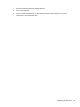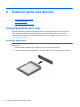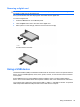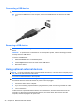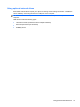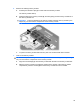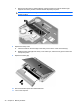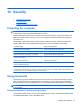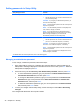HP Notebook User Guide - SuSE Linux
Connecting a USB device
CAUTION: To prevent damage to a USB connector, use minimal force to connect a USB device.
▲
To connect a USB device to the computer, connect the USB cable for the device to the USB
port.
Removing a USB device
CAUTION: To prevent damage to a USB connector, do not pull on the cable to remove the USB
device.
CAUTION: To prevent loss of information or an unresponsive system, use the following procedure
to safely remove a USB device.
To remove a USB device:
1. Select the Devices icon on the MeeGo panel.
2. Click the Eject button next to the name of the USB device.
3. Remove the device.
Using optional external devices
NOTE: For more information about required software and drivers, or to learn which computer port to
use, refer to the manufacturer's instructions.
To connect an external device to the computer:
CAUTION: To reduce the risk of damage to the equipment when connecting a powered device, be
sure that the device is turned off and the AC power cord is unplugged.
1. Connect the device to the computer.
2. If you are connecting a powered device, plug the device power cord into a grounded AC outlet.
3. Turn on the device.
To disconnect an unpowered external device, turn off the device, and then disconnect it from the
computer. To disconnect a powered external device, turn off the device, disconnect it from the
computer, and then unplug the AC power cord.
36 Chapter 8 External cards and devices