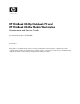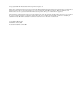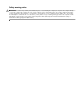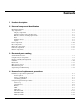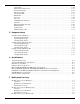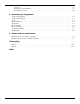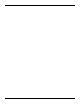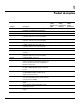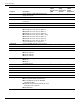HP EliteBook 8440p Notebook PC and HP EliteBook 8440w Mobile Workstation Maintenance and Service Guide Document Part Number: 592258-002 March 2011 This guide is a troubleshooting reference used for maintaining and servicing the computer. It provides comprehensive information on identifying computer features, components, and spare parts; troubleshooting computer problems; and performing computer disassembly procedures.
© Copyright 2010, 2011 Hewlett-Packard Development Company, L.P. Bluetooth is a trademark owned by its proprietor and used by Hewlett-Packard Company under license. Intel and Core are trademarks of Intel Corporation in the U.S. and other countries. Java is a U.S. trademark of Sun Microsystems, Inc. Microsoft, Windows, and Windows Vista are U.S. registered trademarks of Microsoft Corporation. SD Logo is a trademark of its proprietor. The information contained herein is subject to change without notice.
Safety warning notice Å WARNING: To reduce the possibility of heat-related injuries or of overheating the computer, do not place the computer directly on your lap or obstruct the computer air vents. Use the computer only on a hard, flat surface. Do not allow another hard surface, such as an adjoining optional printer, or a soft surface, such as pillows or rugs or clothing, to block airflow.
1 Contents 1 Product description 2 External component identification Identifying hardware . . . . . . . . . . . . . . . . . . . . . . . . . . . . . . . . . . . . . . . . . . . . . . . . . . . . . . . . . . . . . . . . . . 2–1 Top components . . . . . . . . . . . . . . . . . . . . . . . . . . . . . . . . . . . . . . . . . . . . . . . . . . . . . . . . . . . . . . . . . . . . . . 2–2 Display components . . . . . . . . . . . . . . . . . . . . . . . . . . . . . . . . . . . . . . . . . . . . . . . . . . . . .
Optical drive . . . . . . . . . . . . . . . . . . . . . . . . . . . . . . . . . . . . . . . . . . . . . . . . . . . . . . . . . . . . . . . . . . . . Keyboard and switch cover. . . . . . . . . . . . . . . . . . . . . . . . . . . . . . . . . . . . . . . . . . . . . . . . . . . . . . . . . Power button board . . . . . . . . . . . . . . . . . . . . . . . . . . . . . . . . . . . . . . . . . . . . . . . . . . . . . . . . . . . . . . . Display assembly . . . . . . . . . . . . . . . . . . . . . . . . . . . . . . .
Overview. . . . . . . . . . . . . . . . . . . . . . . . . . . . . . . . . . . . . . . . . . . . . . . . . . . . . . . . . . . . . . . . . . . . . . . . 7–9 Backing up your information . . . . . . . . . . . . . . . . . . . . . . . . . . . . . . . . . . . . . . . . . . . . . . . . . . . . . . . . 7–9 Performing a recovery. . . . . . . . . . . . . . . . . . . . . . . . . . . . . . . . . . . . . . . . . . . . . . . . . . . . . . . . . . . . . 7–10 8 Connector pin assignments Audio-out (headphone) . . . . . . .
vii Maintenance and Service Guide
1 Product description Category Description HP EliteBook 8440p Notebook PC UMA Product Name HP EliteBook 8440p Notebook PC 3 HP EliteBook 8440p Notebook PC Discrete 3 3 HP EliteBook 8440w Mobile Workstation Processors HP EliteBook 8440w Mobile Workstation Intel® Core™ i5 dual-core processors: i5-520M, 2.4-GHz processor (Turbo up to 2.93 GHz), 3-MB L3 cache, 4 threads (35W) 3 3 3 i5-540M, 2.53-GHz processor (Turbo up to 3.
Product description Category Memory HP EliteBook 8440p Notebook PC UMA HP EliteBook 8440p Notebook PC Discrete HP EliteBook 8440w Mobile Workstation 14.
Product description HP EliteBook 8440p Notebook PC Discrete HP EliteBook 8440w Mobile Workstation Category Description HP EliteBook 8440p Notebook PC UMA Upgrade drive bay 9.5-mm, 6.35-cm (2.50-in) HDDs 3 3 3 500 GB 7200 rpm 3 3 3 Supports "No Drive" option 3 3 3 Diskette drive Supports external USB diskette drive only 3 3 3 Microphone Integrated dual-array microphone 3 3 3 Audio HD audio 3 3 3 Two stereo speakers 3 3 3 Webcam Integrated 2.
Product description Category Description HP EliteBook 8440p Notebook PC UMA Digital card One ExpressCard/54 slot 3 3 3 Integrated secure digital (SD)/ MultiMedia card (MMC) card reader 3 3 3 Audio-in (stereo microphone) 3 3 3 Audio-out (stereo headphone) 3 3 3 DisplayPort digital display interface 3 3 3 RJ-11; modem 3 3 3 RJ-45; Ethernet, with link and activity lights 3 3 3 USB 2.0 (3) 3 3 3 USB 2.
Product description HP EliteBook 8440p Notebook PC UMA HP EliteBook 8440p Notebook PC Discrete HP EliteBook 8440w Mobile Workstation Category Description Security Integrated HP Fingerprint sensor (select models only) 3 3 3 Integrated smart card reader 3 3 3 Security cable slot 3 3 3 Trusted platform module (TPM) V.1.
Product description Category HP EliteBook 8440p Notebook PC UMA HP EliteBook 8440p Notebook PC Discrete HP EliteBook 8440w Mobile Workstation Windows 7 Home Basic 32 with Office 2007 Ready (not available for Japan) 3 3 3 Windows 7 Home Premium 32 with Office 2007 Ready (not available for Japan) 3 3 3 Windows 7 Home Premium 32 with Office 2007 Personal (Japan only) 3 3 3 Windows 7 Home Premium 32 with Office 2007 Personal with PowerPoint (Japan only) 3 3 3 Windows 7 Home Premium 32 with
Product description Category HP EliteBook 8440p Notebook PC UMA HP EliteBook 8440p Notebook PC Discrete HP EliteBook 8440w Mobile Workstation Windows Vista Ultimate 32 3 3 3 Windows Vista Business 32/64 3 3 3 Windows Vista Home Basic 32 3 3 3 Windows XP Professional 3 3 3 DRDVD Windows XP 3 3 3 DRDVD Windows Vista 3 3 3 DRDVD Windows 7 3 3 3 DRDVD Windows 7 with WinDVD 3 3 3 Windows XP Professional 3 3 3 Windows Vista Business 32 3 3 3 Windows Vista Business 64
Product description 1–8 Maintenance and Service Guide
2 External component identification Identifying hardware Components included with the computer may vary by region and model. The illustrations in this chapter identify the standard features on most computer models. To see a list of hardware installed in the computer, follow these steps: In Windows® 7: » Select Start > Control Panel > System and Security > Device Manager. You can also add hardware or modify device configurations using Device Manager.
External component identification Top components Display components ✎ The computer may look slightly different from the illustration in this section. Item Component Description (1) Internal display switch Turns off the display and initiates Sleep (Windows 7 and Windows Vista) or Standby (Windows XP) if the display is closed while the power is on. (2) Internal microphones (2) Record sound. there is a microphone icon next to each microphone opening, the ✎ Ifcomputer has internal microphones.
External component identification Wireless antennas (select models only) Item Component Description (1) WWAN antennas (2)* (select models only) Send and receive wireless signals to communicate with wireless wide-area networks (WWANs). (2) WLAN antennas (3)* (select models only) Send and receive wireless signals to communicate with wireless local area networks (WLANs). *The antennas are not visible from the outside of the computer.
External component identification Buttons, switches, and fingerprint reader Item Component Description (1) Power button ■ When the computer is off, press the button to turn on the computer. ■ When the computer is on, press the button to shut down the computer. you can shut down the computer with the power button, the ✎ Although recommended procedure is to use the Windows Shut Down command.
External component identification Item Component Description (6) TouchPad button Turns the TouchPad on or off. (7) Caps lock button Turns caps lock on or off. (8) Num lock button Turns num lock on or off. (9) Volume mute button Mutes and restores speaker sound. (10) Volume down button Decreases speaker volume. (11) Volume up button Increases speaker volume. (12) Fingerprint reader (select models only) Allows a fingerprint logon to Windows, instead of a password logon.
External component identification Keys ✎ The computer may look slightly different from the illustration in this section. 2–6 Item Component Description (1) esc key Displays system information when pressed in combination with the fn key. (2) fn key Executes frequently used system functions when pressed in combination with a function key or the esc key. (3) Windows logo key Displays the Windows Start menu. (4) Windows applications key Displays a shortcut menu for items beneath the pointer.
External component identification Pointing devices Item Component Description (1) Pointing stick Moves the pointer and selects or activates items on the screen. (2) Left pointing stick button Functions like the left button on an external mouse. (3) TouchPad* Moves the pointer and selects or activates items on the screen. (4) Left TouchPad button* Functions like the left button on an external mouse. (5) Right pointing stick button Functions like the right button on an external mouse.
External component identification Lights ✎ The computer may look slightly different from the illustration in this section. Item Component Description (1) Wireless lights (2)* ■ Blue: An integrated wireless device, such as a WLAN device, the HP Mobile Broadband Module (select models only), and/or a Bluetooth® device, is on. ■ Amber: All wireless devices are off. (2) Power lights (2)† ■ On: The computer is on.
External component identification Item Component Description (8) Caps lock light On: Caps lock is on. (9) Num lock light On: Num lock is on or the embedded numeric keypad is enabled. (10) Volume mute light ■ On: Computer sound is on. ■ Amber: Computer sound is off. (11) Volume down light Blinking: The volume down button is being used to decrease the speaker volume. (12) Volume up light Blinking: The volume up button is being used to increase the speaker volume.
External component identification Front components 2–10 Item Component Description (1) Wireless light ■ Blue: An integrated wireless device, such as a wireless local area network (WLAN) device, the HP Mobile Broadband Module, and/ or a Bluetooth® device, is on. ■ Amber: All wireless devices are off. (2) Power light ■ On: The computer is on. ■ Blinking: The computer is in the Sleep state (Windows 7 and Windows Vista) or Standby (Windows XP).
External component identification Rear components Item Component Description (1) Security cable slot Attaches an optional security cable to the computer. security cable is designed to act as a deterrent, but it may not ✎ The prevent the computer from being mishandled or stolen. (2) Power connector Connects an AC adapter. (3) DisplayPort Connects an optional digital display device such as a high-performance monitor or projector.
External component identification Right-side components Item Component Description (1) Smart card reader Supports optional smart cards and Java™ cards. (2) Upgrade drive bay Supports an optical drive or a hard drive. (3) eSATA/USB combo port Connects an optional high-performance eSATA component, such as a external mass-storage device, or connects an optional USB device. (4) RJ-45 (network) jack Connects a network cable. (5) RJ-11 (modem) jack Connects a modem cable.
External component identification Bottom components Item Component Description (1) Battery bay Holds the battery. (2) Battery release latch Releases the battery from the battery bay. (3) SIM slot (select models only) Contains a wireless subscriber identity module (SIM). The SIM slot is located inside the battery bay. (4) Docking connector Connects an optional docking device. (5) Accessory battery connector Connects an optional accessory battery.
External component identification 2–14 Maintenance and Service Guide
3 Illustrated parts catalog Serial number location When ordering parts or requesting information, provide the computer serial number and model number located on the bottom of the computer. ✎ Service tag color varies on select models. The service tag provides the following information: (1) Product name: This is the product name affixed to the front of the computer. (2) Serial: This is an alphanumeric identifier that is unique to each product.
Illustrated parts catalog Computer major components 3–2 Maintenance and Service Guide
Illustrated parts catalog Item (1) Description Spare part number Display assembly - 14.0-in, antiglare display for use with computer models equipped with WLAN and WWAN capability (includes 3 transmit/receive WLAN antenna, 2 transmit/receive WWAN antenna, and cables): 14.0-in HD AntiGlare LED SVA (1366x768) for use with HP EliteBook 8440p 594087-001 14.0-in HD AntiGlare LED SVA (1366x768) with webcam for use with HP EliteBook 8440p 594088-001 14.
Illustrated parts catalog Item Description Spare part number For use in Germany 594052-041 For use in Greece 594052-DJ1 For use in Hungry 594052-211 For use in Iceland 594052-DD1 For use in Israel 594052-BB1 For use in Italy 594052-061 For use in Japan 594052-291 For use in Latin America 594052-161 For use in Norway 594052-091 For use in Portugal 594052-131 For use in Russia 594052-251 For use in Saudi Arabia 594052-171 For use in Slovakia 594052-231 For use in Slovenia 594052
Illustrated parts catalog Item (9) Description Spare part number Processors (include replacement thermal material) Intel® Core™ i5 dual-core processor: i5-520M, 2.4-GHz processor (Turbo up to 2.93 GHz) 3-MB L3 cache, 4 threads (35W) 594187-001 i5-540M, 2.53-GHz processor (Turbo up to 3.06 GHz) 3-MB L3 cache, 4 threads (35W) 594188-001 Intel® Core™ i7 quad-core, processor: i7-620M, 2.66-GHz processor (Turbo up to 3.
Illustrated parts catalog Item (21) (22) (23) (24) Description Spare part number Optical drives (12.
Illustrated parts catalog Item Description Spare part number 504593-004 Broadcom BCM4312 802.
Illustrated parts catalog Display assembly subcomponents Item (1) Description Spare part number Display bezel Bezel with webcam lens for HP EliteBook 8440w Mobile Workstation 594757-001 Bezel without webcam lens for HP EliteBook 8440w Mobile Workstation 594756-001 Bezel with webcam lens for HP EliteBook 8440p Notebook PC 594036-001 Bezel without webcam lens for HP EliteBook 8440p Notebook PC 594035-001 (2) Display panel (3) Display cable 594037-001 (4) Display hinge/bracket (left and righ
Illustrated parts catalog (6) Back cover includes the dual-array microphone and cable, wireless antennas and cables Back cover with webcam for HP EliteBook 8440w Mobile Workstation 594032-001 Back cover without webcam for HP EliteBook 8440w Mobile Workstation 594034-001 Back cover with webcam for HP EliteBook 8440p Notebook PC 594031-001 Back cover without webcam for HP EliteBook 8440p Notebook PC 594033-001 Maintenance and Service Guide 3–9
Illustrated parts catalog Cable kit Item 3–10 Description Spare part number Cable kit: 594030-001 (1) Modem module cable (includes RJ-11 jack) (2) Bluetooth module cable Maintenance and Service Guide
Illustrated parts catalog Plastics kit Ä CAUTION: Using excessive force during disassembly and reassembly can damage plastic parts. Use care when handling the plastic parts. Apply pressure only at the points designated in the maintenance instructions.
Illustrated parts catalog Mass storage devices Item (1) (2) (3) 3–12 Description Spare part number Hard drives (includes bracket, screws, and sponge material) 250-GB 7200-rpm SATA hard drive 594044-001 320-GB 7200-rpm SATA hard drive 594045-001 500-GB 7200-rpm SATA hard drive 594046-001 Optical drives (includes drive bezel, bracket, and rubber covers) Blu-ray ROM with LightScribe DVD±RW SuperMulti DL Drive 594040-001 Blu-ray R/RE DVD±RW SuperMulti Drive 594041-001 DVD-ROM Drive 594042-001
Illustrated parts catalog Miscellaneous parts Description Spare part number Rubber kit with rubber screw covers for upgrade-bay, top cover back, display screw covers, base enclosure screw covers, and rubber feet 594092-001 AC adapter 90W AC adapter 463955-001 90W AC adapter for use in India 535593-001 65W AC adapter 463958-001 65W AC adapter for use in India 577170-001 Power cords: For use in Argentina 490371-D01 For use in Australia 490371-011 For use in Brazil 490371-202 For use in Denm
Illustrated parts catalog Sequential part number listing Spare part number Description 463955-001 90W AC adapter 463958-001 65W AC adapter 486296-001 Battery 6 cell, 2.55-Ah (55-Wh) Li-ion 489961-001 Battery 4 cell, 2.
Illustrated parts catalog 504593-004 Broadcom BCM4312 802.
Illustrated parts catalog 594025-001 Power button board with cable 594026-001 System board for use with HP EliteBook 8440p discrete graphics subsystem 594027-001 System board for use with HP EliteBook 8440w discrete graphics subsystem 594028-001 System board for use with HP EliteBook 8440p UMA graphics subsystem 594029-001 Ambient light sensor/connector board 594030-001 Cable kit (includes Bluetooth cable and modem cable with RJ11 connector) 594031-001 Display back cover with webcam for use wi
Illustrated parts catalog 594052-161 Keyboard for use in Latin America 594052-171 Keyboard for use in Saudi Arabia 594052-201 Keyboard for use in Brazil 594052-211 Keyboard for use in Hungry 594052-221 Keyboard for use in Czech Republic 594052-231 Keyboard for use in Slovakia 594052-251 Keyboard for use in Russia 594052-261 Keyboard for use in Bulgaria 594052-281 Keyboard for use in Thailand 594052-291 Keyboard for use in Japan 594052-A41 Keyboard for use in Europe A4 594052-AB1 Keyb
Illustrated parts catalog 3–18 594098-001 Top cover with integrated Touchpad, smart card reader, and fingerprint reader for use with HP EliteBook 8440p 594099-001 Top cover with integrated Touchpad, smart card reader, and fingerprint reader for use with HP EliteBook 8440w 594100-001 Top cover with integrated Touchpad, smart card reader, and without fingerprint reader for use with HP EliteBook 8440w 594187-001 i5-520M, 2.4-GHz Intel® Core™ i5 dual-core processor, (Turbo up to 2.
4 Removal and replacement procedures Preliminary replacement requirements Tools required You will need the following tools to complete the removal and replacement procedures: ■ Flat-bladed screwdriver ■ Phillips P0 ■ Phillips P1 screwdriver ■ Torx T8 screwdriver Service considerations The following sections include some of the considerations that you must keep in mind during disassembly and assembly procedures.
Removal and replacement procedures Drive handling Drives are fragile components that must be handled with care. To prevent damage to the computer, Ä CAUTION: damage to a drive, or loss of information, observe these precautions: ■ ■ ■ ■ ■ ■ ■ ■ ■ Before removing or inserting a hard drive, shut down the computer. If you are unsure whether the computer is off or in Hibernation, turn the computer on, and then shut it down through the operating system.
Removal and replacement procedures The following table shows how humidity affects the electrostatic voltage levels generated by different activities. Ä CAUTION: A product can be degraded by as little as 700 V.
Removal and replacement procedures Workstation guidelines Follow these workstation grounding guidelines: ■ Cover the workstation with approved static-shielding material. ■ Use a wrist strap connected to a properly grounded work surface, and use properly grounded tools and equipment. ■ Use conductive field service tools, such as cutters, screwdrivers, and vacuums. ■ When fixtures must directly contact dissipative surfaces, use fixtures made only of static-safe materials.
Removal and replacement procedures Component replacement procedures This chapter provides removal and replacement procedures. There are as many as 67 screws, in 9 different sizes, that must be removed, replaced, or loosened when servicing the computer. Make special note of each screw size and location during removal and replacement. Service tag When ordering parts or requesting information, provide the computer serial number and model number provided on the service tag (see Serial number location).
Removal and replacement procedures Computer feet The computer feet are part of the base enclosure. The feet are included in the Rubber Kit, spare part number 594092-001. There are 5 rubber feet that attach to the base enclosure in the locations shown in the following illustration.
Removal and replacement procedures Battery Description Spare part number 4 cell, 2.55-Ah (37-Wh) Li-ion battery 489961-001 6 cell, 2.55-Ah (55-Wh) Li-ion battery 486296-001 6 cell, 2.55-Ah (51-Wh) 1000-cycle battery 593578-001 9 cell, 3.0-Ah (100-Wh) Li-ion battery 593579-001 Before removing the battery, follow these steps: » Shut down the computer. If you are unsure whether the computer is off or in Hibernation, turn the computer on, and then shut it down through the operating system.
Removal and replacement procedures SIM The end user supplies the SIM, which stores the service-subscriber key to identify the subscriber on a wireless ✎ wide-area network (WWAN). The SIM should be removed, stored in static-safe container, and replaced when reassembling the computer. Before removing the SIM, follow these steps: 1. Shut down the computer. If you are unsure whether the computer is off or in Hibernation, turn the computer on, and then shut it down through the operating system. 2.
Removal and replacement procedures Hard drive ✎ The hard drive spare part kit includes drive bracket, screws, and sponge material. Description Spare part number 250-GB 7200-rpm SATA hard drive 594044-001 320-GB 7200-rpm SATA hard drive 594045-001 500-GB 7200-rpm SATA hard drive 594046-001 160-GB solid-state drive 594047-001 256-GB solid-state drive 594048-001 Before removing the hard drive, follow these steps: 1. Shut down the computer.
Removal and replacement procedures 5. Loosen the Phillips PM2.5×10.0 captive screw 1 that secures the hard drive to the computer. 6. Grasp the Mylar tab 2 on the top of the hard drive, and then lift it up and to the right to disconnect the hard drive from the hard drive connector on the system board. 7. Remove the hard drive 3 from the hard drive bay. 8. To replace the hard drive bracket, follow these steps: a. Remove the 4 Phillips PM3.0×3.0 screws 1 that secure the hard drive bracket to the hard drive.
Removal and replacement procedures WLAN module Description Spare part number Broadcom BCM4312 802.11b/g WLAN module for use in Canada, the Cayman Islands, Guam, Puerto Rico, the United States, and the U.S. Virgin Islands 504593-003 504593-004 Broadcom BCM4312 802.
Removal and replacement procedures Remove the WLAN module: Ä CAUTION: To prevent an unresponsive system, replace the wireless module only with a wireless module authorized for use in the computer by the governmental agency that regulates wireless devices in your country or region. If you replace the module and then receive a warning message, remove the module to restore computer functionality, and then contact technical support through Help and Support. 1.
Removal and replacement procedures 4. Disconnect the WLAN antenna cables 1 from the terminals on the WLAN module. The antenna cables are labeled: 1 - black, 2 - white, and 3 - yellow. Connect the antenna cables to the ✎ matching transmit/receive connector on the WLAN module. 5. Remove the 2 Phillips PM2.5×4.0 screws 2 that secure the WLAN module to the computer. 6. Remove the WLAN module 3 by pulling it away from the slot at an angle.
Removal and replacement procedures WWAN module Description Spare part number Ericsson F3607 SDG 900 HSPA minicard 574249-001 Qualcomm Evolution-Data only (EVDO)/High-speed packet access (HSPA) minicard 531993-001 Before removing the WWAN module, follow these steps: 1. Shut down the computer. If you are unsure whether the computer is off or in Hibernation, turn the computer on, and then shut it down through the operating system. 2. Disconnect all external devices connected to the computer. 3.
Removal and replacement procedures Remove the WWAN module: Ä CAUTION: To prevent an unresponsive system, replace the wireless module only with a wireless module authorized for use in the computer by the governmental agency that regulates wireless devices in your country or region. If you replace the module and then receive a warning message, remove the module to restore computer functionality, and then contact technical support through Help and Support. 1.
Removal and replacement procedures Memory module Description Spare part number 4096-MB memory module (PC3-10600 DDR3 1333-MHz) 599092-001 2048-MB memory module (PC3-10600 DDR3 1333-MHz) 598856-001 1024-MB memory module (PC3-10600 DDR3 1333-MHz) 598859-001 Expansion memory module Before removing the expansion memory module, follow these steps: 1. Shut down the computer.
Removal and replacement procedures Remove the expansion memory module: expansion memory module is accessed from the bottom of the computer; the primary memory module is ✎ The under the keyboard. 1. Pull away the retention clips 1 on each side of the memory module to release the memory module. (The memory module tilts up.) Ä CAUTION: The memory module is electrostatic sensitive.
Removal and replacement procedures Primary memory module Before removing the primary memory module, follow these steps: 1. Shut down the computer. If you are unsure whether the computer is off or in Hibernation, turn the computer on, and then shut it down through the operating system. 2. Disconnect all external devices connected to the computer. 3. Disconnect the power from the computer by first unplugging the power cord from the AC outlet, and then unplugging the AC adapter from the computer. 4.
Removal and replacement procedures 6. Lift the rear edge of the keyboard and slide the keyboard back until it rests on the switch cover and display. Remove the primary memory module: memory is under the keyboard. Expansion memory is in the expansion memory compartment on the ✎ Primary bottom of the computer. 1. Pull away the retention clips 1 on each side of the memory module to release the memory module. (The memory module tilts up.) Ä CAUTION: The memory module is electrostatic sensitive.
Removal and replacement procedures Optical drive ✎ The optical drive spare part kit includes an optical drive bezel, bracket, and rubber covers. Description Spare part number Blu-ray R/RE DVD±RW SuperMulti Drive 594041-001 Blu-ray ROM with LightScribe DVD±RW SuperMulti DL Drive 594040-001 DVD±RW and CD-RW SuperMulti Double-Layer Combo Drive with LightScribe 594043-001 DVD-ROM Drive 594042-001 Before removing the optical drive, follow these steps: 1. Shut down the computer.
Removal and replacement procedures 4. If it is necessary to replace the optical drive bracket, follow these steps: a. Position the optical drive with the rear toward you. b. Remove the 3 Phillips PM2.0×4.0 screws 1 that secure the optical drive bracket to the optical drive. c. Remove the optical drive bracket 2. Reverse this procedure to reassemble and install an optical drive.
Removal and replacement procedures Keyboard and switch cover ✎ The switch cover spare part kit includes an LED board and cable. Description Spare part number Switch cover for use with HP EliteBook 8440p 594095-001 Switch cover for use with HP EliteBook 8440w 594096-001 ✎ The keyboard spare part kit includes a keyboard cable.
Removal and replacement procedures Remove the keyboard and switch cover: 1. Position the computer with the front toward you. 2. Remove the following: ❏ Two rubber screw covers 1 and 2 Torx T8 M2.5×6.0 screws 2 that secure the switch cover to the computer ❏ Three Phillips PM2.0×2.0 broadhead screws 3 that secure the switch cover to the computer in the battery bay ✎ Use the Phillips P0 screwdriver to remove the PM2.0×2.0 broadhead screws. ❏ Three PM2.5×10.
Removal and replacement procedures 5. Release the 4 keyboard latches 1. 6. Lift the rear edge 2 of the keyboard until it rests at an angle, and then turn the keyboard over until it rests on the front of the top cover. 7. Release the zero insertion force (ZIF) connectors to which the pointing stick cable 1 and the keyboard cable 2 is attached, and then disconnect the cables from the system board. 8. Remove the keyboard.
Removal and replacement procedures 9. Release the ZIF connector to which the LED board cable 1 is attached, and then disconnect the LED board cable from the system board. 10. Lift the back edge of the switch cover 2 and release it from the computer. 11. Remove the switch cover. Reverse this procedure to install the keyboard and switch cover.
Removal and replacement procedures Power button board ✎ The power button board spare part kit includes the cable. Description Spare part number Power button board 594025-001 Before removing the power button board, follow these steps: 1. Shut down the computer. If you are unsure whether the computer is off or in Hibernation, turn the computer on, and then shut it down through the operating system. 2. Disconnect all external devices connected to the computer. 3.
Removal and replacement procedures Display assembly display assembly spare part kit includes 3 transmit/receive WLAN antennas, 2 transmit/receive WWAN ✎ The antennas, the cables, and the nameplate. Description Spare part number 14.0-in LED display assembly for use with WLAN and WWAN (includes 3 transmit/receive WLAN antennas, 2 transmit/receive WWAN antennas, and the cables): ■ 14.0-in HD Antiglare LED SVA (1366 x 768 resolution) for use with HP EliteBook 8440p 594087-001 ■ 14.
Removal and replacement procedures Before removing the display assembly, follow these steps: 1. Shut down the computer. If you are unsure whether the computer is off or in Hibernation, turn the computer on, and then shut it down through the operating system. 2. Disconnect all external devices connected to the computer. 3. Disconnect the power from the computer by first unplugging the power cord from the AC outlet, and then unplugging the AC adapter from the computer. 4.
Removal and replacement procedures Remove the display assembly: 1. Turn the computer right side up, with the front toward you. 2. Open the computer. 3. Remove the wireless antenna cables 1 from the opening, clips, and routing channel 2 on the top cover. installing the display assembly, be sure to route the wireless antenna cables through the cable channel. The ✎ When wireless antenna cables have exposed shields that contact a grounding pad on the top cover.
Removal and replacement procedures Support the display assembly when removing the following screws. Failure to support the display Ä CAUTION: assembly can result in damage to the display assembly and other computer components. 7. Remove the two rubber screw covers 1 and two Torx T8M2.5×6.0 screws 2 that secure the display assembly to the back of the computer. 8. Remove the two Torx T8M2.5×6.0 screws 3 that secure the display assembly to the bottom of the computer. 9.
Removal and replacement procedures 12. If it is necessary to replace the display bezel or any of the display assembly subcomponents, follow these steps: a. Remove the four rubber screw covers 1 and the four Torx T8M2.5×6.0 screws 2 that secure the display bezel to the display assembly. b. Flex the top inside edge 1, the left and right inside edges 2, and the bottom inside edge 3 of the display bezel until the bezel disengages from the display enclosure. c. Remove the display bezel 4.
Removal and replacement procedures 13. If it is necessary to replace the display hinges: a. Remove the four Phillips PM2.5×5.0 screws that secure the display panel to the display back cover. b. Remove the display panel cable 1 from the ambient light sensor/connector board and clips 2 in the display back cover. c. Remove the display panel 3.
Removal and replacement procedures d. Remove 6 Phillips PM2.5×3.0 screws 1 that secure the display hinges to the display panel. The display hinge set is available as spare part number 594039-001. e. Remove the display hinges 2. 14. If it is necessary to replace the display hinge covers: a. Loosen the PM2.5×3.0 screws 1 that hold the display hinge covers in place. b. Slide the display hinge covers off 2 the display hinges.
Removal and replacement procedures 15. If it is necessary to replace the display cable: a. Turn the display panel upside down, with the top edge toward you. b. Fold back the adhesive strip 1 that covers the display cable connector. c. Release the support bar 2 that secures the display cable to the display panel. d. Disconnect the display cable 3 from display panel connector. The display cable is available using spare part number 594037-001. 16.
Removal and replacement procedures Fan and heat sink ✎ The fan and heat sink spare part kits include replacement thermal material. Description Spare part number Fan 594049-001 Heat sink for use on computer models equipped with a graphics subsystem using discrete memory 594050-001 Heat sink for use on computer models equipped with a graphics subsystem using UMA memory 594051-001 To properly ventilate the computer, allow at least 7.6 cm (3 in) of clearance on the left side of the computer.
Removal and replacement procedures Remove the fan: 1. Disconnect the fan cable 1 from the system board. 2. Remove the Mylar strip 2 taped between the fan and the heat sink. 3. Remove the two Torx T8M2.5×6.0 screws 3 that secure the fan to the system board. 4. Lift straight up to remove the fan assembly 4.
Removal and replacement procedures Remove the heat sink: 1. Following the 1, 2, 3, 4 sequence stamped into the heat sink, loosen the 4 Phillips PM2.5×10.0 spring-loaded captive screws 1 that secure the heat sink to the system board. 2. Pull the heat sink up 2 and away 3 from the ventilation grill. If necessary, move the heat sink side-to-side to release the heat sink from the thermal material. first illustration below shows the heat sink on computer models that use the discrete graphics subsystem.
Removal and replacement procedures Replace the thermal material: The thermal material must be cleaned from the surfaces of the heat sink and the system board each time the heat sink is removed. Replacement thermal material is included with fan, heat sink, and heat shield spare parts. ■ Thermal paste is used between the processor 1 and the heat sink section 2 that services it. ■ Thermal pads are used between the system board capacitors 3 and the heat sink section 4 that services it.
Removal and replacement procedures RTC battery Description Spare part number RTC battery 581075-001 Before removing the RTC battery, follow these steps: 1. Shut down the computer. If you are unsure whether the computer is off or in Hibernation, turn the computer on, and then shut it down through the operating system. 2. Disconnect all external devices connected to the computer. 3.
Removal and replacement procedures Processor ✎ The processor spare part kit includes replacement thermal material. Description Spare part number Intel® Core™ i5 dual-core processors (3-MB L3 cache, 4 threads, 35W): ■ i5-520M, 2.4-GHz processor (Turbo up to 2.93 GHz) 594187-001 ■ i5-540M, 2.53-GHz processor (Turbo up to 3.06 GHz) 594188-001 Intel® Core™ i7 quad-core, processor (6-MB L3 cache, 8 threads, 45W): ■ i7-620M, 2.66-GHz processor (Turbo up to 3.
Removal and replacement procedures Remove the processor: 1. Use a flat-bladed screwdriver to turn the processor locking screw 1 one-half turn counterclockwise, until you hear a click. ✎ Unlocking and locking directions are embossed on the processor socket. 2. Lift the processor 2 straight up and remove it. When you install the processor, align the gold triangle 3 etched on top of the processor with the triangle embossed ✎ on the processor socket 4.
Removal and replacement procedures Top cover top cover spare part kit includes TouchPad assembly, cable, and bracket; the ESD boards; the smart card ✎ The reader; and on some models, a fingerprint reader and bracket.
Removal and replacement procedures 3. Turn the computer right-side up, with the front toward you. 4. Disconnect the touch pad cable 1, the fingerprint reader cable 2, and the ExpressCard reader cable 3 from the system board. 5. Remove the three Torx T8M2.5×6.0 screws that secure the top cover to the base enclosure. 6. Lift the rear edge 1 of the top cover until it detaches from the base enclosure. 7. Remove the top cover 2 by lifting it straight up. Reverse this procedure to install the top cover.
Removal and replacement procedures Audio/ExpressCard board Description Spare part number Audio/ExpressCard board 594024-001 Before removing the Audio/ExpressCard board, follow these steps: 1. Shut down the computer. If you are unsure whether the computer is off or in Hibernation, turn the computer on, and then shut it down through the operating system. 2. Disconnect all external devices connected to the computer. 3.
Removal and replacement procedures Speakers Description Spare part number Speakers (include cables) 594094-001 Before removing the speakers, follow these steps: 1. Shut down the computer. If you are unsure whether the computer is off or in Hibernation, turn the computer on, and then shut it down through the operating system. 2. Disconnect all external devices connected to the computer. 3.
Removal and replacement procedures Bluetooth module and cable Bluetooth module spare part does not include the Bluetooth module cable. The Bluetooth module cable is ✎ The included in the Cable Kit, spare part number 594030-001. Description Spare part number Bluetooth module 594030-001 Before removing the Bluetooth module, follow these steps: 1. Shut down the computer.
Removal and replacement procedures Remove the Bluetooth module and cable: 1. Loosen the Phillips PM2.0×4.0 captive screw 1. 2. Swing the Bluetooth compartment cover open 2 to the right. 3. Shift the Bluetooth module right 1 and lift it up 2 until it clears the clips built into the Bluetooth module compartment cover. 4. Remove the Bluetooth module 3 from the Bluetooth module compartment cover. 5. Disconnect the Bluetooth module cable 4 from the Bluetooth module. 6. Remove the Bluetooth module.
Removal and replacement procedures 7. If it is necessary to replace the Bluetooth module cable: ✎ The Bluetooth module cable is included in the Cable Kit, spare part number 594030-001. a. Disconnect the Bluetooth module cable 1 from the system board. b. Remove the Bluetooth module cable 2 from the cable routing channel in the base enclosure. Reverse this procedure to install the Bluetooth module and cable.
Removal and replacement procedures Modem module ✎ The modem module cable is included in the Cable kit, spare part number 594030-001. Description Spare part number High-speed 56k modem for use in all countries and regions except Australia and New Zealand 510099-001 High-speed 56k modem for use only in Australia and New Zealand 510099-011 Before removing the modem module, follow these steps: 1. Shut down the computer.
Removal and replacement procedures System board ✎ The system board spare part kit includes replacement thermal material. Description Spare part number System board for use with HP EliteBook 8440p discrete graphics subsystem 594026-001 System board for use with HP EliteBook 8440w discrete graphics subsystem 594027-001 System board for use with HP EliteBook 8440p UMA graphics subsystem 594028-001 Before removing the system board, follow these steps: 1. Shut down the computer.
Removal and replacement procedures Remove the system board: 1. Remove the Phillips PM2.0×4.0 screw 1 that secures the thermal heat shield to the base enclosure and compresses the thermal material to the platform controller hub (PCH) chip on the system board. 2. Lift the thermal shield straight up 2 to remove it. The thermal shield and system board spare parts include replacement thermal material. Clean and install new ✎ thermal material when replacing the thermal shield. 3. Remove the 2 Phillips PM2.5×4.
Removal and replacement procedures Modem module cable ✎ The modem module cable is included in the Cable kit, spare part number 594030-001. Before removing the modem module cable, follow these steps: 1. Shut down the computer. If you are unsure whether the computer is off or in Hibernation, turn the computer on, and then shut it down through the operating system. 2. Disconnect all external devices connected to the computer. 3.
5 Computer Setup Computer Setup in Windows 7 Starting Computer Setup Computer Setup is a preinstalled, ROM-based utility that can be used even when the operating system is not working or will not load. ✎ Some of the Computer Setup menu items listed in this guide may not be supported by your computer. external keyboard or mouse connected to a USB port can be used with Computer Setup only if USB legacy ✎ An support is enabled. To start Computer Setup, follow these steps: 1.
Computer Setup To exit Computer Setup menus, choose one of the following methods: ■ To exit Computer Setup menus without saving your changes, click the Exit icon in the lower-left corner of the screen, and then follow the on-screen instructions. – or – Use the tab key and the arrow keys to select File > Ignore Changes and Exit, and then press enter.
Computer Setup File menu Select To do this System Information ■ View identification information for the computer and the batteries in the system. ■ View specification information for the processor, cache and memory size, system ROM, video revision, and keyboard controller version. Set System Date and Time Set or change the date and time on the computer.
Computer Setup Select To do this Security menu (continued) Password Policy (requires a BIOS administrator password) Revise password policy criteria. HP SpareKey Enable/disable HP SpareKey (enabled by default). Always Prompt for HP SpareKey Enrollment Enable/disable HP SpareKey enrollment (enabled by default). Fingerprint Reset on Reboot (If Present) Reset/clear the fingerprint reader ownership (select models only; disabled by default).
Computer Setup System Configuration menu ✎ Some of the listed System Configuration options may not be supported by your computer. Select To do this Language Change the Computer Setup language. Boot Options ■ ■ ■ ■ ■ ■ ■ ■ ■ ■ Device Configurations Set a Startup Menu delay (in seconds). Set the MultiBook Express Boot Popup delay in seconds. Enable/disable Custom Logo (disabled by default). Enable/disable Display Diagnostic URL (enabled by default). Enable/disable CD-ROM boot (enabled by default).
Computer Setup Select To do this System Configuration menu (continued) Device Configurations (continued) ■ Enable/disable TXT (Intel Trusted Execution Technology) (select models only; disabled by default). ■ Enable/disable Multi Core CPU (enabled by default). ■ Enable/disable Intel HT Technology (enabled by default). ■ Enable/disable Wake on USB (enabled by default). ■ Enable/disable Num lock state at boot (disabled by default).
Computer Setup Select To do this System Configuration menu (continued) AMT Options ■ ■ ■ ■ ■ Set Security Level Change, view, or hide security levels for all BIOS menu items. Restore Security Defaults Restore the default security settings. Maintenance and Service Guide Enable/disable Firmware Verbosity. Enable/disable AMT Setup Prompt (Ctrl-P). Enable/disable USB Key Provisioning Support. Enable/disable Unconfigure AMT on next boot. Select Terminal Emulation Mode.
Computer Setup Computer Setup in Windows Vista Starting Computer Setup Computer Setup is a preinstalled, ROM-based utility that can be used even when the operating system is not working or will not load. ✎ Some of the Computer Setup menu items listed in this guide may not be supported by your computer. external keyboard or mouse connected to a USB port can be used with Computer Setup only if USB legacy ✎ An support is enabled. To start Computer Setup, follow these steps: 1.
Computer Setup Restoring factory settings in Computer Setup ✎ Restoring defaults will not change the hard drive mode. To return all settings in Computer Setup to the values configured at the factory, follow these steps: 1. Turn on or restart the computer, and then press esc while the “Press the ESC key for Startup Menu” message is displayed at the bottom of the screen. 2. Press f10 to enter BIOS Setup. 3. Use a pointing device or the arrow keys to select File > Restore Defaults. 4.
Computer Setup Select To do this File menu (continued) System Diagnostics (continued) ■ Memory Test—Runs a comprehensive test on any memory installed in the computer. ■ Battery Test—Runs a comprehensive test on any batteries installed in the computer. ■ Error Log—Displays a log file if any errors have occurred. Restore Defaults Replace the configuration settings in Computer Setup with the original factory settings.
Computer Setup Select To do this Security menu (continued) Automatic DriveLock Enable/disable Automatic DriveLock support. TPM Embedded Security Enable/disable support for Trusted Platform Module (TPM) Embedded Security, which protects the computer from unauthorized access to owner functions available in Embedded Security for ProtectTools. For more information, refer to the ProtectTools software Help. must have a setup password to change this ✎ You setting.
Computer Setup Select To do this System Configuration menu (continued) Device Configurations (continued) ■ Enable/disable Data Execution Prevention (select models only). When enabled, the processor can disable some virus code execution, which helps to improve computer security (disabled by default). ■ Set the SATA (Serial Advanced Technology Attachment) device mode.
Computer Setup Select To do this System Configuration menu (continued) Built-In Device Options (continued) Port Options (all are enabled by default) ■ Enable/disable a modem device (enabled by default). ■ Enable/disable the microphone (enabled by default). ■ Enable/disable the internal speakers (enabled by default). All port options are enabled by default. ✎ ■ Enable/disable the serial port. ■ Enable/disable the parallel port. ■ Enable/disable the flash media reader. ■ Enable/disable the USB port.
Computer Setup Computer Setup in Windows XP Starting Computer Setup Computer Setup is a preinstalled, ROM-based utility that can be used even when the operating system is not working or will not load. ✎ Some of the Computer Setup menu items listed in this guide may not be supported by your computer. external keyboard or mouse connected to a USB port can be used with Computer Setup only if USB legacy ✎ An support is enabled. To start Computer Setup, follow these steps: 1.
Computer Setup Your changes go into effect when the computer restarts. Restoring factory settings in Computer Setup ✎ Restoring defaults will not change the hard drive mode. To return all settings in Computer Setup to the values configured at the factory, follow these steps: 1. Turn on or restart the computer, and then press esc while the “Press the ESC key for Startup Menu” message is displayed at the bottom of the screen. 2. Press f10 to enter BIOS Setup. 3.
Computer Setup Select To do this File menu (continued) System Diagnostics (continued) ■ Memory Test—Runs a comprehensive test on any memory installed in the computer. ■ Battery Test—Runs a comprehensive test on any batteries installed in the computer. ■ Error Log—Displays a log file if any errors have occurred. Restore Defaults Replace the configuration settings in Computer Setup with the original factory settings.
Computer Setup Select To do this Security menu (continued) Automatic DriveLock Enable/disable Automatic DriveLock support. TPM Embedded Security Enable/disable support for Trusted Platform Module (TPM) Embedded Security, which protects the computer from unauthorized access to owner functions available in Embedded Security for ProtectTools. For more information, refer to the ProtectTools software Help. must have a setup password to change this ✎ You setting.
Computer Setup Select To do this System Configuration menu (continued) Device Configurations (continued) ■ Enable/disable Data Execution Prevention (select models only). When enabled, the processor can disable some virus code execution, which helps to improve computer security (disabled by default). ■ Set the SATA (Serial Advanced Technology Attachment) device mode.
Computer Setup Select To do this System Configuration menu (continued) Built-In Device Options (continued) Port Options (all are enabled by default) ■ Enable/disable the microphone (enabled by default). ■ Enable/disable the internal speakers (enabled by default). All port options are enabled by default. ✎ ■ Enable/disable the serial port. ■ Enable/disable the parallel port. ■ Enable/disable the flash media reader. ■ Enable/disable the USB port.
Computer Setup 5–20 Maintenance and Service Guide
6 Specifications Computer specifications Metric U.S. Depth 23.62 cm 9.30 in Width 33.56 cm 13.21 in Height (front to back) 3.13 to 3.49 cm 1.23 to 1.37 in 2.12 kg 4.68 lb Dimensions Weight With 14-in SVA display assembly, UMA graphics, 4-cell battery,1 512 MB SODIMM, WLAN card and antennas, WWAN minicard connector, SIM connector, and WWAN antennas, universal wideband antenna, no optical disk drive, no Bluetooth module Input power Operating voltage 19.5 V dc±5% @ 3.33 A - 65 W 19.
Specifications 14.0-in SVA eDP display specifications Metric U.S. Height 17.74 cm 6.9 in Width 31.30 cm 12.3 in Diagonal 35.56 cm 14.0 in Number of colors Up to 16.8 million Contrast ratio 250:1 (typical) Brightness 200 nits (typical) Aspect ratio 16:9 Dimensions Pixel resolution 6–2 Pitch 0.279 × 0.279 mm Format 1366 × 768 - HD 1600 × 900 - HD+ Configuration RGB vertical stripe Backlight LED Character display 80 × 25 Total power consumption 4.
Specifications Hard drive specifications 500-GB* 320-GB* 250-GB* Height 9.5 mm (0.37 in) 9.5 mm (0.37 in) 9.5 mm (0.37 in) Width 70 mm (2.76 in) 70 mm (2.76 in) 70 mm (2.76 in) Weight 101 g (3.56 oz) 101 g (3.56 oz) 101 g (3.56 oz) Interface type SATA SATA SATA Transfer rate 100 MB/sec 100 MB/sec 100 MB/sec Security ATA security ATA security ATA security Single track 1.5 ms 1.5 ms 2.0 ms Average 12.0 ms 12.0 ms 12.0 ms Maximum 22.0 ms 22.0 ms 22.
Specifications Solid state drive specifications 256-GB* 160-GB* Height 9.5 mm (0.37-in) 7.0 mm (0.28-in) Length 100 mm (3.94-in) 100 mm (3.94-in) Width 70 mm (2.76) 70 mm (2.76) Weight 80 g (2.82 oz) 76 g (2.
Specifications Blu-ray R/RE DVD±RW SuperMulti Drive specifications Applicable disc Read CD-DA, CD+(E)G, CD-MIDI, CD-TEXT, CD-ROM, CD-ROM XA, mixed-mode CD, CD-I, CD-I Bridge (Photo-CD, Video CD), Multisession CD (Photo-CD, CD-Extra, Portfolio, CD-R, CD-RW), CD-R, CD-RW, DVD-ROM (DVD-5, DVD-9, DVD-10, DVD-18), DVD-R, DVD-RW, DVD+R, DVD+RW.
Specifications Blu-ray ROM with LightScribe DVD±RW SuperMulti DL Drive specifications Applicable disc Read CD-DA, CD+(E)G, CD-MIDI, CD-TEXT, CD-ROM, CD-ROM XA, Mixed-Mode CD, CD-I, CD-I Bridge (Photo-CD, Video CD), Multisession CD (Photo-CD, CD-EXTRA, Portfolio, CD-R, CD-RW), CD-R, CD-RW, DVD-ROM (DVD-5, DVD-9, DVD-10, DVD-18), DVD-R, DVD-RW, DVD+R, DVD+RW.
Specifications DVD±RW and CD-RW SuperMulti Double-Layer Combo Drive with LightScribe Applicable disc Read CD-DA, CD+(E)G, CD-MIDI, CD-TEXT, CD-ROM, CD-ROM XA, Mixed-Mode CD, CD-I, CD-I Bridge (Photo-CD, Video CD), Multisession CD (Photo-CD, CD-EXTRA, Portfolio, CD-R, CD-RW), CD-R, CD-RW, DVD-ROM (DVD-5, DVD-9, DVD-10, DVD-18), DVD-R, DVD-RW, DVD+R, DVD+RW.
Specifications DVD-ROM Drive specifications Applicable disc Read: CD-DA, CD+(E)G, CD-MIDI, CD-TEXT, CD-ROM, CD-ROM XA, Mixed-Mode CD, CD-I, CD-I Bridge (Photo-CD, Video CD), Multisession CD (Photo-CD, CD-EXTRA, Portfolio, CD-R, CD-RW), CD-R, CD-RW, DVD-ROM (DVD-5, DVD-9, DVD-10, DVD-18), DVD-R, DVD-RW, DVD+R, DVD+RW, DVD-RAM Random Access time CD < 140 ms DVD < 160 ms Max media capacity Read 8.
Specifications System resource specifications You can use Device Manager to get a graphical view of the system resources that control how the devices work on the computer. System resources you can access from Device Manager are direct memory access (DMA) channels, input/output (I/O) ports, interrupt request (IRQ) lines, and memory addresses.
Specifications 6–10 Maintenance and Service Guide
7 Backup and recovery Backup and recovery in Windows 7 Overview To protect your information, use Windows® Backup and Restore to back up individual files and folders, back up your entire hard drive (select models only), create system repair discs (select models only), or create system restore points. In case of system failure, you can use the backup files to restore the contents of your computer.
Backup and recovery 2. Copy the screen image: To copy only the active window, press alt+fn+prt sc. To copy the entire screen, press fn+prt sc. 3. Open a word-processing document, and then select Edit > Paste. The screen image is added to the document. 4. Save the document. ■ When backing up to discs, use any of the following types of discs (purchased separately): CD-R, CD-RW, DVD+R, DVD+R DL, DVD-R, DVD-R DL, or DVD±RW. The discs you use will depend on the type of optical drive installed in your computer.
Backup and recovery includes the User Account Control feature to improve the security of your computer. You may be ✎ Windows prompted for your permission or password for tasks such as installing software, running utilities, or changing Windows settings. Refer to Help and Support for more information. To recover your information using Startup Repair, follow these steps: Ä CAUTION: Using Startup Repair completely erases hard drive contents and reformats the hard drive.
Backup and recovery Using a Windows 7 operating system DVD (purchased separately) If you are unable to boot (start up) your computer and you cannot use the system repair discs you previously created (select models only), you must purchase a Windows 7 operating system DVD to reboot the computer and repair the operating system. Be sure that your most recent backup (stored on discs or on an external drive) is easily accessible. To order a Windows 7 operating system DVD, go to http://www.hp.
Backup and recovery Backup and recovery in Windows Vista Overview To protect your information, use the Backup and Restore Center to back up individual files and folders, back up your entire hard drive (select models only), or create system restore points. In case of system failure, you can use the backup files to restore the contents of your computer.
Backup and recovery ■ When backing up to discs, use any of the following types of discs (purchased separately): CD-R, CD-RW, DVD+R, DVD+R DL, DVD-R, DVD-R DL, or DVD±RW. The discs you use will depend on the type of optical drive installed in your computer. and DVDs with double-layer (DL) support store more information than CDs, so using them for ✎ DVDs backup reduces the number of recovery discs required.
Backup and recovery To recover your information using Startup Repair, follow these steps: Ä CAUTION: Using Startup Repair completely erases hard drive contents and reformats the hard drive. All files you have created and any software installed on the computer are permanently removed. When reformatting is complete, the recovery process restores the operating system, as well as the drivers, software, and utilities from the backup used for recovery. 1. If possible, back up all personal files. 2.
Backup and recovery Using a Windows Vista operating system DVD (purchased separately) If you are unable to startup your computer, you must purchase a Windows Vista operating system DVD to restart the computer and repair the operating system. Be sure that your most recent backup (stored on discs or on an external drive) is easily accessible. To order a Windows Vista operating system DVD, go to http://www.hp.com/support, select your country or region, and follow the on-screen instructions.
Backup and recovery Backup and recovery in Windows XP Overview To protect your information, use the Windows Backup utility (select models only) to back up files and folders or create recovery points. In case of system failure, you can use the backup files to restore your computer.
Backup and recovery 2. Follow the on-screen instructions. Performing a recovery In case of system failure or instability, the computer provides the following tools to recover your files: ■ Windows recovery tools (select models only): You can use the Windows Backup utility to recover information you have previously backed up. ■ Operating System and Driver Recovery discs (included with your computer): You can use the discs to recover your operating system and programs installed at the factory.
8 Connector pin assignments Audio-out (headphone) Pin Signal 1 Audio out, left channel 2 Audio out, right channel 3 Ground Audio-in (microphone) Pin Signal 1 Audio signal in 2 Audio signal in 3 Ground Maintenance and Service Guide 8–1
Connector pin assignments 1394a Pin Signal 1 Send data, twisted pair B- 2 Send, twisted pair B+ 3 Receive data, twisted pair A- 4 Receive, twisted pair A+ External monitor 8–2 Pin Signal 1 Red analog 2 Green analog 3 Blue analog 4 Not connected 5 Ground 6 Ground analog 7 Ground analog 8 Ground analog 9 +5 VDC 10 Ground 11 Monitor detect 12 DDC 2B data 13 Horizontal sync 14 Vertical sync 15 DDC 2B clock Maintenance and Service Guide
Connector pin assignments DisplayPort is the pinout for the source-side connector; the sink-side connector pinout has lanes 0-3 reversed in order, ✎ This that is, lane 3 will be on pin 1 and 3 while lane 0 will be on pin 10 and 12.
Connector pin assignments RJ-11 (modem) Pin Signal 1 Unused 2 Tip 3 Ring 4 Unused 5 Unused 6 Unused RJ-45 (network) 8–4 Pin Signal 1 Transmit + 2 Transmit 3 Receive + 4 Unused 5 Unused 6 Receive - 7 Unused 8 Unused Maintenance and Service Guide
Connector pin assignments Universal Serial Bus Pin Signal 1 +5 VDC 2 Data 3 Data + 4 Ground Maintenance and Service Guide 8–5
Connector pin assignments eSATA/USB 8–6 Pin Signal 1 USB +5 VDC 2 USB Data - 3 USB Data + 4 USB Ground S1 eSATA Ground S2 eSATA Transmit Data A+ S3 eSATA Transmit Data A- S4 eSATA Ground S5 eSATA Receive Data B- S6 eSATA Transmit Data B+ S7 eSATA Ground Maintenance and Service Guide
9 Power cord set requirements The wide-range input feature of the computer permits it to operate from any line voltage from 100 to 120 volts AC, or from 220 to 240 volts AC. The 3-conductor power cord set included with the computer meets the requirements for use in the country or region where the equipment is purchased. Power cord sets for use in other countries and regions must meet the requirements of the country or region where the computer is used.
Power cord set requirements Requirements for specific countries and regions Country/region Accredited agency Applicable note number Australia EANSW 1 Austria OVE 1 Belgium CEBC 1 Canada CSA 2 Denmark DEMKO 1 Finland FIMKO 1 France UTE 1 Germany VDE 1 Italy IMQ 1 Japan METI 3 The Netherlands KEMA 1 Norway NEMKO 1 The People's Republic of China CCC 5 South Korea EK 4 Sweden SEMKO 1 Switzerland SEV 1 Taiwan BSMI 4 The United Kingdom BSI 1 The United Sta
10 Recycling Battery When a battery has reached the end of its useful life, do not dispose of the battery in general household waste. Follow the local laws and regulations in your area for computer battery disposal. Display Å WARNING: The backlight contains mercury. Caution must be exercised when removing and handling the backlight to avoid damaging this component and causing exposure to the mercury. Ä CAUTION: The procedures in this chapter can result in damage to display components.
Recycling Perform the following steps to disassemble the display assembly: 1. Remove all screw covers 1 and screws 2 that secure the display bezel to the display assembly. 2. Lift up and out on the left and right inside edges 1 and the top and bottom inside edges 2 of the display bezel until the bezel disengages from the display assembly. 3. Remove the display bezel 3.
Recycling 4. Disconnect all display panel cables 1 from the display inverter and remove the inverter 2. 5. Remove all screws 1 that secure the display panel assembly to the display enclosure. 6. Remove the display panel assembly 2 from the display enclosure. 7. Turn the display panel assembly upside down. 8. Remove all screws that secure the display panel frame to the display panel.
Recycling 9. Use a sharp-edged tool to cut the tape 1 that secures the sides of the display panel to the display panel frame. 10. Remove the display panel frame 2 from the display panel. 11. Remove the screws 1 that secure the backlight cover to the display panel. 12. Lift the top edge of the backlight cover 2 and swing it outward. 13. Remove the backlight cover. 14. Turn the display panel right-side up. 15. Remove the backlight cables 1 from the clip 2 in the display panel.
Recycling 16. Turn the display panel upside down. 17. Remove the backlight frame from the display panel. Å WARNING: The backlight contains mercury. Exercise caution when removing and handling the backlight to avoid damaging this component and causing exposure to the mercury. 18. Remove the backlight from the backlight frame.
Recycling 19. Disconnect the display cable 1 from the LCD panel. 20. Remove the screws 2 that secure the LCD panel to the display rear panel. 21. Release the LCD panel 3 from the display rear panel. 22. Release the tape 4 that secures the LCD panel to the display rear panel. 23. Remove the LCD panel. 24. Recycle the LCD panel and backlight.
Index 1394a port location 2–12 pin assignments 8–2 A AC adapter, spare part number 3–13 accessory battery connector 2–13 ambient light sensor/connector board illustrated 3–8 spare part number 3–3, 3–8, 4–27 AMT options 5–7, 5–13, 5–19 antenna disconnecting 4–13, 4–15 location 2–3 removal 4–34 spare part number 4–27 WLAN product description 1–3 WWAN product description 1–3 Anti-Theft Protection 5–4, 5–10, 5–16 audio, product description 1–4 Audio/ExpressCard board removal 4–44 spare part number 3–5, 4–44 aud
Index wireless 2–4 C cable kit contents 3–10 spare part number 3–4 cables, service considerations 4–1 Caps lock button 2–5 light 2–9 compartments memory module 2–13 wireless modules 2–13 components bottom 2–13 buttons 2–4 display 2–2, 2–3 fingerprint reader 2–4 front 2–10 keys 2–6 left-side 2–12 lights 2–8 pointing device 2–7 rear 2–11 right-side 2–12 switches 2–4 computer feet locations 4–6 spare part number 4–6 Computer Setup File menu 5–3, 5–9, 5–15 Security menu 5–3, 5–10, 5–16 System Configuration men
Index specifications 6–7 DVD-ROM Drive precautions 4–2 removal 4–20 spare part number 3–6, 3–12, 4–20 specifications 6–8 E electrostatic discharge 4–2 equipment guidelines 4–4 eSATA/USB connector 2–12 pin assignments 8–6 esc key 2–6 Ethernet, product description 1–3 expansion memory compartment cover, illustrated 3–11 expansion memory module 4–16 removal 4–16 spare part number 3–6 ExpressCard slot 2–12 ExpressCard slot bezel, illustrated 3–11 external monitor port location 2–11 pin assignments 8–2 F fan re
Index lights battery 2–8, 2–10 Caps lock 2–9 drive 2–8, 2–10 Num lock 2–9 power 2–8, 2–10 QuickLook 2–8 QuickWeb 2–8 TouchPad 2–8 volume down 2–9 volume mute 2–9 volume up 2–9 wireless 2–8, 2–10 M mass storage devices illustrated 3–12 spare part number 3–6 memory module product description 1–2 removal 4–16 spare part number 4–16 memory module compartment 2–13 memory module compartment cover removal 4–16 spare part number 3–4 microphone locations 2–2 product description 1–3 removal 4–34 spare part number 3–
Index light 2–8 power button board removal 4–26 spare part number 3–3, 4–26 power connector 2–11 power cord requirements 9–1 spare part number 3–13 power light, front 2–10 power requirements, product description 1–4 primary memory module removal 4–18 spare part number 3–5 processor product description 3–5, 4–40 removal 4–40 spare part number 3–5, 4–40 product description audio 1–3 diskette drive 1–3 display panel 1–1 docking 1–4 external media card 1–4 hard drives 1–2 keyboard 1–4 memory 1–2 microphone 1–3
Index Automatic DriveLock 5–4, 5–11, 5–17 change password 5–4, 5–10, 5–16 Disk Sanitizer 5–4, 5–11, 5–17 DriveLock 5–4, 5–10, 5–16 fingerprint reader ownership reset 5–4, 5–10, 5–16 HP SpareKey 5–4, 5–10, 5–16 HP SpareKey enrollment 5–4, 5–10, 5–16 password policy 5–4, 5–10, 5–16 set up BIOS administrator password 5–3, 5–10, 5–16 System IDs 5–4, 5–11, 5–17 TPM embedded security 5–4, 5–11, 5–17 user management 5–3, 5–10, 5–16 security, product description 1–5 serial number 3–1 service considerations 4–1 ser
Index disconnecting 4–13, 4–15 location 2–3 product description 1–1, 1–3 removal 4–34 spare part number 3–9 button 2–4 light 2–8, 2–10 module compartment 2–13 module compartment cover illustrated 3–11 removal 4–12, 4–14 spare part number 3–4 WLAN module illustrated 3–6 removal 4–11 spare part number 3–6, 4–11 WLAN module compartment cover removal 4–14 spare part number 3–4 workstation guidelines 4–4 WWAN module removal 4–14 spare part number 3–7, 4–14 WWAN module compartment cover removal 4–14 spare part n
Index Maintenance and Service Guide Index–8