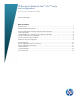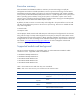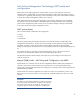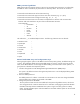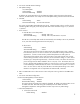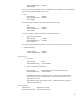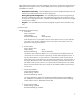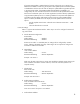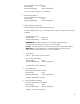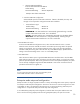HP Business Notebook Intel® vProTM setup and configuration 2011 Business Notebook Models - Technical white paper
4
MEBx password guidelines
MEBx passwords must meet the minimum criteria to be accepted. These restrictions are enforced by
the MEBx to reduce vulnerability of passwords to a dictionary attack. The criteria are as follows:
Password must be between 8 and 32 characters long.
Password must contain both upper and lower case Latin characters (e.g. A, a, B, b).
Password must have at least one digit character (e.g. 0, 1, 2 … 9).
Password must have at least one 7-bit ASCII non-alphanumeric character with an ASCII value
between 33d and 126d that is not part of the invalid character list below.
Some examples:
o Exclamation !
o At @
o Number #
o Dollar $
o Percent %
o Caret ^
o Asterisk *
The underscore ‘_’ is considered alpha-numeric. The following characters are not allowed:
Quotation mark “
Apostrophe ‘
Comma ,
Greater than >
Less than <
Colon :
Ampersand &
Space
Manual mode AMT setup and configuration steps
When going through the options in the MEBx for the first time (Factory phase), the default settings are
in place. This whitepaper details HP recommended settings on options, some of which may be the
same as the default selection. Even though the default setting is set and used for certain options, it is
good practice to double check important options.
1. Hit Ctrl-P during POST to enter Management Engine BIOS Extension (MEBx) Setup.
This option is by default not shown during the HP splash screen. It can be displayed during POST
if set in F10-Setup.
2. Enter the default password.
The default password is “admin”. Passwords are case sensitive. The user must change the default
password before any changes can be made in the MEBx.
3. Change the password for the MEBx.
The new password must meet the criteria defined in the password guideline section, also known
as a strong password. It must be entered twice for verification. Changing the password indicates
that AMT ownership has been established. The system will go from Factory phase to In-Setup
phase. The ME and AMT options within the MEBx are accessible and the system can be accessed
via the AMT WebGUI.