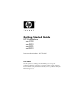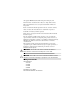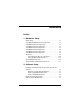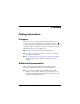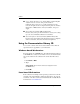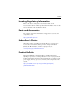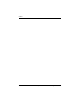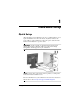Getting Started Guide HP Workstations xw4100 xw4200 xw6200 xw8200 Document Part Number: 361756-001 June 2004 Use this guide as a starting point. It will help you set up your workstation hardware and factory-provided software. It also includes basic troubleshooting information should you have problems during the initial setup process.
© Copyright 2004 Hewlett-Packard Development Company, L.P. The information contained herein is subject to change without notice. Microsoft and Windows are U.S. registered trademarks of Microsoft Corporation. Intel is a trademark of Intel Corporation in the U.S. and other countries. Adobe, Acrobat, and Acrobat Reader are trademarks or registered trademarks of Adobe Systems Incorporated. Energy Star is a US registered mark of the United States Environmental Protection Agency.
Contents Preface 1 Hardware Setup Quick Setup . . . . . . . . . . . . . . . . . . . . . . . . . . . . . . . . . . . 1–1 xw4100/xw4200 Front Panel Components . . . . . . . . . . . 1–2 xw6200 Front Panel Components . . . . . . . . . . . . . . . . . . 1–3 xw8200 Front Panel Components . . . . . . . . . . . . . . . . . . 1–4 xw4100 Rear Panel Components . . . . . . . . . . . . . . . . . . . 1–5 xw4200 Rear Panel Components . . . . . . . . . . . . . . . . . . . 1–6 xw6200 Rear Panel Components . . . . . . . . .
Contents 3 Features and Accessories Security Features . . . . . . . . . . . . . . . . . . . . . . . . . . . . . . . 3–1 Chassis Conversion Features . . . . . . . . . . . . . . . . . . . . . . 3–2 Accessories. . . . . . . . . . . . . . . . . . . . . . . . . . . . . . . . . . . . 3–2 4 Troubleshooting Self Troubleshooting . . . . . . . . . . . . . . . . . . . . . . . . . . . . 4–1 HP Insight Diagnostics . . . . . . . . . . . . . . . . . . . . . . . 4–1 HP Help and Support Center . . . . . . . . . . . . . .
Preface Finding Information E-Support For online access to technical support information and tools, go to www.hp.com/support. Support resources include web-based troubleshooting tools, technical knowledge databases, driver and patch downloads, online communities, and proactive notification services. The following sites are also available to you. ■ www.hp.com—Provides useful product information. ■ www.hp.com/support/workstation_manuals—Provides the latest online documentation. ■ http://welcome.hp.
Preface ■ Service and Technical Reference Guide (Link to website–English only) Provides an overview of the product hardware, troubleshooting, product specs, as well as instructions for the removal and replacement of components. This guide also includes information on RTC batteries, memory installation, and power supply. ■ Safety and Comfort Guide (PDF on library CD) Provides safety and ergonomic information to assist you in setting up a safe and comfortable workstation environment.
Preface Locating Regulatory Information Refer to the Safety & Regulatory Information Guide on the Documentation Library CD for product Class information. You can also refer to the label on the workstation chassis. Parts and Accessories For complete and current information on supported accessories and components, visit: http://partsurfer.hp.
Preface viii www.hp.
1 Hardware Setup Quick Setup After unpacking your workstation, locate an accessible workspace to set up the workstation and connect the mouse, keyboard, monitor, and power cables to your workstation. Connect the power cables from the monitor and workstation to a power outlet. WARNING: On the xw4100, it is important that you set the power voltage select switch, on the back of the unit, to the correct voltage setting before introducing power to your workstation.
Hardware Setup xw4100/xw4200 Front Panel Components 1 2 7 3 8 9 4 10 11 12 13 5 6 14 xw4100 Front Panel Components Item Description Item Description 1 Optical Drive* 8 Power On Light 2 Optical Drive Activity Lights 9 Power Button 3 5.
Hardware Setup xw6200 Front Panel Components 1 2 3 4 5 6 7 8 9 10 11 12 xw6200 Front Panel Components Item Description Item Description 1 Optical Drive* 7 Power Button 2 Optical Drive Activity Lights 8 Hard Drive Activity Light 3 5.
Hardware Setup xw8200 Front Panel Components 1 2 3 4 5 6 7 8 9 10 11 xw8200 Front Panel Components Item Description Item Description 1 Optical Drive* 7 Hard Drive Activity Light 2 Optical Drive Activity Lights 8 USB Ports (2) 3 5.25 Inch Drive Bays 9 Headphone Connector 4 Optical Drive Eject Button 10 Microphone Connector 5 Power On Light 11 IEEE-1394 Connector 6 Power Button NOTE: * An optical drive is a CD-ROM, CD-R/RW, DVD-ROM, DVD+R/RW, or CD-RW/DVD combo drive. 1–4 www.
Hardware Setup xw4100 Rear Panel Components 1 2 8 3 9 4 10 11 5 6 12 13 14 7 15 xw4100 Rear Panel Components Item Component Item 9 Component 1 Voltage Select Switch 2 Power Cord Connector 10 Parallel Connector (burgundy 3 Keyboard Connector (purple) 11 RJ-45 Network Connector 4 Serial Connector (teal) 12 Audio Line-In Connector (light blue) 5 USB Ports (4) 13 Graphics Adapter (blue) 6 Microphone Connector (pink) 14 Padlock Loop 7 Audio Line-Out Connector (lime) 15 Cable
Hardware Setup xw4200 Rear Panel Components 1 8 2 3 9 10 4 5 11 12 13 14 6 7 xw4200 Rear Panel Components Item Component Item Component 1 Power Cord Connector 8 Universal Chassis Clamp Opening 2 Keyboard Connector (purple) 9 Mouse Connector (green) 3 Serial Connector (teal) 10 Parallel Connector (burgundy) 4 USB Ports (6) 11 Audio Line-In Connector (light blue) 5 Microphone Connector (pink) 12 RJ-45 Network Connector 6 Audio Line-Out Connector (lime) 13 Cable Lock Slot 7
Hardware Setup xw6200 Rear Panel Components 6 7 8 9 10 11 1 2 3 12 13 4 14 5 15 xw6200 Rear Panel Components Item Component Item 9 Component 1 Keyboard Connector (purple) 2 Serial Connector (teal) 10 Mouse Connector (green) 3 USB Ports (6) 11 Parallel Connector (burgundy 4 Microphone Connector (pink) 12 RJ-45 Network Connector 5 Audio Line-Out Connector (lime) 13 Audio Line-In Connector (light blue) 6 Power Cord Connector 14 Graphics Adapter (blue) 7 Universal Chassis Clamp O
Hardware Setup xw8200 Rear Panel Components 8 9 10 11 12 13 1 2 3 4 5 14 15 6 7 16 xw8200 Rear Panel Components Item Component Item 9 Component 1 Power Cord Connector 2 Keyboard Connector 10 Padlock Loop 3 Serial Connector (teal) 11 Cable Lock Slot 4 USB Ports (6) 12 Mouse Connector (green) 5 IEEE 1394 Connector 13 Parallel Connector (burgundy) 6 Microphone Connector (pink) 14 RJ-45 Network Connector 7 Audio Line-Out Connector (lime) 15 Audio Line-In Connector (light blue
Hardware Setup Keyboard 1 9 3 7 9 8 6 4 5 Standard Keyboard 1 9 2 8 3 7 9 6 4 5 xw4100 Easy Access Keyboard NOTE: The Easy Access keyboard is only available for the xw4100. Getting Started Guide www.hp.
Hardware Setup Item Component Description 1 Function Keys Perform special functions, depending on the software application being used. 2 Easy Access Buttons Provide quick access to specific Internet destinations. (Available on the xw4100 keyboard only) 3 Editing Keys Includes Insert, Home, Page Up, Delete, End, and Page Down. 4 Status Lights Indicate the status of the workstation and keyboard settings (Num Lock, Caps Lock, and Scroll Lock). 5 Numeric Keys Use like a calculator keypad.
Hardware Setup 1. Double-click the keyboard icon in the notification area (lower right corner) of the Windows taskbar. 2. Click Help on the Keyboard Properties screen for instructions. Using the Windows® Logo Key Use the Windows Logo key in combination with other keys to perform certain functions available in the Windows operating system. NOTE: The Windows logo key does not function on Linux systems.
Hardware Setup Special Mouse Functions Most software applications support the use of a mouse. The functions assigned to each mouse button depend on the software applications you are using. NOTE: Some mouse software applications may interfere with the functionality of the keyboard and mouse if the keyboard and mouse are connected to your workstation through a KVM (keyboard, video, mouse) switch.
Hardware Setup Serial Number and COA Label Location Each workstation has two unique serial number labels and a certificate of authentication (COA) label (for Windows-preinstalled systems only). Generally speaking, the serial number labels can be found on the top panel or on the side of the unit and at the rear of the unit. Keep this number available for use when contacting customer service for assistance. The COA label is generally located on the top panel or access panel near the serial number label.
Hardware Setup 1–14 www.hp.
2 Software Setup Installing and Customizing the Operating System and Software This section discusses the configuration of the software and operating system for your workstation. This section covers the following: ■ “Windows–preinstalled Workstations” ■ “Linux–preinstalled Workstations” ■ “Linux–enabled Workstations” CAUTION: Do not add optional hardware or third-party devices to the workstation until the operating system is successfully installed.
Software Setup CAUTION: After the automatic installation has started, DO NOT TURN OFF THE WORKSTATION UNTIL THE PROCESS IS COMPLETE. Turning off the workstation during the installation process may damage the software that runs the workstation or prevent its proper installation. NOTE: After you have selected a language during initial boot of the OS, the language will be locked in by the UIA sector of their HDD.
Software Setup Installing or Upgrading Device Drivers When installing optional hardware devices after the operating system installation is complete, you must also install the drivers for each device. If prompted for the I386 directory, replace the path specification with C:\i386, or use the Browse button in the dialog box to locate the I386 folder. This action points the operating system to the appropriate drivers.
Software Setup For those workstations supporting Energy Star and have it enabled, the power management features will be set as follows: ■ Monitor—goes into Standby mode after 20 minutes of inactivity. (15 minutes for the xw4100) ■ System—goes into Standby mode after 20 minutes of inactivity. (15 minutes for the xw4100) ■ Hard Drive—goes into power savings mode after the system goes into Standby mode.
Software Setup Linux–preinstalled Workstations If you have a Linux-preinstalled workstation, follow the instructions in this section to setup up your OS and software. After the boot process completes, you can view additional HP Linux documentation by simply opening your Internet browser (the browser is automatically set to use the local HP documentation page as its default). You can also access Linux Web links for Red Hat (Internet access required) by using your Internet browser.
Software Setup Restoring the Linux Operating System NOTE: To restore the Linux OS, the HP Driver CD and Red Hat box set are required. Download the latest HP Driver CD to get any new enhancements. Downloading the Latest HP Driver CD To download the latest HP Driver CD: 1. Download the ISO image to a local hard drive from the HP support website for the appropriate workstation platform (such as www.hp.com/support/xw4100). a. Click the download drivers and software link. b.
Software Setup 5. Reboot the workstation. 6. Follow the prompts to set up your system with the Red Hat First Boot utility. 7. When prompted in First Boot to add additional CDs, insert the HP Driver CD into the CD-ROM tray of the workstation. 8. Click Install next to “Additional CDs.” The HP Driver CD window opens. 9. Click Press to begin install... 10. When the install is done, you will have two options, “Reboot now...” on the left-side and “Press to continue, reboot later...” on the right-side. 11.
Software Setup Installing the Linux Operating System To install the Linux operating system on your Linux–enabled system: 1. Follow the instructions for “Restoring the Linux Operating System” in the previous section. 2. Follow the instructions for “Starting up the Linux Operating System” in the previous section. NOTE: For additional information concerning the setup of Linux–preinstalled or Linux–enabled workstations, refer to the HP User Manual for Linux, located at www.hp.com/support/linux_user_manual.
Software Setup NOTE: If your workstation does not support Hyper-Threading Technology, the Hyper-Threading menu item will not be available on the Computer Setup menu. NOTE: To enable hyper–threading, Linux systems require the latest system BIOS and an SMP kernel (for systems installed with a single processor). For additional information concerning the setup of Linux–preinstalled or Linux–enabled workstations, refer to the HP User Manual for Linux, located at www.hp.com/support/linux_user_manual.
Software Setup 2–10 www.hp.
3 Features and Accessories Security Features The following security features are available for your workstation. ■ solenoid hood lock—this is an optional software-controllable cover lock, controlled by the setup password, that prevents unauthorized access to the internal components. NOTE: This feature is not available on the xw8200. ■ cable lock provision—your workstation is equipped with a cable lock slot for an optional cable lock.
Features and Accessories For more information about these features, see the back panel illustrations earlier in this guide or refer to the Service and Technical Reference Guide web link located on the Documentation Library CD (www.hp.com/support/workstation_manuals). Chassis Conversion Features The xw4100 and xw4200 are convertible minitower (CMT) systems. They can be physically reconfigured from a minitower orientation into a desktop orientation (or from a desktop to a minitower).
4 Troubleshooting Self Troubleshooting This section provides some self-help tools and troubleshooting tables that you can use to troubleshoot your system. HP Insight Diagnostics HP Insight Diagnostics is an offline diagnostic utility that allows you to perform system testing. With this utility, you can test your system hardware and view the hardware configuration information for your system. To use the HP Insight Diagnostics utility, insert the HP Insight Diagnostics CD into your system and boot.
Troubleshooting HP Help and Support Center The HP Help and Support Center is a customized HP user interface that enhances the Windows XP Help and Support Center Help feature. This customized utility allows you to access specific information about your HP workstation such as configuration information by clicking Start > Help and Support Center. The interface also provides customized help and support links to the HP website related to your HP workstation.
Troubleshooting At Startup ■ Check that the workstation and monitor are plugged into a working electrical outlet. ■ Check to see that the voltage select switch is set to the appropriate voltage for your region (115V or 230V). This applies to the xw4100. ■ Remove all diskettes from your system before turning it on. ■ Check to see that the workstation is turned on and the green power light is on.
Troubleshooting ■ Wake the workstation by pressing any key on the keyboard or the power button. If the system remains in suspend mode, shut down the system by pressing and holding the power button for at least four seconds, then press the power button again to restart the system. If the system will not shut down, unplug the power cord, wait a few seconds, then plug it in again. If it does not restart automatically, press the power button to start the workstation.
Troubleshooting Solving General Problems You may be able to easily resolve the general problems described in this section. If a problem persists and you are unable to resolve it yourself or if you feel uncomfortable about performing the operation, you can contact an HP customer care center, or you can contact an authorized dealer or reseller. For a list of support telephone numbers for your region, visit the HP website at: http://welcome.hp.com/country/us/eng/wwcontact.
Troubleshooting Problem Cause Solution Cursor will not move using the arrow keys on the keypad. The Num Lock key may be on. Press the Num Lock key. The Num Lock light should not be on if you want to use the arrow keys. The Num Lock key can be disabled (or enabled) in Computer Setup (F10). Cannot remove workstation cover or access panel. Solenoid hood lock, featured on some systems, is locked. Unlock the solenoid hood lock using Computer Setup (F10).
Troubleshooting Problem Cause Workstation powered off automatically and the Power LED blinks Red two times, once every second, followed by a two second pause. (On the xw4200, xw6200, and 8200, two audible beeps will also be emitted.) Processor thermal protection activated: A fan may be blocked or not turning. OR The heatsink is not properly attached to the processor. Solution 1. Ensure that the workstation air vents are not blocked and the cooling fan is running. 2.
Troubleshooting Problem Cause Solution System does not power on and the LEDs on the front of the workstation are not blinking. System unable to power on. Press and hold the power button for less than 4 seconds. If the hard drive LED turns green, then: 1. Check that the voltage selector, located on the rear of the power supply, is set to the appropriate voltage (for the xw4100 only). Proper voltage setting depends on your region. 2. Remove the expansion cards one at a time until the 5.
Troubleshooting Solving Hardware Installation Problems You may need to reconfigure the workstation when you add or remove hardware, such as an additional diskette drive. If you install a plug and play device, some operating systems automatically recognize the device and configure the workstation. If you install a non–plug and play device, you must reconfigure the workstation after installing the new hardware.
Troubleshooting Problem Workstation will not start. Probable Cause Wrong memory modules were used in the upgrade or memory modules were installed in the wrong location. Recommended Solution 1. Review the documentation that came with the system to determine if you are using the correct memory modules and to verify the proper installation. 2. Observe the beeps and LED lights on the front of the workstation. See “Interpreting Diagnostic Lights and Audible Codes” to determine possible causes. 3.
Troubleshooting Problem Power LED blinks Red six times, once every second, followed by a two second pause, and the workstation beeps six times. Probable Cause Recommended Solution Video card is not seated properly or is bad, or system board is bad. For systems with a graphics card: 1. Reseat the graphics card. Power on the system. 2. Replace the graphics card. 3. Replace the system board.
Troubleshooting Possible Cause Recommended Action None Workstation on. None Green Power LED blinks every two seconds.* None Workstation in Suspend to RAM mode (select models only) or normal Suspend mode. None Green Power LED is off.* None Workstation in Suspend to Disk or “Hibernate” mode. None Activity Beeps Green Power LED On. *NOTE: When the Unique Sleep State Blink Rates is disabled in Computer Setup (F10), these reflexes are observed on the green power LED.
Troubleshooting Activity Beeps Red Power LED blinks two times, once every second, followed by a two-second pause. None Possible Cause Processor thermal protection activated: A fan may be blocked or not turning. OR The heatsink/fan assembly is not properly attached to the processor. Recommended Action 1. Ensure that the workstation air vents are not blocked and the cooling fan is running. 2. Open hood, press power button, and see if the processor fan spins.
Troubleshooting Activity Beeps Red Power LED blinks once every two seconds. None Possible Cause Power failure (power supply is overloaded). Recommended Action 1. Check that the voltage selector, located on the rear of the power supply, is set to the appropriate voltage. Proper voltage setting depends on your region. 2. Open the hood and ensure the 4-wire power supply cable is seated into the connector on the system board. 3.
Troubleshooting Activity Beeps Red Power LED blinks five times, once every second, followed by a two second pause. 5 Possible Cause Pre-video memory error Recommended Action 1. Reseat DIMMs. Power on the system. 2. Replace DIMMs one at a time to isolate faulty module. 3. Replace third-party memory with HP memory. 4. Replace the system board. Red Power LED blinks six times, once every second, followed by a two second pause. 6 Pre-video graphics error. For systems with a graphics card: 1.
Troubleshooting Activity Beeps Red Power LED blinks eight times, once every second, followed by a two-second pause. 8 Possible Cause Invalid ROM based on bad checksum. Recommended Action 1. Reflash the ROM using a ROMPaq diskette. See the “ROM Flash” section of the Service and Technical Reference Guide web link located on the Documentation Library CD www.hp.com/ support/ workstation_manuals 2. Replace the system board. 4–16 www.hp.
Troubleshooting Activity Beeps System does not power on and LEDs are not blinking. None Possible Cause Recommended Action System unable to power on. Press and hold the power button for less than 4 seconds. If the hard drive LED turns green, then: 1. Check that the voltage selector, located on the rear of the power supply, is set to the appropriate voltage. Proper voltage setting depends on your region. 2. Remove the expansion cards one at a time until the 5.
Troubleshooting Interpreting xw4200, xw6200, and xw8200 Diagnostic Lights and Audible Codes This section covers the front panel light (LED) error and operation codes as well as the audible codes that may occur before or during the Power-On Self-Test (POST). Possible Cause Recommended Action None Workstation on. None Green Power LED blinks every two seconds.* None Workstation in Suspend to RAM mode (select models only) or normal Suspend mode. None Green Power LED is off.
Troubleshooting Activity Beeps Green Power LED blinks four times, once per second.** None Possible Cause Recommended Action Workstation in Suspend to Disk or “Hibernate” mode. None NOTE: For the following LED activity and beeps, the beeps will be heard through the on–board piezo speaker and not the chassis speaker. Blinks and beeps will be repeated for 5 cycles, after that, only the blinks will continue to repeat. Red Power LED blinks two times, once every second, followed by a twosecond pause.
Troubleshooting Activity Beeps Possible Cause Recommended Action NOTE: For the following LED activity and beeps, the beeps will be heard through the on–board piezo speaker and not the chassis speaker. Blinks and beeps will be repeated for 5 cycles, after that, only the blinks will continue to repeat. Red Power LED blinks four times once every second, followed by a two-second pause. 4 Power failure (power supply is overloaded) 1.
Troubleshooting Activity Beeps Red Power LED blinks five times, once every second, followed by a two-second pause. 5 Possible Cause Pre-video memory error Recommended Action 1. Reseat DIMMs. Power on the system. 2. Replace DIMMs one at a time to isolate faulty module. 3. Replace third-party memory with HP memory. 4. Replace the system board. Red Power LED blinks six times, once every second, followed by a two-second pause. 6 Pre-video graphics error. For systems with a graphics card: 1.
Troubleshooting Activity Beeps Possible Cause Recommended Action NOTE: For the following LED activity and beeps, the beeps will be heard through the on–board piezo speaker and not the chassis speaker. Blinks and beeps will be repeated for 5 cycles, after that, only the blinks will continue to repeat. Red Power LED blinks seven times, once every second, followed by a twosecond pause. 7 System board failure (ROM detected failure prior to video).
Troubleshooting Activity Beeps System does not power on and LEDs are not blinking. None Possible Cause Recommended Action System unable to power on. Press and hold the power button for less than 4 seconds. If the hard drive LED turns green, then: 1. Remove the expansion cards one at a time until the 5.5 V_aux light on the system board turns on. 2. Replace the system board. OR Press and hold the power button for less than 4 seconds. If the hard drive LED does not turn on green then: 1.
Troubleshooting Calling Technical Support At times you may encounter an issue that requires technical support. If after using the self-troubleshooting tools you still cannot resolve your issue, note the following to help you locate the necessary information that will assist technical support in resolving the situation. ■ Be in front of your workstation when you call.
Index A access panel key 1–7, 1–8 accessibility 2–4 accessories 3–2 audible codes 4–11, 4–18 C cable connections 1–1 cable lock description 3–1 slot location 1–5, 1–6, 1–7, 1–8 CD-ROM drive See optical drive COA label location 1–13 components front panel 1–2, 1–3, 1–4 rear panel 1–5, 1–6, 1–7, 1–8 D device drivers Linux 2–6, 2–7, 2–8 Windows 2–3 diagnostic lights 4–11, 4–18 diskette drive activity light 1–2 eject button 1–2 location 1–2, 1–3 Documentation vi Documentation Library CD contents v, vi using
Index H hard drive activity light 1–2, 1–3, 1–4 hardware setup 1–1 headphone jack location 1–2, 1–3, 1–4 helpful hints 4–2 HP Help and Support Center 4–2 HP Insight Diagnostics 4–1 Hyper-Threading Technology 2–8 I IEEE-1394 connector location 1–2, 1–3, 1–4, 1–8 K keyboard connecting 1–1 connector location 1–6, 1–7, 1–8 customizing 1–10 features 1–9 PS/2 connector location 1–5 L line-in connector location 1–5, 1–6, 1–7, 1–8 line-out connector location 1–5, 1–6, 1–7, 1–8 Linux operating system additional
Index parts vii power button 1–2, 1–3, 1–4 light 1–2, 1–3, 1–4 power cord connecting 1–1 location 1–5, 1–6, 1–7, 1–8 printer, connecting 1–1 Product Bulletin vii R rear panel components 1–5, 1–6, 1–7, 1–8 regulatory information vii S security features access panel lock 3–1 cable lock 3–1 padlock loop 3–1 port security bracket 3–1 solenoid hood lock 3–1 universal chassis clamp lock 3–1 serial connector location 1–5, 1–6, 1–7, 1–8 serial number location 1–13 software restoring Linux 2–6 Windows 2–2 setup 2
Index W Windows logo key 1–11 Windows operating system additional information 2–2 language selection 2–2 preinstalled 2–1 restoring 2–2 starting up 2–1 Index–4 www.hp.