HP Notebook Reference Guide - Windows 7 and Windows Vista
Table Of Contents
- Introduction
- Networking (select models only)
- Multimedia
- Power management
- Shutting down the computer
- Setting power options
- Using Power Assistant (select models only)
- Using battery power
- Finding additional battery information
- Using Battery Check
- Displaying the remaining battery charge
- Maximizing battery discharge time
- Managing low battery levels
- Conserving battery power
- Storing a battery
- Disposing of a used battery
- Replacing the battery
- Using external AC power
- Switching between graphics modes (select models only)
- External cards and devices
- Using Media Card Reader cards (select models only)
- Using PC Cards (select models only)
- Using ExpressCards (select models only)
- Using smart cards (select models only)
- Using a USB device
- Using 1394 devices (select models only)
- Using an eSATA device (select models only)
- Using a serial device (select models only)
- Using optional external devices
- Drives
- Security
- Protecting the computer
- Using passwords
- Using antivirus software
- Using firewall software
- Installing critical security updates
- Using HP ProtectTools Security Manager (select models only)
- Installing an optional security cable
- Using the fingerprint reader (select models only)
- Maintenance
- Computer Setup (BIOS) and System Diagnostics
- MultiBoot
- Management
- Traveling with the computer
- Troubleshooting resources
- Electrostatic Discharge
- Index
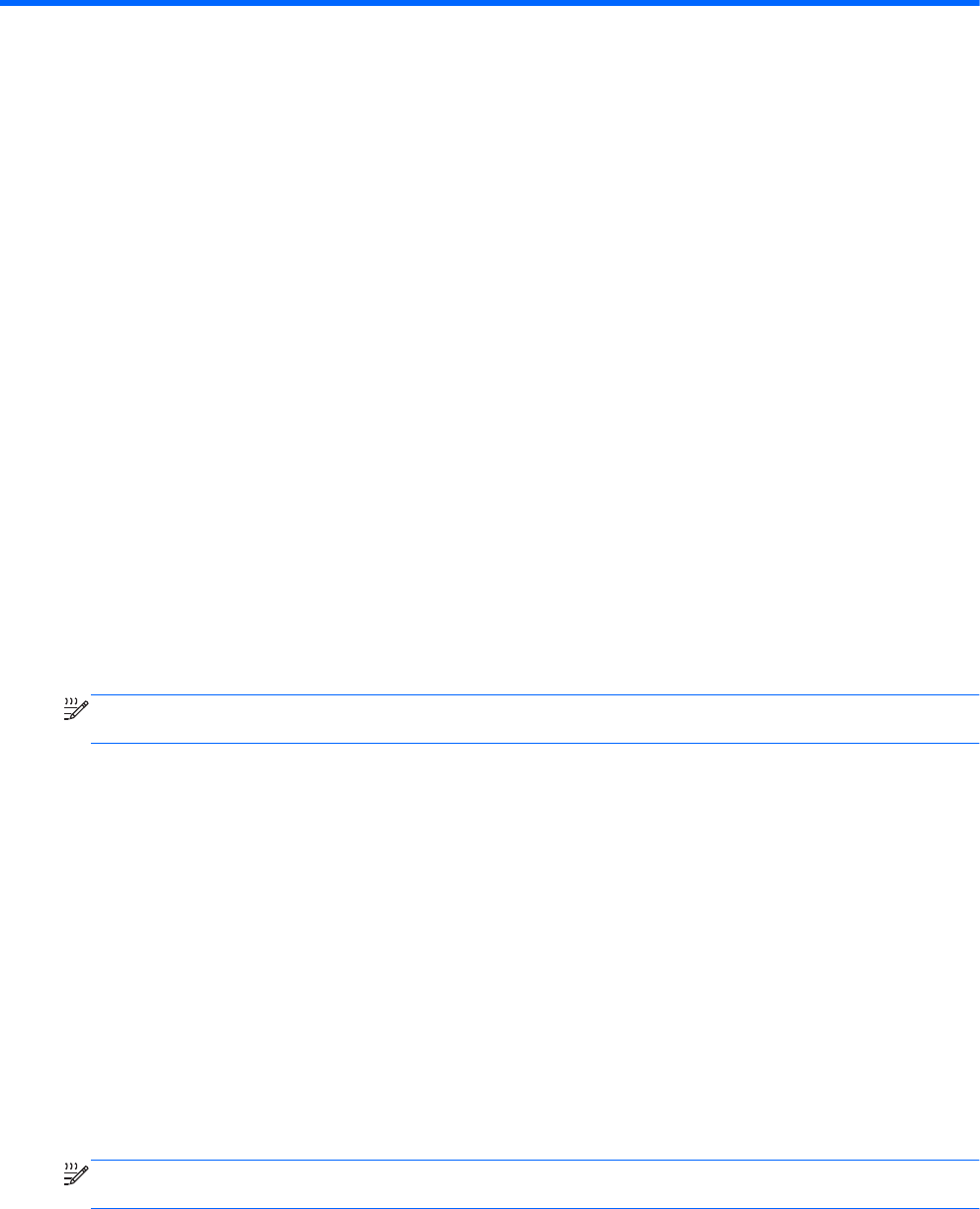
82 Chapter 11 Management
11 Management
Using Client Management Solutions
Client Management Solutions software provides standards-based solutions for managing client (user)
desktop, workstation, notebook, and tablet computers in a networked environment.
Client management includes the following key capabilities and features:
●
Initial software image deployment
●
Remote system software installation
●
Software management and updates
●
ROM updates
●
Tracking and security of computer assets (the hardware and software installed on the computer)
●
Fault notification and recovery of certain system software and hardware components
NOTE: Support for specific features described in this section may vary, depending on computer
model and/or version of management software installed on the computer.
Configuring and deploying a software image
The computer is shipped with a preinstalled system software image. The initial software image is
configured during the first-time setup of the computer. After a brief software "unbundling" occurs, the
computer is ready to be used.
A customized software image can be deployed (distributed) in one of the following ways:
● Installing additional software applications after unbundling the preinstalled software image
● Using software deployment tools, such as Altiris Deployment Solutions, to replace the
preinstalled software with a customized software image
● Using a disk-cloning process to copy the contents from one hard drive to another
The deployment method you use depends on your organization's technology environment and
processes.
NOTE: Computer Se
tup and other system features provide further assistance with configuration
management and troubleshooting, power management, and the recovery of system software.










