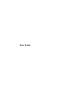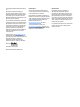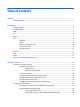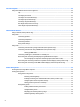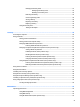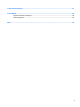User Guide
© Copyright 2016 HP Development Company, L.P. Bluetooth is a trademark owned by its proprietor and used by HP Inc. under license. Intel and Thunderbolt are trademarks of Intel Corporation in the U.S. and other countries. Microsoft and Windows are trademarks of the Microsoft group of companies. The information contained herein is subject to change without notice. The only warranties for HP products and services are set forth in the express warranty statements accompanying such products and services.
Safety warning notice WARNING! To reduce the possibility of heat-related injuries or of overheating the computer, do not place the computer directly on your lap or obstruct the computer air vents. Use the computer only on a hard, flat surface. Do not allow another hard surface, such as an adjoining optional printer, or a soft surface, such as pillows or rugs or clothing, to block airflow.
iv Safety warning notice
Table of contents 1 Welcome ....................................................................................................................................................... 1 Finding information ............................................................................................................................................... 2 2 Components ..................................................................................................................................................
4 Screen navigation ........................................................................................................................................ 22 Using the TouchPad and touch screen gestures ................................................................................................. 22 Tap ..................................................................................................................................................... 22 Two-finger pinch zoom ...........................
Managing low battery levels ........................................................................................... 35 Identifying low battery levels ...................................................................... 36 Resolving a low battery level ....................................................................... 36 Removing the battery ..................................................................................................... 36 Conserving battery power ............................
Identifying HP 3D DriveGuard status .............................................................................. 51 Updating programs and drivers .......................................................................................................................... 51 Cleaning your computer ...................................................................................................................................... 51 Cleaning procedures .........................................................
13 Electrostatic Discharge .............................................................................................................................. 67 14 Accessibility .............................................................................................................................................. 68 Supported assistive technologies ....................................................................................................................... 68 Contacting support .................
x
1 Welcome After you set up and register the computer, we recommend the following steps to get the most out of your smart investment: ● TIP: To quickly return to the computer Start screen from an open app or the Windows desktop, press the Windows key on your keyboard. Pressing the Windows key again will return you to the previous screen. ● Connect to the Internet—Set up your wired or wireless network so that you can connect to the Internet. For more information, see Network connections on page 17.
Finding information To locate resources that provide product details, how-to information, and more, use this table. Resource Contents Setup Instructions ● Overview of computer setup and features Get started app ● A broad range of how-to information and troubleshooting tips HP support ● Online chat with an HP technician For U.S. support, go to http://www.hp.com/go/contactHP. For worldwide support, go to http://welcome.hp.com/ country/us/en/wwcontact_us.html.
Resource Contents Go to http://www.hp.com/go/orderdocuments. *You can find your HP Limited Warranty located with the user guides on your product and/or on the CD or DVD provided in the box. In some countries or regions, HP may provide a printed warranty in the box. For countries or regions where the warranty is not provided in printed format, you can request a copy from http://www.hp.com/go/orderdocuments. For products purchased in Asia Pacific, you can write to HP at Hewlett Packard, POD, P.O.
2 Components Locating hardware To find out what hardware is installed on your computer: ▲ Type device manager in the taskbar search box, and then select the Device Manager app. A list displays all the devices installed on your computer. For information about system hardware components and the system BIOS version number, press fn+esc (select products only). Locating software To find out what software is installed on your computer: ▲ Select the Start button, and then select All apps.
Component Description WARNING! To reduce the risk of personal injury, adjust the volume before putting on headphones, earbuds, or a headset. For additional safety information, refer to the Regulatory, Safety, and Environmental Notices. To access this guide: 1. Type support in the taskbar search box, and then select the HP Support Assistant app. ‒ or – Click the question mark icon in the taskbar. 2. Select My PC, select the Specifications tab, and then select User Guides.
Left Component (1) Description Security cable slot Attaches an optional security cable to the computer. NOTE: The security cable is designed to act as a deterrent, but it may not prevent the computer from being mishandled or stolen. (2) RJ-45 (network) jack/status lights Connects a network cable. ● Green (left): The network is connected. ● Amber (right): Activity is occurring on the network. (3) USB 3.
Display Component Description (1) WLAN antennas* Send and receive wireless signals to communicate with wireless local area networks (WLANs). The antennas for your product will be located within this area. (2) WWAN antennas (select products only)* Send and receive wireless signals to communicate with wireless wide area networks (WWANs). (3) Internal microphones (2) Record sound. (4) Webcam light (select products only) On: The webcam is in use.
Top TouchPad Component 8 Description (1) Pointing stick Moves the pointer and selects or activates items on the screen. (2) Left pointing stick button Functions like the left button on an external mouse. (3) TouchPad on/off button Turns the TouchPad on and off. (4) TouchPad zone Reads your finger gestures to move the pointer or activate items on the screen. (5) Left TouchPad button Functions like the left button on an external mouse.
Lights Component (1) Description Power light ● On: The computer is on. ● Blinking: The computer is in the Sleep state, a power-saving state. The computer shuts off power to the display and other unneeded components. ● Off: The computer is off or in Hibernation. Hibernation is a power-saving state that uses the least amount of power. (2) Caps lock light On: Caps lock is on, which switches the key input to all capital letters. (3) Microphone mute light ● Amber: microphone sound is off.
Buttons and fingerprint reader Component (1) Description Power button ● When the computer is off, press the button to turn on the computer. ● When the computer is on, press the button briefly to initiate Sleep. ● When the computer is in the Sleep state, press the button briefly to exit Sleep. ● When the computer is in Hibernation, press the button briefly to exit Hibernation. CAUTION: Pressing and holding down the power button results in the loss of unsaved information.
Component Description (3) Volume mute button Mutes and restores speaker sound. (4) Fingerprint reader (select products only) Allows a fingerprint logon to Windows®, instead of a password logon. Special function keys Component Description (1) esc key Displays system information when pressed in combination with the fn key. (2) fn key Executes frequently used system functions when pressed in combination with a function key, the num lock key, or the esc key. See Using the hot keys on page 12.
Using the hot keys To use a hot key: ▲ Press the fn key, and then press the correct function key represented by the icons below. Press fn+function key Description Initiates Sleep, which saves your information in system memory. The display and other system components turn off and power is conserved. To exit Sleep, briefly press the power button. CAUTION: To reduce the risk of information loss, save your work before initiating Sleep. Turns the keyboard backlight off or on.
Bottom Component (1) Description Service door Provides access to the hard drive bay, the WLAN module slot, the WWAN module slot, and the memory module slots. CAUTION: To prevent an unresponsive system, replace the wireless module only with a wireless module authorized for use in the computer by the governmental agency that regulates wireless devices in your country or region.
Front Component (1) Description Wireless light On: An integrated wireless device, such as a wireless local area network (WLAN) device and/or a Bluetooth® device, is on. NOTE: On some models, the wireless light is amber when all wireless devices are off. (2) (3) Power light Battery light ● On: The computer is on. ● Blinking: The computer is in the Sleep state, a powersaving state. The computer shuts off power to the display and other unneeded components.
Labels The labels affixed to the computer provide information you may need when you troubleshoot system problems or travel internationally with the computer. IMPORTANT: Check the following locations for the labels described in this section: the bottom of the computer, inside the battery bay, under the service door, or on the back of the display. ● Service label—Provides important information to identify your computer.
Inserting a SIM card (select products only) CAUTION: To prevent damage to the connectors, use minimal force when inserting a SIM card. To insert a SIM card, follow these steps: 1. Turn off the computer by using the Shut down command. 2. Close the display. 3. Disconnect all external devices connected to the computer. 4. Unplug the power cord from the AC outlet. 5. Turn the computer upside down on a flat surface. 6. Remove the service door and the battery. See Removing the battery on page 36. 7.
3 Network connections Your computer can travel with you wherever you go. But even at home, you can explore the globe and access information from millions of websites using your computer and a wired or wireless network connection. This chapter will help you get connected to that world.
Connecting to a WLAN NOTE: When you are setting up Internet access in your home, you must establish an account with an Internet service provider (ISP). To purchase Internet service and a modem, contact a local ISP. The ISP will help set up the modem, install a network cable to connect your wireless router to the modem, and test the Internet service. To connect to a WLAN, follow these steps: 1. Be sure that the WLAN device is on. 2.
For information about HP Mobile Broadband and how to activate service with a preferred mobile network operator, see the HP Mobile Broadband information included with your computer. Using HP Mobile Connect (select products only) HP Mobile Connect is a prepaid, mobile broadband service that provides a cost-effective, secure, simple, and flexible mobile broadband connection for your computer. To use HP Mobile Connect, your computer must have a SIM card and the HP Mobile Connect app.
2. Plug the other end of the network cable into a network wall jack (2) or router. NOTE: If the network cable contains noise suppression circuitry (3), which prevents interference from TV and radio reception, orient the circuitry end of the cable toward the computer. Using a modem (select products only) A modem must be connected to an analog telephone line using a 6-pin, RJ-11 modem cable. In some countries or regions, a specific modem cable adapter is also required.
To connect the modem to an analog telephone line that does not have an RJ-11 telephone jack, follow these steps: 1. Plug the modem cable into the modem jack (1) on the computer. 2. Plug the modem cable into the modem cable adapter (2). 3. Plug the modem cable adapter (3) into the telephone wall jack.
4 Screen navigation You can navigate the computer screen in the following ways: ● Use touch gestures directly on the computer screen (select products only) ● Use touch gestures on the TouchPad ● Use keyboard and optional mouse (mouse purchased separately) ● Use the pointing stick Using the TouchPad and touch screen gestures The TouchPad helps you navigate the computer screen and control the pointer using simple touch gestures.
Two-finger pinch zoom Use the two-finger pinch zoom to zoom out or in on images or text. ● Zoom out by placing two fingers apart on the TouchPad zone or touch screen and then moving your fingers together. ● Zoom in by placing two fingers together on the TouchPad zone or touch screen and then moving your fingers apart. Two-finger scroll (TouchPad only) Use the two-finger scroll to move up, down, or sideways on a page or image.
Four-finger tap (TouchPad only) Use the four-finger tap to open the action center. ● Tap four fingers on the Touchpad to open the action center and view current settings and notifications. One-finger slide (touch screen only) Use the one-finger slide to pan or scroll through lists and pages, or to move an object. ● To scroll across the screen, lightly slide one finger across the screen in the direction you want to move.
5 Entertainment features Use your HP computer for business or pleasure to meet with others via the webcam, mix audio and video, or connect external devices like a projector, monitor, TV, or speakers. See Components on page 4 to locate the audio, video and camera features on your computer. Using a webcam (select products only) Your computer has a webcam (integrated camera) that records video and captures photographs. Some models allow you to video conference and chat online using streaming video.
Connecting headsets WARNING! To reduce the risk of personal injury, lower the volume setting before putting on headphones, earbuds, or a headset. For additional safety information, see the Regulatory, Safety and Environmental Notices. To access this document: 1. Type support in the taskbar search box, and then select the HP Support Assistant app. – or – Click the question mark icon in the taskbar. 2. Select My PC, select the Specifications tab, and then select User Guides.
Connecting video devices by using a VGA cable (select products only) NOTE: To connect a VGA video device to your computer, you need an VGA cable, purchased separately. To see the computer screen image on an external VGA monitor or projected for a presentation, connect a monitor or projector to the computer's VGA port. 1. Connect the VGA cable from the monitor or projector to the VGA port on the computer as shown. 2.
Connecting video devices using an HDMI cable (select products only) NOTE: To connect an HDMI device to your computer, you need an HDMI cable, purchased separately. To see the computer screen image on a high-definition TV or monitor, connect the high-definition device according to the following instructions: 1. Connect one end of the HDMI cable to the HDMI port on the computer. 2. Connect the other end of the cable to the high-definition TV or monitor. 3.
To return the audio stream to the computer speakers: 1. Right-click the Speakers icon in the notification area, at the far right of the taskbar, and then click Playback devices. 2. On the Playback tab, click Speakers. 3. Click Set Default, and then click OK. Connecting a USB Type-C (Thunderbolt-3-enabled) port The USB Type-C (Thunderbolt-3-enabled) port connects an optional high-resolution display device or a highperformance data device.
NOTE: For best results, especially if you choose the "Extend" option, adjust the screen resolution of the external device, as follows. Type control panel in the taskbar search box, select Control Panel, select Appearance and Personalization. Under Display, select Adjust resolution.
Discovering and connecting to Intel WiDi certified displays (select Intel products only) Use Intel WiDi to wirelessly project individual files such as photos, music, or videos, or to duplicate your entire computer screen to a TV or a secondary display device. Intel WiDi, a premium Miracast solution, makes it easy and seamless to pair your secondary display device; provides for full-screen duplication; and improves speed, quality, and scaling.
6 Power management NOTE: A computer may have a power button or a power switch. The term power button is used throughout this guide to mean both types of power controls. Shutting down (turning off) the computer CAUTION: Unsaved information is lost when the computer shuts down. The shutdown command closes all open programs, including the operating system, and then turns off the display and computer.
CAUTION: To reduce the risk of possible audio and video degradation, loss of audio or video playback functionality, or loss of information, do not initiate Sleep while reading from or writing to a disc or an external memory card. NOTE: You cannot initiate any type of networking connection or perform any computer functions while the computer is in the Sleep state. Initiating and exiting Sleep With the computer on, you can initiate Sleep in any of the following ways: ● Briefly press the power button.
● To view the percentage of remaining battery charge and the current power plan, place the mouse pointer over the power meter icon ● . To use Power Options, right-click the power meter icon , and then select an item from the list. You can also type power options in the task bar search box, and then select Power Options. Different power meter icons indicate whether the computer is running on battery or external power.
Click the question mark icon in the taskbar. 2. Select My PC, select the Diagnostics and Tools tab, and then select HP Battery Check. If HP Battery Check indicates that your battery should be replaced, contact support. HP Support Assistant provides the following tools and information about the battery.
Identifying low battery levels When a battery that is the sole power source for the computer reaches a low or critical battery level, the following behavior occurs: ● The battery light (select products only) indicates a low or critical battery level. – or – ● The Power meter icon shows a low or critical battery notification. If the computer is on or in the Sleep state, the computer remains briefly in the Sleep state and then shuts down and loses any unsaved information.
3. Remove the service door (2). 4. Disconnect the battery from the system board (1). 5. Remove the 3 screws (2) securing the battery to the computer. 6. Pull the battery tab (3) to remove the battery from the computer.
Conserving battery power ● Type power options in the taskbar search box, and then select Power Options. ‒ or – ● Select low power-use settings through Power Options. ● Turn off wireless and LAN connections and exit modem applications when you are not using them. ● Disconnect unused external devices that are not plugged into an external power source. ● Stop, disable, or remove any external memory cards that you are not using. ● Decrease screen brightness.
NOTE: For information on connecting to AC power, see the Setup Instructions poster provided in the computer box. External AC power is supplied through an approved AC adapter or an optional docking or expansion device.
7 Security Protecting the computer Standard security features provided by the Windows operating system and the non-Windows Computer Setup utility (BIOS) can protect your personal settings and data from a variety of risks. NOTE: Security solutions are designed to act as deterrents. These deterrents may not prevent a product from being mishandled or stolen. NOTE: Before you send your computer for service, back up and delete confidential files, and remove all password settings.
Using passwords A password is a group of characters that you choose to secure your computer information. Several types of passwords can be set, depending on how you want to control access to your information. Passwords can be set in Windows or in Computer Setup, which is preinstalled on the computer. ● BIOS administrator and DriveLock passwords are set in Computer Setup and are managed by the system BIOS. ● Windows passwords are set only in the Windows operating system.
Setting passwords in Computer Setup Password Function BIOS administrator password* Protects access to Computer Setup. NOTE: If features have been enabled to prevent removing the BIOS administrator password, you may not be able to remove it until those features have been disabled. DriveLock master password* Protects access to the internal hard drive that is protected by DriveLock. It is also used to remove DriveLock protection.
▲ ● Turn on or restart the computer, and when the HP logo appears, press f10 to enter Computer Setup. Tablets without keyboards: ▲ Turn off the tablet. Press the power button in combination with the volume down button until the Startup menu is displayed, and then tap F10 to enter Computer Setup. 2. Select Security, select Change BIOS Administrator Password or Change Password (select products only), and then press enter. 3. When prompted, type your current password. 4.
Managing a Computer Setup DriveLock password (select products only) CAUTION: To prevent a DriveLock-protected hard drive from becoming permanently unusable, record the DriveLock user password and the DriveLock master password in a safe place away from your computer. If you forget both DriveLock passwords, the hard drive will be permanently locked and can no longer be used. DriveLock protection prevents unauthorized access to the contents of a hard drive.
Enabling DriveLock (select products only) For select products, you may need to follow these instructions to enable DriveLock. 1. Start Computer Setup. ● ● 2. Computers or tablets with keyboards: 1. Turn off the computer. 2. Press the power button, and when the HP logo appears, press f10 to enter Computer Setup. Tablets without keyboards: 1. Turn off the tablet. 2.
Entering a DriveLock password (select products only) Be sure that the hard drive is inserted into the computer (not into an optional docking device or external MultiBay). At the DriveLock Password prompt, type your user or master password (using the same kind of keys you used to set the password), and then press enter. After three incorrect attempts to enter the password, you must shut down the computer and try again.
6. Read the warning. To continue, select YES. 7. To save your changes and exit Computer Setup, select the Save icon and then follow the on-screen instructions. – or – Select Main, select Save Changes and Exit, and then press enter. Removing Automatic DriveLock protection (select products only) To remove DriveLock protection in Computer Setup, follow these steps: 1.
When a firewall is installed on a system, all data sent to and from the system is monitored and compared with a set of user-defined security criteria. Any data that does not meet those criteria is blocked. Your computer or networking equipment may already have a firewall installed. If not, firewall software solutions are available. NOTE: Under some circumstances a firewall can block access to Internet games, interfere with printer or file sharing on a network, or block authorized e-mail attachments.
Installing an optional security cable (select products only) NOTE: A security cable is designed to act as a deterrent, but it may not prevent the computer from being mishandled or stolen. NOTE: The security cable slot on your computer may look slightly different from the illustration in this section. 1. Loop the security cable around a secured object. 2. Insert the key (1) into the cable lock (2). 3.
8 Maintenance It is important to perform regular maintenance to keep your computer in optimal condition. This chapter explains how to use tools like Disk Defragmenter and Disk Cleanup. It also provides instructions for updating programs and drivers, steps to clean the computer, and tips for traveling with (or shipping) the computer. Improving performance You can improve the performance of your computer by performing regular maintenance tasks with tools such as Disk Defragmenter and Disk Cleanup.
NOTE: Because solid-state drives (SSDs) lack moving parts, HP 3D DriveGuard is unnecessary for these drives. For more information, see the HP 3D DriveGuard software Help. Identifying HP 3D DriveGuard status The hard drive light on the computer changes color to show that the drive in a primary hard drive bay and/or the drive in a secondary hard drive bay (select products only) is parked.
WARNING! To prevent electric shock or damage to components, do not attempt to clean your computer while it is on. 1. Turn off the computer. 2. Disconnect AC power. 3. Disconnect all powered external devices. CAUTION: To prevent damage to internal components, do not spray cleaning agents or liquids directly on any computer surface. Liquids dripped on the surface can permanently damage internal components.
● If you plan to use the computer during a flight, listen for the in-flight announcement that tells you when you are allowed to use your computer. In-flight computer use is at the discretion of the airline. ● If you are shipping the computer or a drive, use suitable protective packaging and label the package “FRAGILE.” ● The use of wireless devices may be restricted in some environments. Such restrictions may apply aboard aircraft, in hospitals, near explosives, and in hazardous locations.
9 Backup and recovery This chapter provides information about the following processes. The information in the chapter is standard procedure for most products. ● Creating recovery media and backups ● Restoring and recovering your system For additional information, refer to the HP support assistant app. ▲ Type support in the taskbar search box, and then select the HP Support Assistant app. ‒ or – Click the question mark icon in the taskbar.
You can use Windows tools to create system restore points and create backups of personal information, see Using Windows tools on page 55. ● If your computer does list the Recovery partition and the Windows partition, you can use HP Recovery Manager to create recovery media after you successfully set up the computer. HP Recovery media can be used to perform system recovery if the hard drive becomes corrupted.
Restore and recovery There are several options for recovering your system. Choose the method that best matches your situation and level of expertise: IMPORTANT: ● Windows offers several options for restoring from backup, refreshing the computer, and resetting the computer to its original state. For more information see the Get started app. ▲ ● Not all methods are available on all products. Select the Start button, and then select the Get started app.
website. Go to http://www.hp.com/support, select your country or region, and follow the on-screen instructions. IMPORTANT: HP Recovery Manager does not automatically provide backups of your personal data. Before beginning recovery, back up any personal data you want to retain. Using HP Recovery media, you can choose from one of the following recovery options: NOTE: Only the options available for your computer display when you start the recovery process.
Changing the computer boot order If your computer does not restart in HP Recovery Manager, you can change the computer boot order, which is the order of devices listed in BIOS where the computer looks for startup information. You can change the selection to an optical drive or a USB flash drive. To change the boot order: IMPORTANT: For a tablet with a detachable keyboard, connect the keyboard to the keyboard dock before beginning these steps. 1. Insert the HP Recovery media. 2.
10 Computer Setup (BIOS), TPM, and HP Sure Start Using Computer Setup Computer Setup, or Basic Input/Output System (BIOS), controls communication between all the input and output devices on the system (such as disk drives, display, keyboard, mouse, and printer). Computer Setup includes settings for the types of devices installed, the startup sequence of the computer, and the amount of system and extended memory. NOTE: Use extreme care when making changes in Computer Setup.
To exit Computer Setup menus, choose one of the following methods: ● To exit Computer Setup menus without saving your changes: Select the Exit icon in the lower-right corner of the screen, and then follow the on-screen instructions. – or – Select Main, select Ignore Changes and Exit, and then press enter. ● To save your changes and exit Computer Setup menus: Select the Save icon in the lower-right corner of the screen, and then follow the on-screen instructions.
Updating the BIOS Updated versions of the BIOS may be available on the HP website. Most BIOS updates on the HP website are packaged in compressed files called SoftPaqs. Some download packages contain a file named Readme.txt, which contains information regarding installing and troubleshooting the file. Determining the BIOS version To decide whether you need to update Computer Setup (BIOS), first determine the BIOS version on your computer.
NOTE: If you connect your computer to a network, consult the network administrator before installing any software updates, especially system BIOS updates. BIOS installation procedures vary. Follow any instructions that are revealed on the screen after the download is complete. If no instructions are revealed, follow these steps: 1. Type file in the taskbar search box, and then select File Explorer. 2. Select your hard drive designation. The hard drive designation is typically Local Disk (C:). 3.
Using HP Sure Start (select products only) Select computer models are configured with HP Sure Start, a technology that continuously monitors the computer's BIOS for attacks or corruption. If the BIOS becomes corrupted or is attacked, HP Sure Start automatically restores the BIOS to its previously safe state, without user intervention. HP Sure Start is configured and already enabled so that most users can use the HP Sure Start default configuration.
11 Using HP PC Hardware Diagnostics (UEFI) HP PC Hardware Diagnostics is a Unified Extensible Firmware Interface (UEFI) that allows you to run diagnostic tests to determine whether the computer hardware is functioning properly. The tool runs outside the operating system so that it can isolate hardware failures from issues that are caused by the operating system or other software components.
3. Use the categories listed to find your product. – or – Click Find Now to let HP automatically detect your product. 4. Select your computer, and then select your operating system. 5. In the Diagnostic section, follow the on-screen instructions to select and download the UEFI version you want.
12 Specifications Input power The power information in this section may be helpful if you plan to travel internationally with the computer. The computer operates on DC power, which can be supplied by an AC or a DC power source. The AC power source must be rated at 100–240 V, 50–60 Hz. Although the computer can be powered from a standalone DC power source, it should be powered only with an AC adapter or a DC power source supplied and approved by HP for use with this computer.
13 Electrostatic Discharge Electrostatic discharge is the release of static electricity when two objects come into contact—for example, the shock you receive when you walk across the carpet and touch a metal door knob. A discharge of static electricity from fingers or other electrostatic conductors may damage electronic components.
14 Accessibility HP designs, produces, and markets products and services that can be used by everyone, including people with disabilities, either on a stand-alone basis or with appropriate assistive devices. Supported assistive technologies HP products support a wide variety of operating system assistive technologies and can be configured to work with additional assistive technologies. Use the Search feature on your device to locate more information about assistive features.
Index A AC adapter, testing 39 accessibility 68 administrator password 41 airplane mode key 17 antivirus software 47 Audio 26 audio-out (headphone)/audio-in (microphone) combo jack, identifying 4 Automatic Drivelock 46 Automatic DriveLock password entering 46 removing 47 B backups 54 battery conserving power 38 discharging 35 displaying remaining charge 35 disposing 38 low battery levels 35 removing 36 replacing 38 storing 38 Battery Check 35 battery information, finding 34 battery light 5, 14 battery power
HP Recovery partition recovery 57 removing 58 HP resources 2 HP Touchpoint Manager 48 I input power 66 integrated numeric keypad, identifying 11 integrated webcam light, identifying 7 internal microphones, identifying J jacks audio-out (headphone)/audio-in (microphone) combo 4 network 6 RJ-45 (network) 6 K keypad integrated numeric keys esc 11 fn 11 Windows key 11 11 L labels Bluetooth 15 regulatory 15 serial number 15 service 15 wireless certification 15 WLAN 15 left pointing stick button, identifying
shutdown 32 SIM card inserting 16 Sleep exiting 33 initiating 33 slots security cable 6 smart card 4 smart card slot 4 software antivirus 47 critical updates 48 Disk Cleanup 50 Disk Defragmenter 50 firewall 47 HP 3D DriveGuard 50 sound settings, using 26 speakers connecting 25 speakers, identifying 14 spill drain, identifying 13 storing a battery 38 supported discs, recovery 55 Sure Start using 63 switch, power 32 system recovery 56 system restore point creating 55 system restore point, creating 54 T tap To