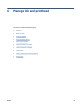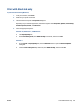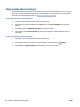User Guide
5. Review the cyan, magenta, yellow, and black boxes along with the other content on the diagnostics
page.
6. Clean the printheads (cartridges), if the diagnostic page shows steaks or missing portions of the color
and black boxes.
For more information, see Clean printheads (cartridges) on page 105.
7. Align the printheads (cartridges) if straight lines appear jagged on printouts, or if the diagnostic page
indicates aligning printheads might help.
For more information, see Align printheads (cartridges) on page 104.
8. If print quality problems persist after cleaning and aligning printheads (cartridges), contact HP support.
From the HP Smart app, you can also improve the print quality. For more information about the app, see Use
the HP Smart app to print, scan, and troubleshoot on page 12.
ENWW Improve print quality 103