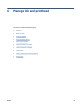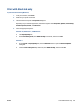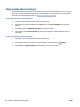User Guide
Align printheads (cartridges)
Aligning the printheads (cartridges) can improve print quality. If you notice misaligned colors or lines in your
printouts or on the print quality diagnostics page, you should perform an alignment. For more information
about the print quality diagnostics page, see Improve print quality on page 102.
To align the printheads (cartridges) (Windows)
1. Load Letter or A4 unused plain white paper into the input tray.
2. In the HP printer software (available from the Start menu), click Print, Scan & Fax at the top of the
window.
3. In the Print section, click Maintain Your Printer to access the Toolbox.
4. In the Toolbox, click the Device Services tab, click the desired option, and then follow the onscreen
instructions.
To align the printhead from the printer display
1. Load Letter or A4 unused plain white paper into the input tray.
2.
From the Home screen on the printer control panel display, swipe left and touch ( Setup ).
3. Touch Tools , touch Align Cartridges, and then follow the onscreen instructions.
104 Chapter 6 Manage ink and printhead ENWW