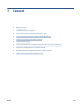User Guide
Connect your printer to a wireless network with a router
●
Connect your printer to a wireless network using HP printer software
●
Connect your printer to a wireless network using the printer control panel
Connect your printer to a wireless network using HP printer software
To connect the printer to an integrated wireless WLAN 802.11 network, make sure you have the following:
● A wireless 802.11b/g/n network that includes a wireless router or access point.
NOTE: The printer supports connections using 2.4GHz and 5GHz.
● A computer that is already connected to the wireless network that you want to use to connect your
printer.
● Network name (SSID).
● WEP key or WPA Passphrase (if needed).
To connect your printer using HP printer software (Windows)
If connecting the printer wirelessly using HP software, place the printer in network setup mode by restoring
the printer network settings. The setup mode will last for two hours. For information on how to restore the
printer network settings, see Restore original factory defaults and settings on page 161.
1. In the HP printer software (available from the Start menu), click Tools.
2. Click Device Setup & Software.
3. Click Connect a new device, click Wireless, and then follow the onscreen instructions.
Connect your printer to a wireless network using the printer control panel
Use the Wireless Setup Wizard from the printer control panel display to set up wireless communication.
NOTE: Before you proceed, go through the list at Before you begin on page 110.
1. On the printer control panel display, from the Home screen, touch (Wireless).
2. Touch (Settings).
3. Touch Wireless Setup Wizard or Wi-Fi Protected Setup.
4. Follow the display instructions to complete the setup.
112 Chapter 7 Connect ENWW