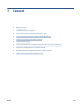User Guide
Connect wirelessly to the printer without a router (Wi-Fi Direct)
With Wi-Fi Direct, you can print wirelessly from a computer, smart phone, tablet, or other wireless-capable
device—without connecting to an existing wireless network.
Guidelines for using Wi-Fi Direct
NOTE: For more information about Wi-Fi Direct, visit www.hp.com/go/widirectprinting .
● Make sure Wi-Fi Direct for your printer is turned on.
● Make sure your computer or mobile device has the necessary software.
– If you are using a computer, make sure you have installed the printer software provided with the
printer.
If you have not installed the HP printer software on the computer, connect your computer to Wi-Fi
Direct for your printer rst and then install the printer software. Select Wireless when prompted by
the printer software for a connection type.
– If you are using a mobile device, make sure you have installed a compatible printing app.
● Up to ve computers and mobile devices can use the same Wi-Fi Direct connection.
● Wi-Fi Direct can be used while the printer is also connected either to a computer using a USB cable or to
a network using a wireless connection.
● Wi-Fi Direct cannot be used to connect a computer, mobile device, or printer to the Internet.
To turn on or o Wi-Fi Direct
1. From the Home screen on the printer control panel display, touch (Wi-Fi Direct).
2. Touch (Settings).
3. If the display shows that Wi-Fi Direct is O , touch the toggle button next to Wi-Fi Direct to turn it on.
TIP: You can also turn on Wi-Fi Direct from the EWS. For more information about using the EWS, see Open
the embedded web server on page 120.
To change connection method
1. From the Home screen on the printer control panel display, touch (Wi-Fi Direct).
2. Touch (Settings).
3. Touch Connection Method and then select Automatic or Manual.
To nd the Wi-Fi Direct name or password
● From the Home screen on the printer control panel display, touch. (Wi-Fi Direct).
The Wi-Fi Direct name and password are displayed onscreen.
ENWW Connect wirelessly to the printer without a router (Wi-Fi Direct) 113