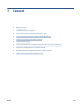User Guide
To print from a wireless-capable mobile device that supports Wi-Fi Direct
For Google Android devices, make sure you have installed the latest version of HP Print Service Plugin on your
mobile device. You can download this plugin from the Google Play application store.
1. Make sure you have turned on Wi-Fi Direct on the printer.
2. Turn on Wi-Fi Direct on your mobile device. For more information, see the documentation provided with
the mobile device.
3. From your mobile device, select a document from a print enabled application, and then select the option
to print the document.
The list of available printers appears.
4. From the list of available printers, choose the Wi-Fi Direct name shown such as DIRECT-**-HP Smart
Tank Plus (where ** are the unique characters to identify your printer) to connect your mobile device.
If the mobile device is not automatically connected to the printer, follow the instructions on the printer
control panel to connect to the printer. If a PIN code is displayed on the printer control panel, enter the
PIN code on your mobile device.
When the mobile device is successfully connected to the printer, the printer starts printing.
To print from a wireless-capable mobile device that does not support Wi-Fi Direct
1. Make sure you have installed a compatible printing app on your mobile device. For more information,
visit www.hp.com/global/us/en/eprint/mobile_printing_apps.html.
2. Make sure you have turned on Wi-Fi Direct on the printer. For more information, see To turn on or o Wi-
Fi Direct on page 113.
3. Turn on the wireless (Wi-Fi) connection on your mobile device. For more information, see the
documentation provided with the mobile device.
4. From the mobile device, connect to a new network. Use the process you normally use to connect to a
new wireless network or hotspot. Choose the Wi-Fi Direct name from the list of wireless networks
shown such as DIRECT-**-HP Smart Tank Plus (where ** are the unique characters to identify your
printer).
NOTE: To nd the Wi-Fi Direct name or password, see To nd the Wi-Fi Direct name or password
on page 113.
5. Enter the Wi-Fi Direct password of your printer when prompted.
6. Print your document.
To print from a wireless-capable computer (Windows)
1. Make sure you have turned on Wi-Fi Direct on the printer. For more information, see To turn on or o Wi-
Fi Direct on page 113.
2. Turn on the computer's Wi-Fi connection. For more information, see the documentation provided with
the computer.
NOTE: If your computer does not support Wi-Fi, you are not able to use Wi-Fi Direct.
114 Chapter 7 Connect ENWW