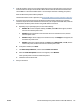User Guide
3. From the computer, connect to a new network. Use the process you normally use to connect to a new
wireless network or hotspot. Choose the Wi-Fi Direct name from the list of wireless networks shown
such as DIRECT-**-HP Smart Tank Plus (where ** are the unique characters to identify your printer).
Enter the Wi-Fi Direct password when prompted.
To nd the Wi-Fi Direct name or password, see To nd the Wi-Fi Direct name or password on page 113.
4. Proceed to step 5 if the printer has been installed and connected to the computer over a wireless
network. If the printer has been installed and connected to your computer with a USB cable, follow the
steps below to install the printer software using the Wi-Fi Direct connection.
a. Depending on your operating system, do one of the following:
● Windows 10: From the computer desktop, click Start, select HP from the app list, and then
select the icon with the printer name.
● Windows 8.1: Click the down arrow in the lower left corner of the Start screen, and then
select the printer name.
● Windows 8: Right-click an empty area on the Start screen, click All Apps on the app bar, and
then select the printer name.
● Windows 7: From the computer desktop, click Start, select All Programs, click HP, click the
folder for the printer, and then select the icon with the printer name.
b. In the printer software, click Tools.
c. Click Device Setup & Software, and then select Connect a new device.
d. When the Connection Options software screen appears, select Wireless.
Select your HP printer from the list of detected printers.
e. Follow the onscreen instructions.
5. Print your document.
ENWW Connect wirelessly to the printer without a router (Wi-Fi Direct) 115