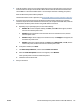User Guide
Tips for setting up and using a networked printer
Use the following tips to set up and use a networked printer:
● When setting up the wireless networked printer, make sure your wireless router or access point is
powered on. The printer searches for wireless routers, then lists the detected network names on the
computer.
● If your computer is connected to a Virtual Private Network (VPN), you need to disconnect from the VPN
before you can access any other device on your network, including the printer.
● Learn more about conguring your network and the printer for wireless printing. Click here to go online
for more information.
● Learn how to nd your network security settings. Click here to go online for more information.
● Make sure your wireless network provides an Internet connection.
● Make sure the printer is on the network.
If not, use the Wireless Setup Wizard from the printer control panel display to set up wireless
communication.
● Make sure the printer and device are turned on and connected to the same wireless network.
● If more than two hours have passed since you rst turned on the printer and you have not set up the
printer wirelessly, place the printer in network setup mode by restoring the printer network settings.
The setup mode will last for two hours. For information on how to restore the printer network settings,
see Restore original factory defaults and settings on page 161.
● If you are using a mobile device, make sure the device has Bluetooth turned on.
● Learn about the HP Print and Scan Doctor. Click here to go online for more information.
NOTE: This utility is only available for the Windows operating system.
● Learn how to change from a USB to wireless connection. Click here to go online for more information.
● Learn how to work with your rewall and antivirus programs during printer setup. Click here to go online
for more information.
122 Chapter 7 Connect ENWW