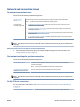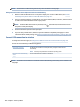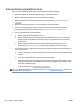User Guide
NOTE: The HP online troubleshooting wizards may not be available in all languages.
Read general instructions in the Help for Wi-Fi Direct troubleshooting
1. Make sure that the Wi-Fi Direct icon on the printer display is on. To turn on Wi-Fi Direct, see Connect
wirelessly to the printer without a router (Wi-Fi Direct) on page 113.
2. From your wireless computer or mobile device, turn on the wireless (Wi-Fi) connection, and then search
for and connect to the Wi-Fi Direct name of your printer.
NOTE: To nd the Wi-Fi Direct name or password, touch (Wi-Fi Direct) from the Home screen on
the printer control panel display.
3. Enter the Wi-Fi Direct password when prompted.
4. If you are using a mobile device, make sure you have installed a compatible printing app. For more
information about mobile printing, visit www.hp.com/global/us/en/eprint/mobile_printing_apps.html.
Convert USB connection to wireless
To change the connection type, see Change from a USB connection to a wireless network on page 119.
Choose one of the following troubleshooting options.
HP Print and Scan Doctor The HP Print and Scan Doctor is a utility that will try to diagnose and x the issue
automatically.
NOTE: This utility is only available for the Windows operating system.
Use an HP online troubleshooting
wizard
Convert a USB connection to wireless or Wi-Fi Direct.
NOTE: The HP Print and Scan Doctor and the HP online troubleshooting wizards may not be available in all
languages.
158 Chapter 8 Solve a problem ENWW