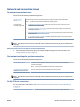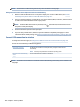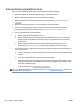User Guide
Restore original factory defaults and settings
● If you have made changes to the printer or network settings, you can restore the printer to the original
factory settings or network settings.
● If more than two hours have passed since you rst turned on the printer and you have not set up the
printer wirelessly, place the printer in network setup mode by restoring the printer network settings.
The setup mode will last for two hours.
● You can also troubleshoot network connection issues by restoring the printer network settings.
CAUTION: If you restore the printer network settings, you will need to reconnect the printer to the
network.
To restore the printer to the original factory defaults
1. From the Home screen on the printer control panel display, swipe left and touch ( Setup ).
2. Touch Tools , touch Restore Factory Defaults, and then follow the onscreen instructions.
To restore the printer network settings from the printer control panel
1. From the Home screen, touch (Wireless) and then touch (Settings).
2. Touch Restore Network Settings, and then follow the onscreen instructions.
3. Print the network conguration page and verify that the network settings have been reset.
NOTE: When you reset the printer network settings, previously congured wireless settings (such as the
link speed or IP address) are removed. The IP address is set back to the Automatic mode.
TIP: You can visit www.support.hp.com for information and utilities that can help you correct many
common printer problems.
(Windows) Run the HP Print and Scan Doctor to diagnose and automatically x printing, scanning, and copying
issues. The application is only available in some languages.
ENWW Restore original factory defaults and settings 161