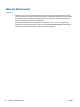User Guide
Print using the maximum dpi
Use maximum dots per inch (dpi) to print high-quality, sharp images on photo paper.
Printing in maximum dpi takes longer than printing with other settings and requires a large amount of disk
space.
For supported print resolutions, visit the printer support website at www.support.hp.com.
To print in maximum dpi mode (Windows)
1. From your software, select Print.
2. Make sure your printer is selected.
3. Click the button that opens the Properties dialog box.
Depending on your software application, this button might be called Properties, Options, Printer Setup,
Printer Properties, Printer, or Preferences.
4. Select the appropriate options.
Windows 10, Windows 8.1, and Windows 8
● Click the Paper/Quality tab. From the Paper Size drop-down list, select the appropriate paper size.
From the Paper Type drop-down list, select the appropriate paper type.
● Click the Advanced tab, and then select Print in Max DPI.
Windows 7
● Click the Paper/Quality tab. From the Media drop-down list, select the appropriate paper type.
● Click the Advanced button. Select the appropriate paper size from the Paper Size drop-down list.
In the Printer Features area, select Yes from the Print in Max DPI drop-down list. Then click OK to
close the Advanced Options dialog.
For more printing tips, see Printer settings tips on page 29.
5. Conrm the orientation on the Layout tab, and then click OK to print.
26 Chapter 2 Print ENWW