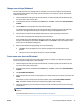User Guide
Scan using the HP printer software
●
Scan from a computer
●
Change scan settings (Windows)
●
Create a new scan shortcut (Windows)
Scan from a computer
Before scanning from a computer, make sure you have already installed the HP recommended printer
software. The printer and computer must be connected and turned on.
To scan a document or photo to a le (Windows)
1. Load the original print-side up into the document feeder, or load the original print side down near the
icon at the corner of the scanner glass.
2. In the HP printer software (available from the Start menu), click Scan , and then click Scan a Document
or Photo .
3. Select the type of scan you want and then click Scan .
● Choose Save as PDF to save the document (or photo) as a PDF le.
● Choose Save as JPEG to save the photo (or document) as an image le.
NOTE: Click the More link at the top right corner of the Scan dialog to review and modify settings for
any scan.
For more information, see Change scan settings (Windows) on page 47.
If Show Viewer After Scan is selected, you can make adjustments to the scanned image in the preview
screen.
To scan a document or photo to email (Windows)
1. Load the original print-side up into the document feeder, or load the original print side down near the
icon at the corner of the scanner glass.
2. In the HP printer software, available from the Start menu, click Scan , and then click Scan a Document
or Photo .
3. Select the type of scan you want and then click Scan .
Choose Email as PDF or Email as JPEG to open your email software with the scanned le as an
attachment.
NOTE: Click the More link at the top right corner of the Scan dialog to review and modify settings for
any scan.
For more information, see Change scan settings (Windows) on page 47.
If Show Viewer After Scan is selected, you can make adjustments to the scanned image in the preview
screen.
46 Chapter 4 Copy and scan ENWW